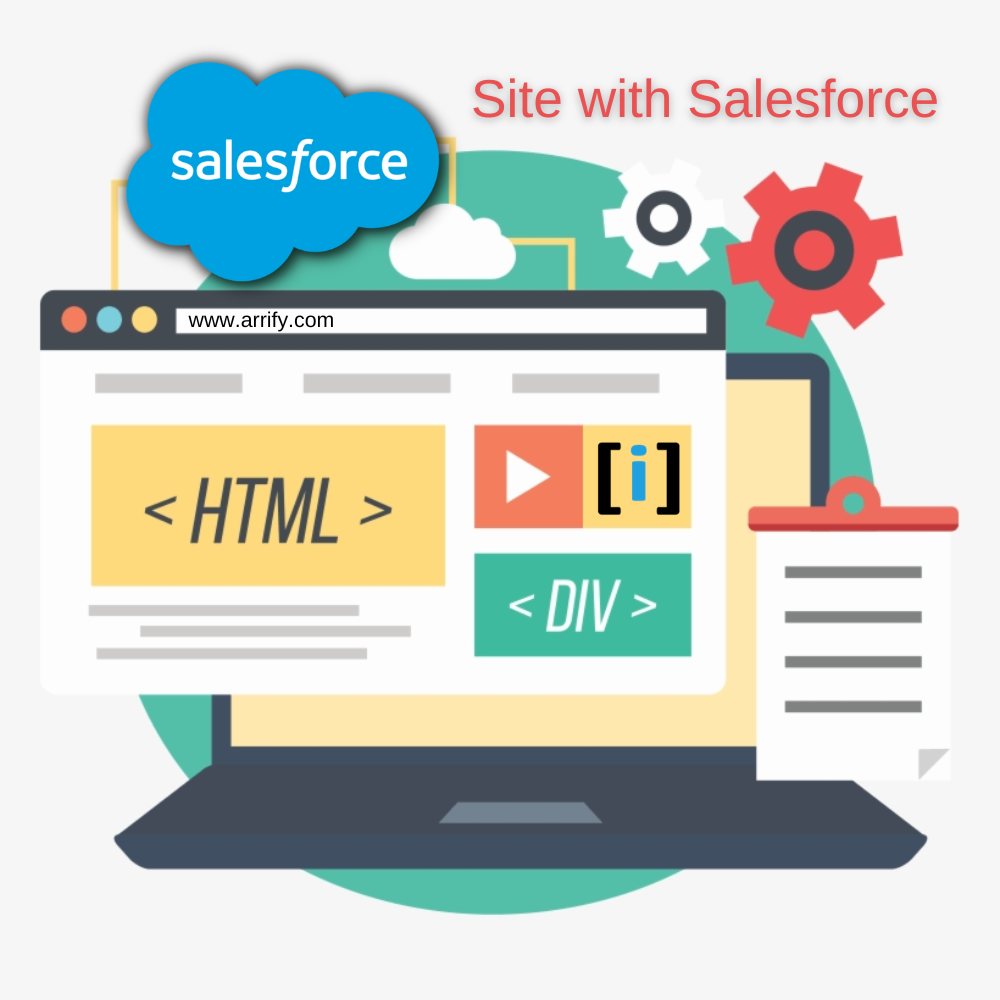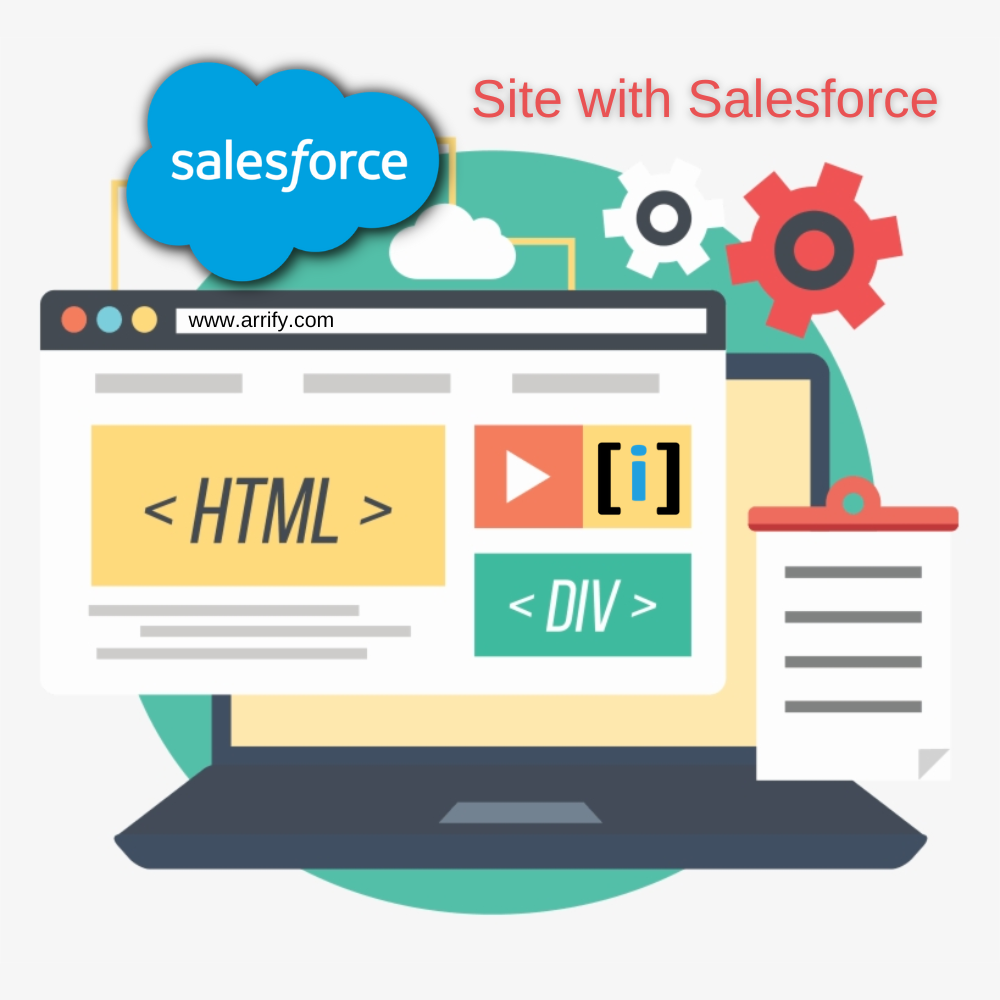
Introduction to Salesforce site (Force.com)
Companies are using Salesforce to keep all the business-specific data that include products, pricing, users, knowledge articles, testimonials, etc. This data can be accessed only by internal users who have Login credentials of Salesforce. What if any organization needs to share any of this data with the public and the world?
The traditional approach is creating a Website, which includes creating HTML pages, Styling those with CSS, and updating those as soon as data gets changed. This consumes a significant amount of time and cost and the chances of error are high.
The most optimized solution is Force.com Site.
With the force.com site, there is no need to setup separate website.
Without providing any authentications, If you want to share your organizational data with another organization or publicly then you should use the force.com site.
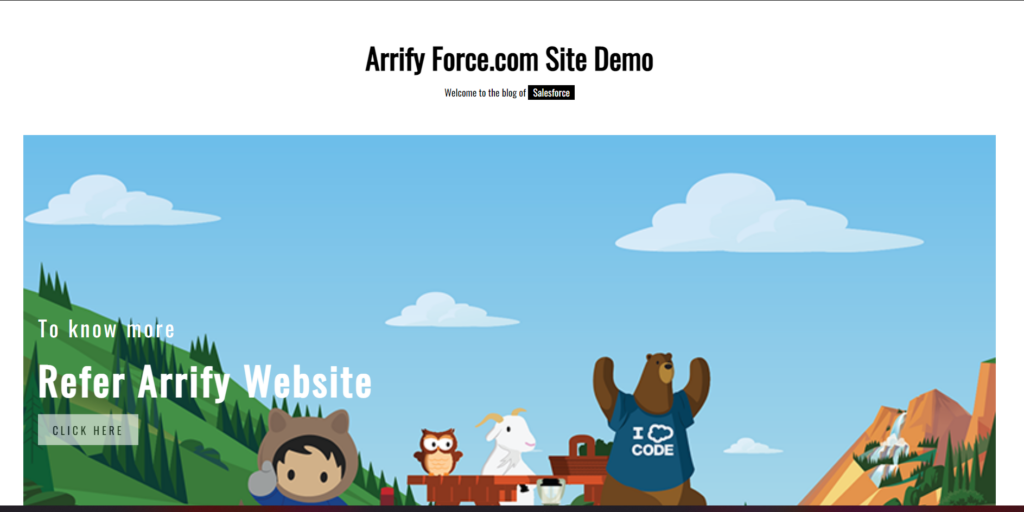
What Is Force.Com Site Domain?
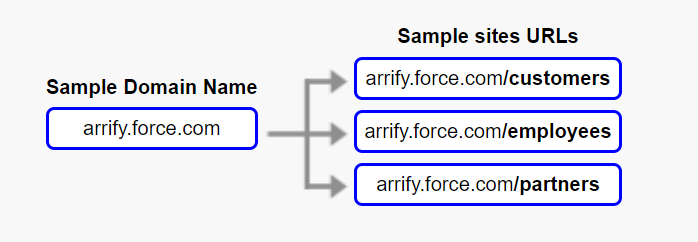
A domain is the identity of a site, a URL is a way to find a site and a site visitors can see and connect with when they arrive. In other words, when you make a domain then you really give the name to your webpage which is special and unique for all sites.
For example, if your organization (named Arrify) creates one public site for business partners, another for employees, and a third for providing customer support the domain for all of these are as follows:
- https://arrify.force.com
- https://arrify.force.com/partners
- https://arrify.force.com/employees
- https://arrify.force.com/customer-support
How To Create Salesforce Site
Create Force.Com Site & Register Domain Name
Total Time: 10 minutes
Go to Setup & Search Sites
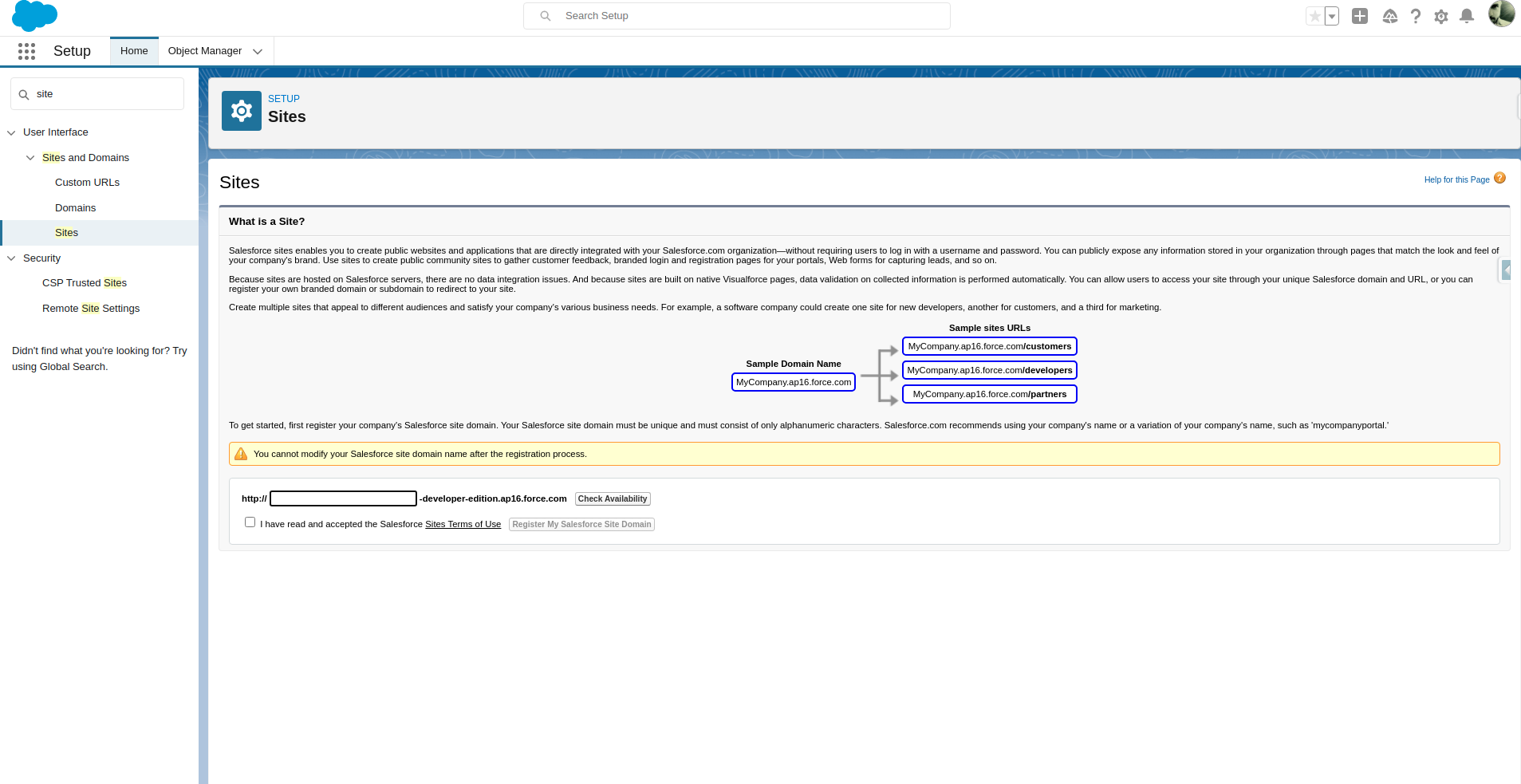
Log into the Salesforce org.
Click on the gear icon in the upper-right and select “Setup“.
In the Quick Find search box on the left, type “Sites” and select Sites from the search results.
Set domain name & Register Domain name
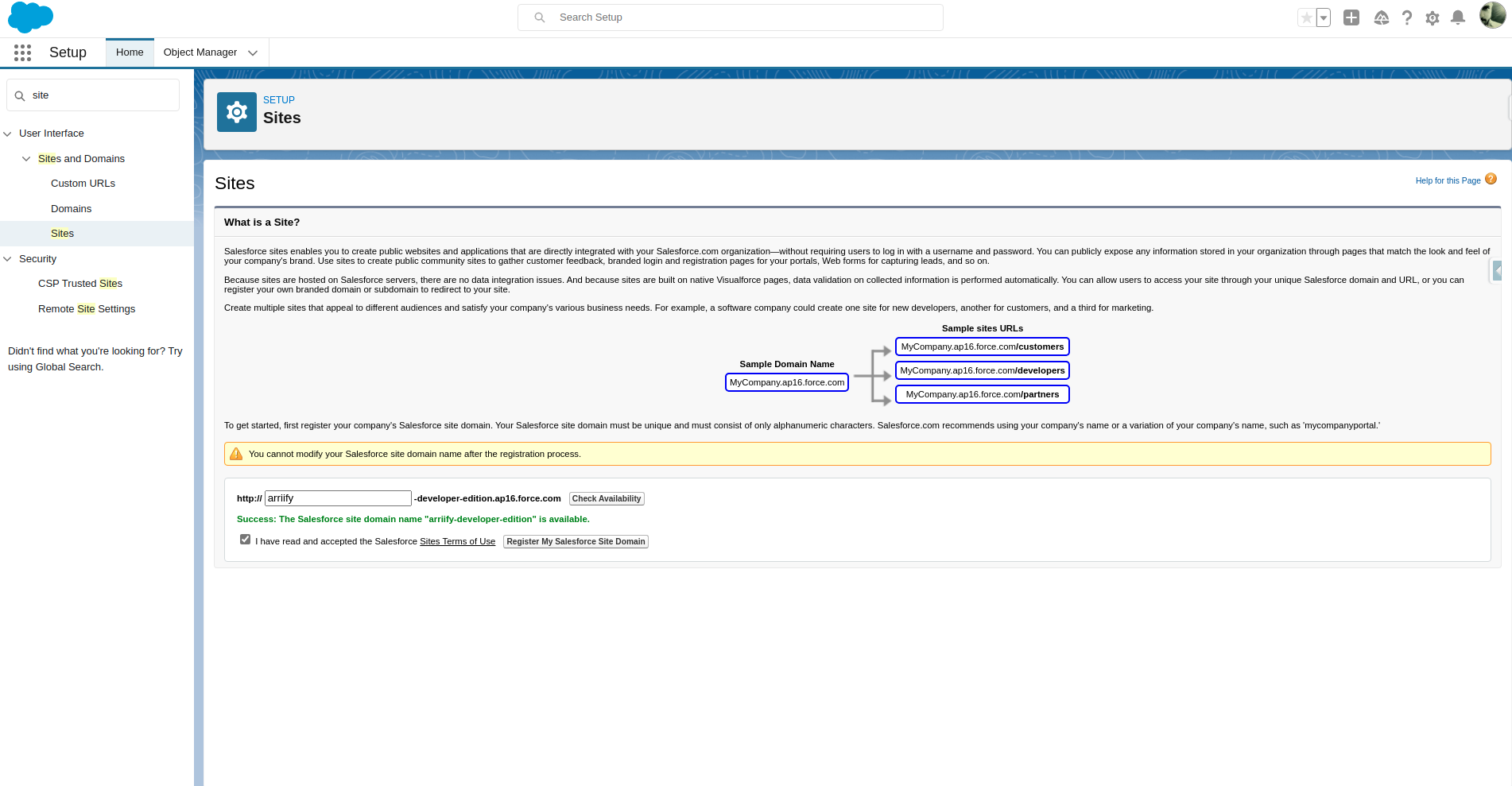
Give a site domain name & check the availability of the site domain name and If the domain name is available then click on “Register my Salesforce site domain“
Click on New
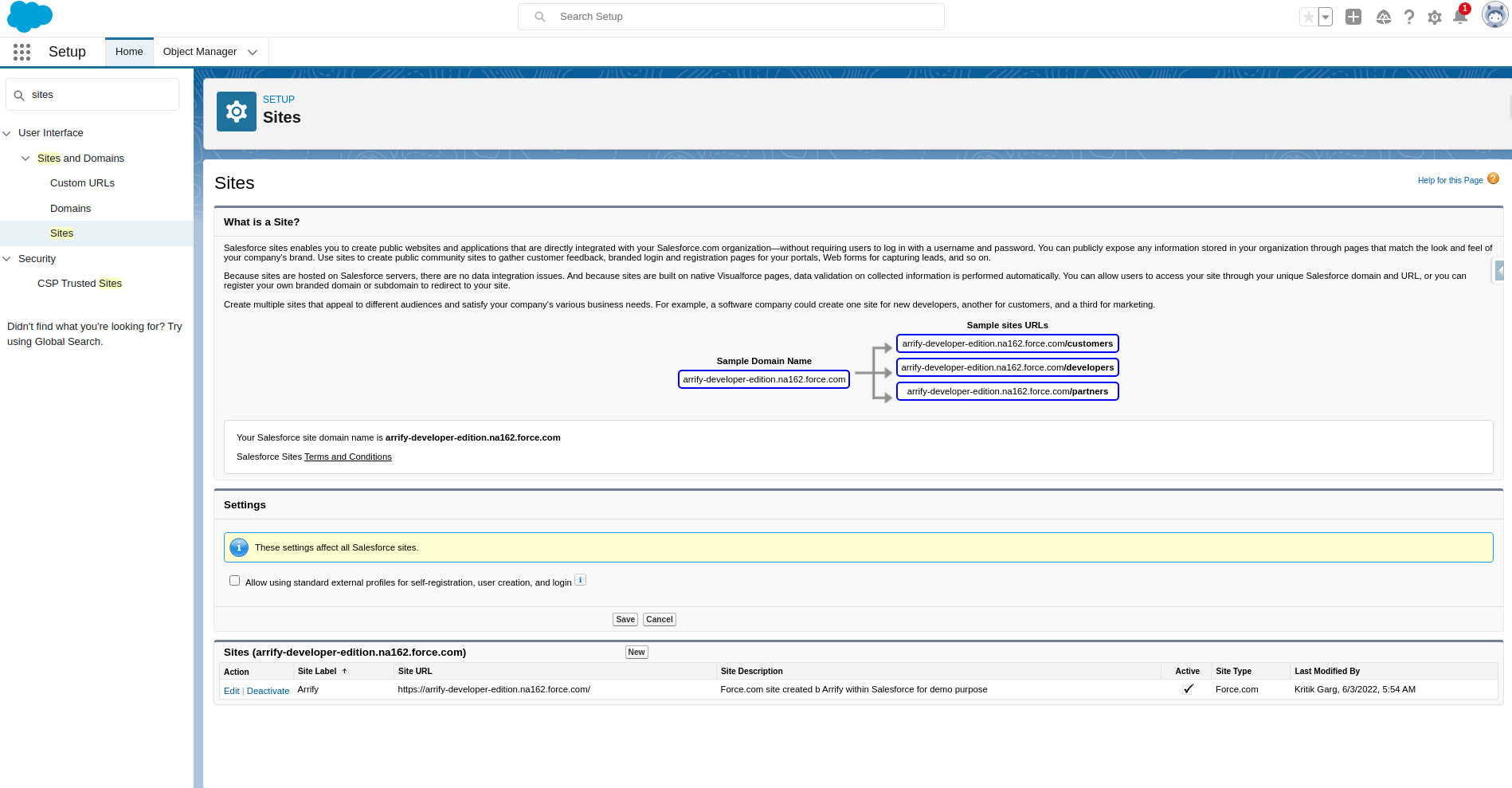
After Register site domain name, To create the site click on “New“
Fill in site details & Click on save
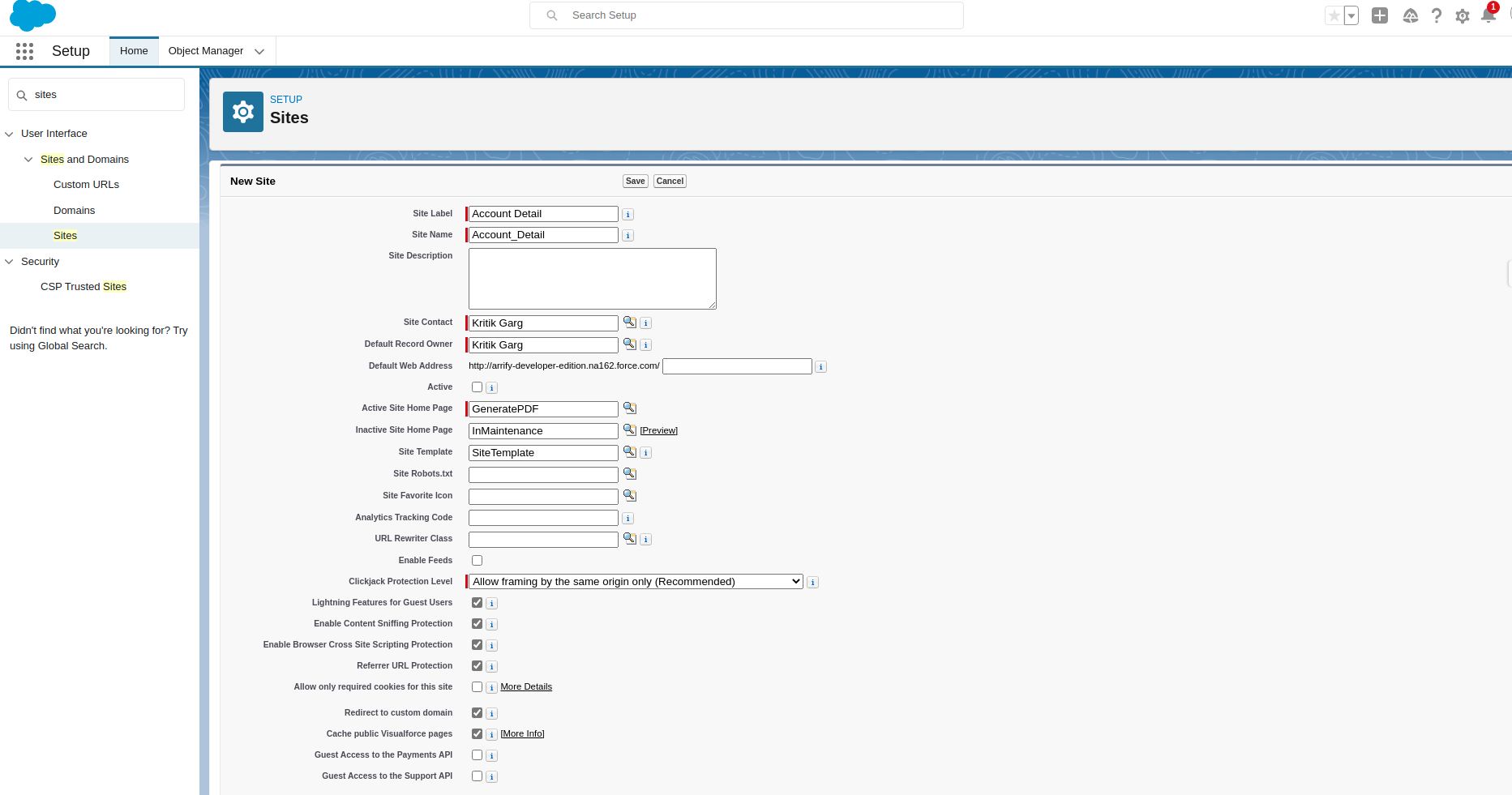
Fill site name, label, and attach visual force page at “Active Site Home Page“
Make site Activate
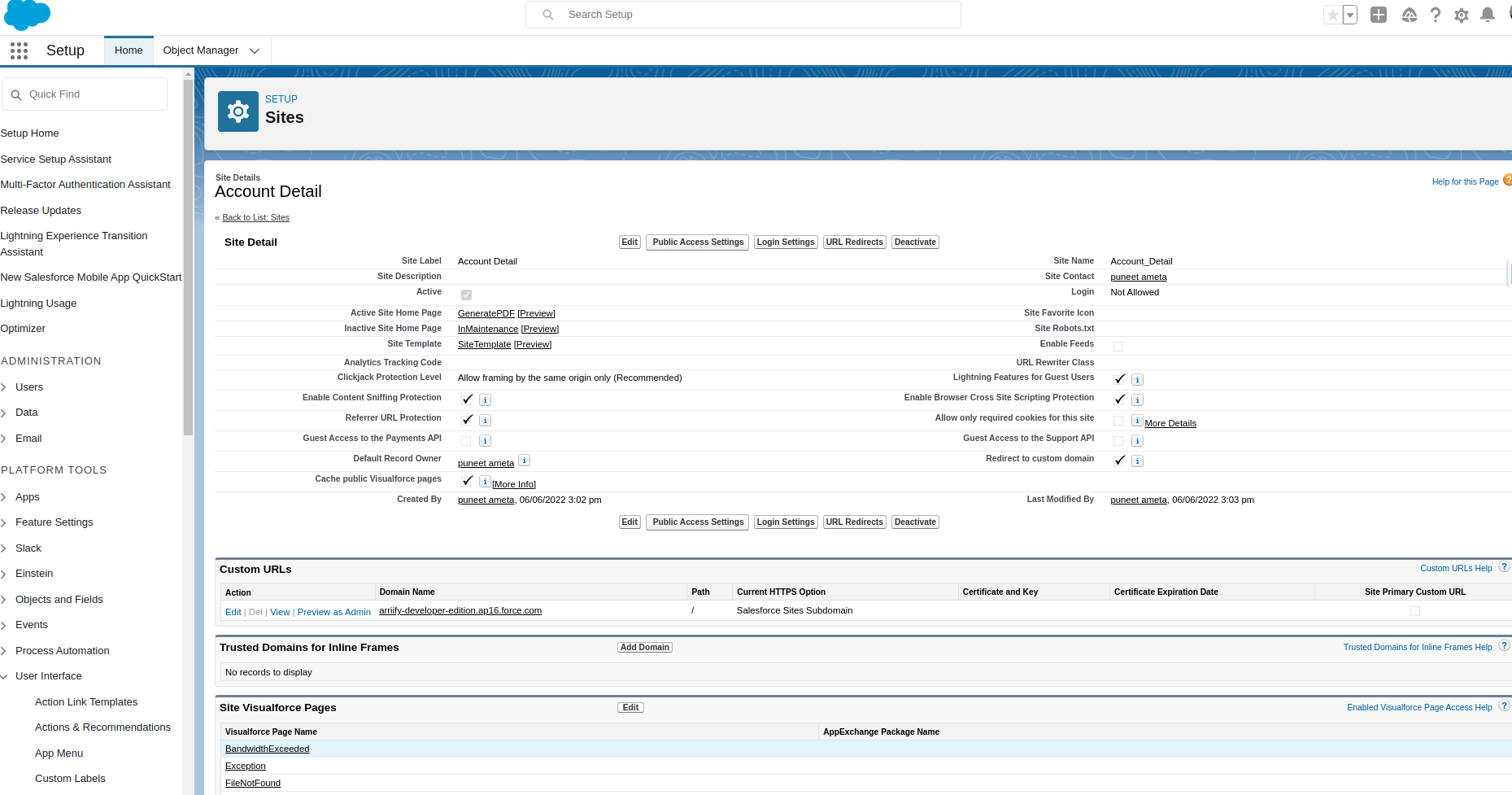
After creating the Site successfully “Activate” it
To visible sites, content makes accessibility public By clicking on Edit
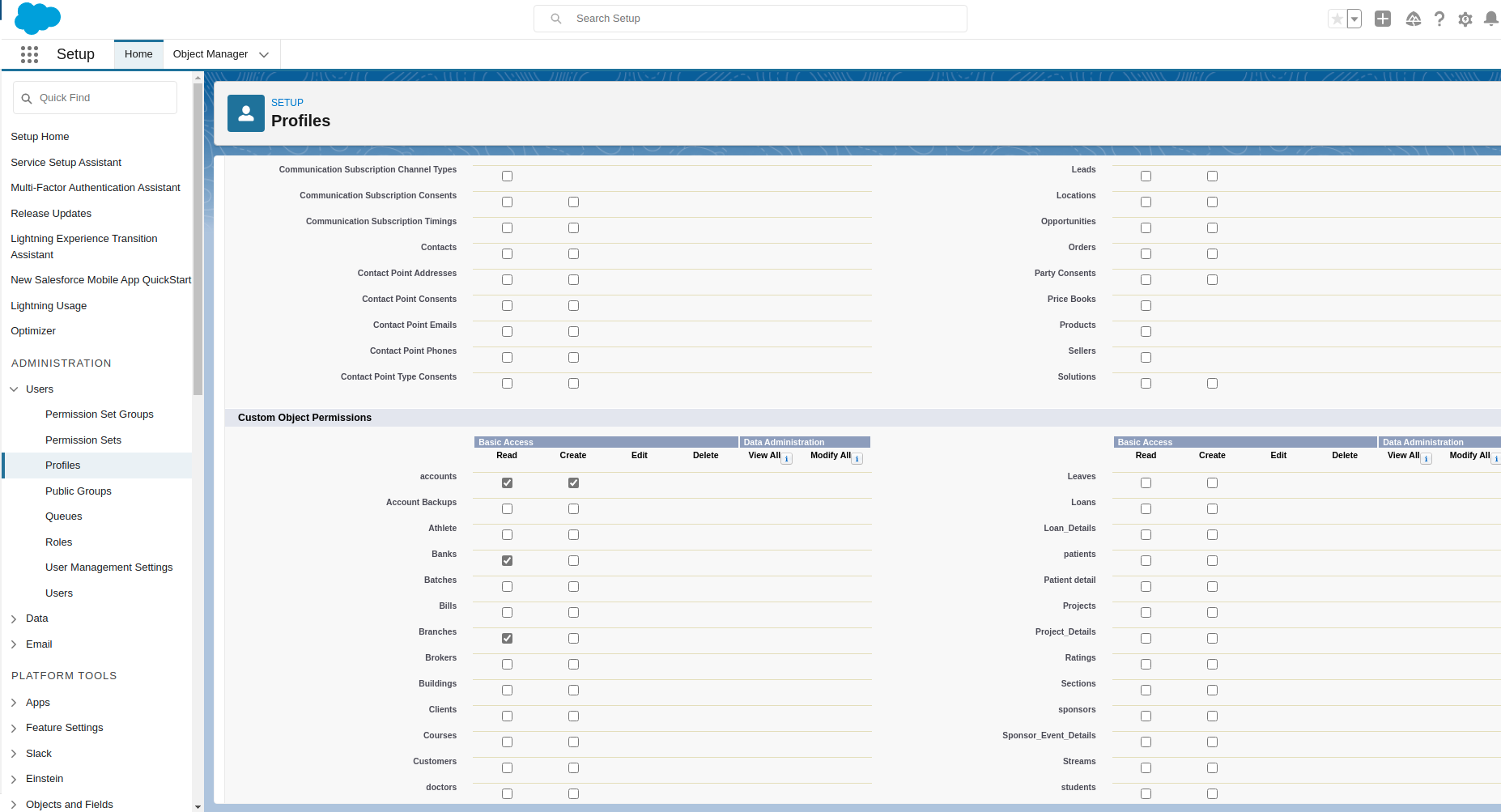
By-default accessibility is private, To visible sites content make accessibility as public by customizing“‘Public Access Setting“
Force.com site is ready to visit
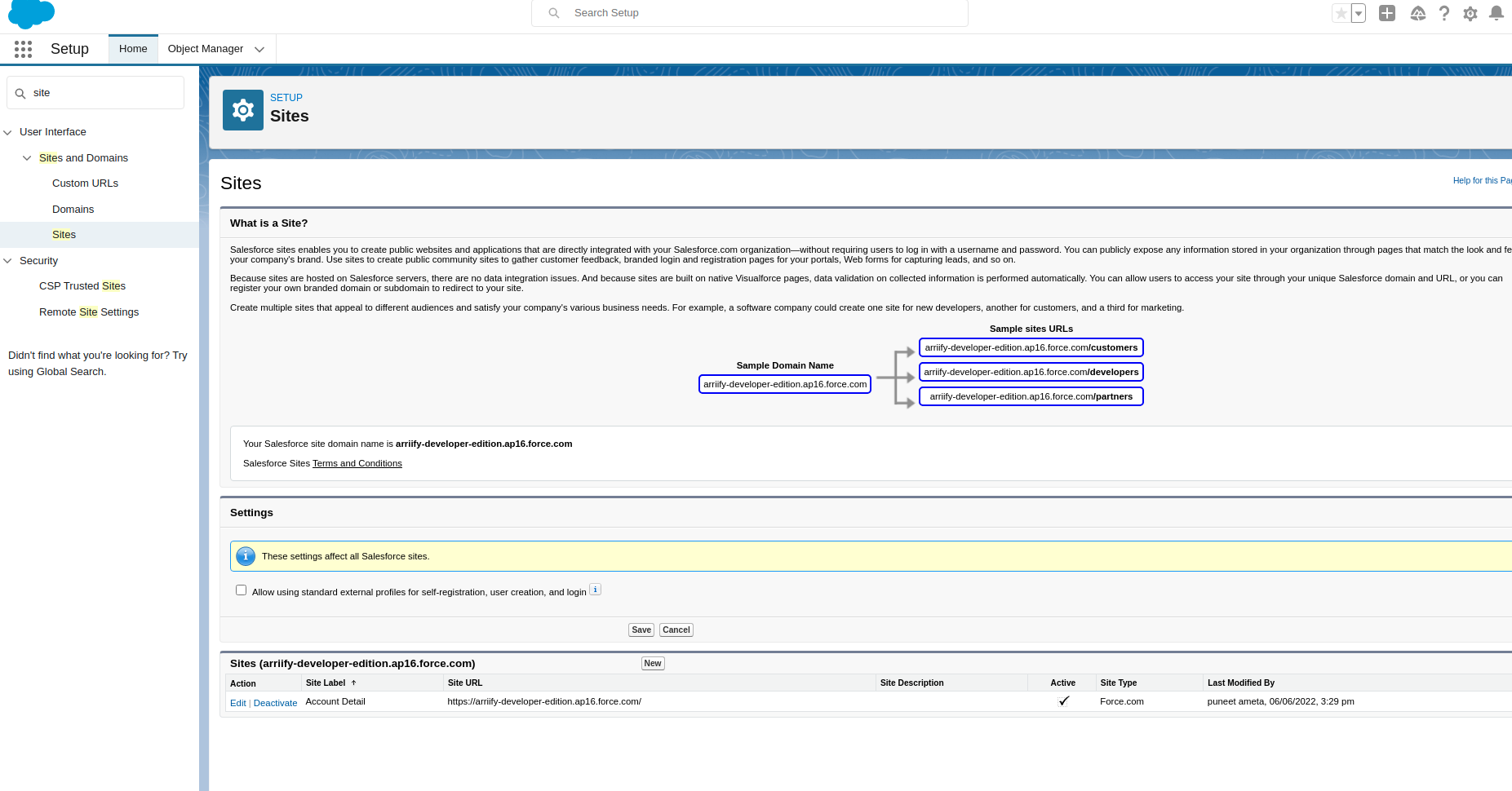
To visit the force.com site click on the link given below
Sites content showing below
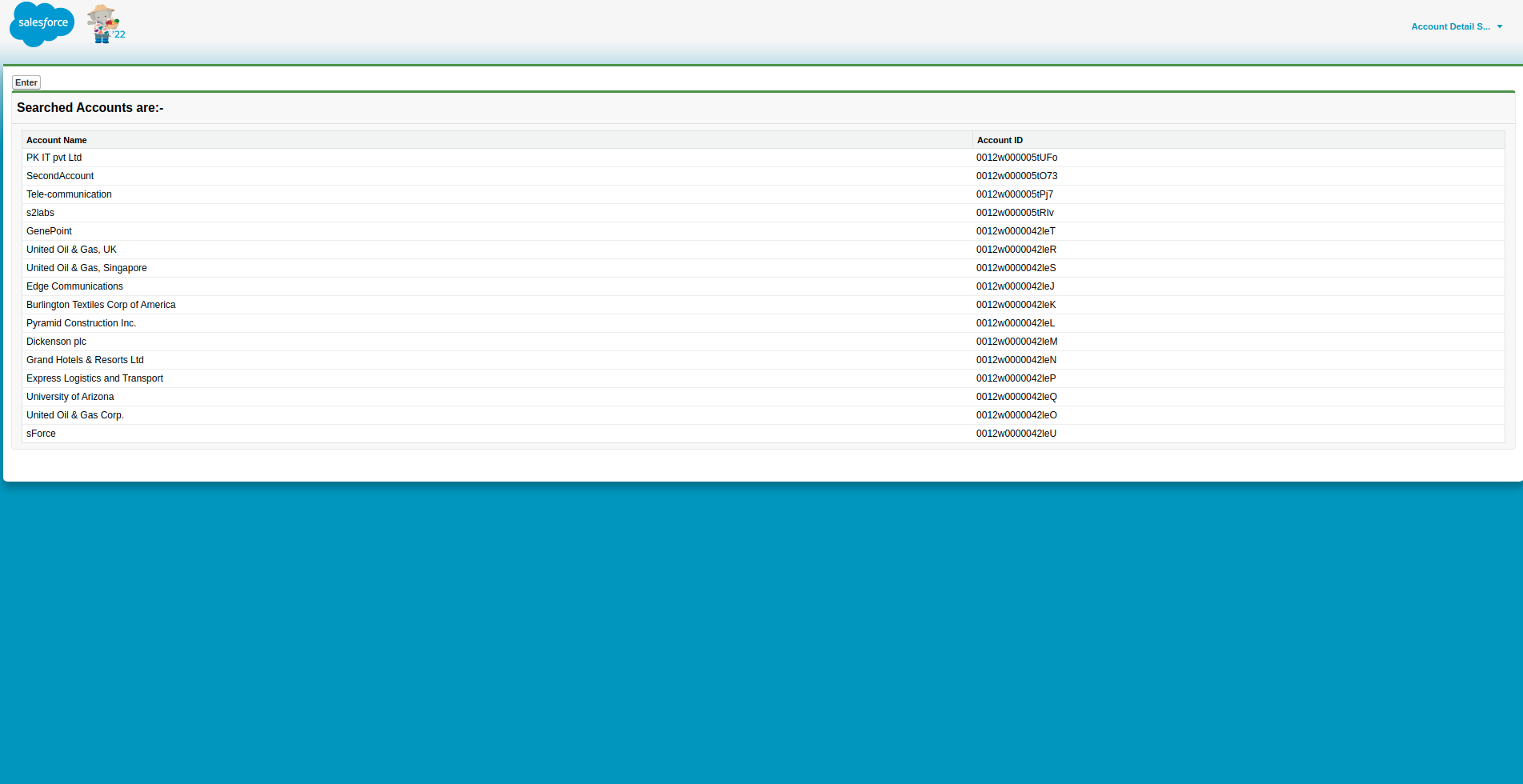
Account records showing below By Clicking on entering
Features Of Force.Com Site
Publicly available
Force.com site is available to all users. By-default accessibility of the site is private, To make the site publicly available, give the public access to the site by editing Public Access Settings.
Unauthenticated website
Force.com site is a fully Unauthenticated website. Because this site can access by all users without putting any credentials and just visit the site with the help of a link.
Force.com site allows a participant to respond without having a Salesforce user account.
Hosted on the force.com platform
Force.com site is managed by the force.com platform powered by Salesforce.
Use Case of Force.Com Site
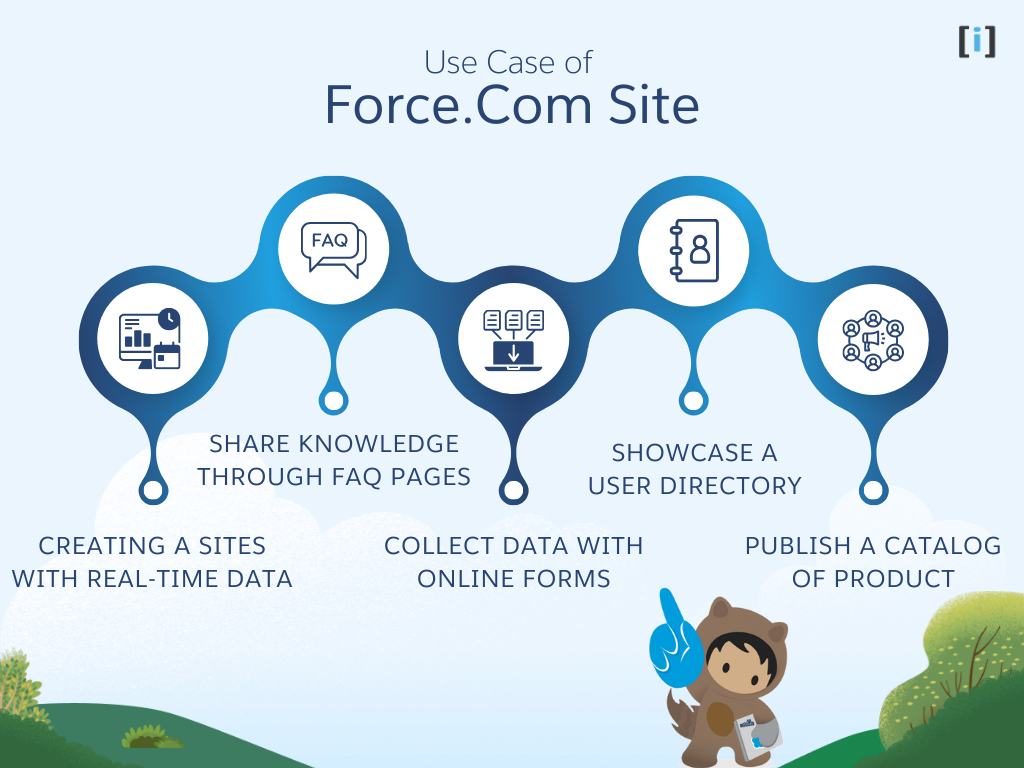
Creating a Sites with real-time Data
Salesforce Sites enable creating custom public websites with any domain name. Corporate sites, ecommerce stores, recruiting portals, microsites and more can sync data bi-directionally with Salesforce in real-time.
Share Knowledge through FAQ Pages
Frequently Asked Questions (FAQ) pages are a perfect way to directly and succinctly answer common customer queries. Salesforce Sites make publishing FAQs simple.
Collect Data with Online Forms
You can easily collect data with online forms in Salesforce, whether it’s for registrations, inquiries, newsletters, or more. By using Visualforce, Lightning Aura, and Lightning Web Components, you can build custom forms that directly save form data to Salesforce objects.
Check out this live demo created by Arrify to see how it works.
Additionally, discover Salesforce forms that allow you to easily collect data:
The best available option for creating and managing Salesforce forms.
Showcase a User Directory
Display user details like phone, email, manager and department to showcase team members. Since data resides in Salesforce, directories always stay updated.
Publish a catalog of product
Publish catalogs showcasing product photos, descriptions, pricing, and more. Connect to Salesforce for real-time inventory status, pricing changes, and order management.
Common Examples
Public Websites
Consolidate website content management with Salesforce access control and administration. Build marketing pages, support sites and customer/partner portals.
Microsites
Create smaller sites for campaigns, events, special offers and more. Utilize Salesforce for forms, analytics and authentication.
Extranets
Offer portals with relevant Salesforce access to different users – customers, partners or franchisees. Manage external users within Salesforce.
Internal Site
Provide employees access to company resource like directories, knowledge base, collaboration tools and custom apps through an internal site.
What Are The Limitations Of Force.Com Sites?
Force.com Site has some limitations as below:
Limited visualization
There are some limitations to display records, Maximum size for a Visualforce page rendered as a PDF, the Maximum size of all images included in a Visual force page rendered as a PDF, and the Maximum size of HTML response before rendering when a Visual force page is rendered as PDF.
Required guest user licenses
Guest user licenses are required for creating force.com sites.
Hence, Enterprise, Unlimited, and Performance Editions come with 25 Guest User licenses and Developer Edition comes with 1 Guest User license.
Limited size to create websites
Enterprise, Unlimited, organizations are allowed to create up to 25 sites hence 25 guest user licenses and Developer Edition is allowed to create 1 site hence 1 Guest User license.
There is no session for the guest browser each guest user (site) has a unique profile public access setting).
These profiles are associated with a guest user license which gives them the ability to read/create on standard objects and full CURD on a custom object. By default, no CURD is given.
Sites Limits and Restrictions
Bandwidth is calculated as the number of megabytes served and received from both the site’s origin server and the cache server.
| Edition | Maximum Number of Sites | Bandwidth Limit (per rolling 24-hour period per site) | Service Request Time (per rolling 24-hour period per site) | Maximum Page Views |
|---|---|---|---|---|
| Developer Edition | 1 | 10 GB | 200,000 seconds | 500,000 |
| Enterprise Edition | 10 | 100 GB | 1,000,000 seconds | 10 million |
| Performance Edition | 100 | 200 GB | 2,000,000 seconds | 100 million |
| Developer Pro Edition | 2 | 20 GB | 400,000 seconds | 2 million |
| Professional Edition | 5 | 50 GB | 500,000 seconds | 5 million |
Conclusion
In summary, Salesforce Sites provide an integrated way to create fully-featured, data-driven public websites. Whether you want to build a marketing site, customer portal, support knowledge base or internal site, Sites make it easy without needing an external CMS. The ability to connect bi-directionally with live Salesforce data is particularly useful for a variety of scenarios.
Frequently Asked Questions
How many websites can I create with Sites?
You can create up to 500 different sites in your Salesforce org. Each site can have its own branding, domain name, page layouts and more.
Can I accept payments on my site?
Yes, sites support integrations with payment gateways like PayPal, Authorize.net and Stripe to facilitate payments.
Is there a limit for bandwidth and storage?
Sites include a monthly bandwidth allocation. Storage limits depend on your Salesforce edition. Limits can be increased with add-on packages.
Do sites support mobile responsiveness?
Yes, sites use design templates that allow creating mobile-friendly, responsive sites supporting various device sizes.
What types of content can I add to my Salesforce Site?
You can add various types of content such as forms, reports, custom pages, data from Salesforce objects, and even custom components (Visualforce, Apex, or Lightning Web Components) to a Salesforce Site.
Can I secure my Salesforce Site?
Yes, Salesforce Sites provide security features, including user authentication and authorization. You can control what users can view or interact with on your site based on their Salesforce profiles or guest user permissions.