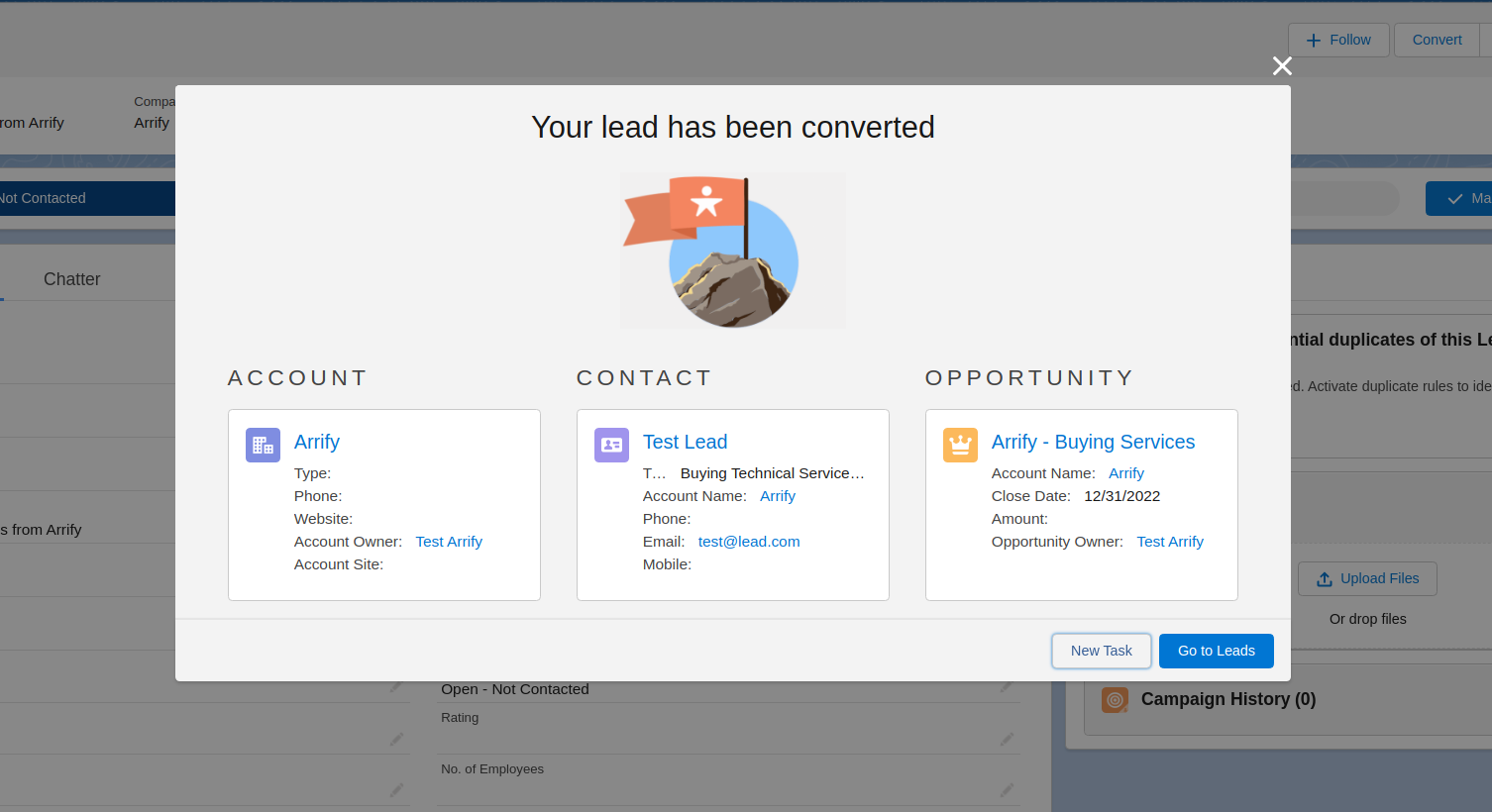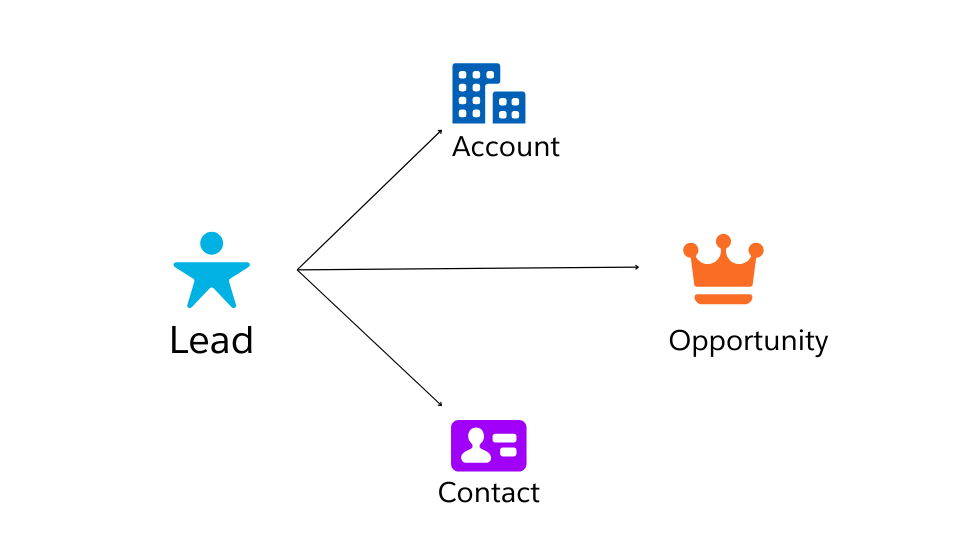
What is the lead conversion in Salesforce?
Prospective customers interested in your company’s products or services are known as leads. Leads can come from various sources, such as web forms and websites. This lead information is stored in Salesforce’s Leads object.
When customers express interest in purchasing services or products, you can qualify a lead by converting the lead record into an opportunity, Accounts, and Contacts.
If a lead is B2B, it will convert into an opportunity, accounts, and contacts. If a lead is B2C, it will convert into an opportunity and account.
Lead Conversion process in Salesforce
Salesforce provides an easy way to convert leads into opportunities, accounts, and contacts.
The steps below demonstrate how anyone can easily convert a lead.
How to Convert a Lead into Opportunities, Accounts and Contacts
Total Time: 5 minutes
Create a Lead Record
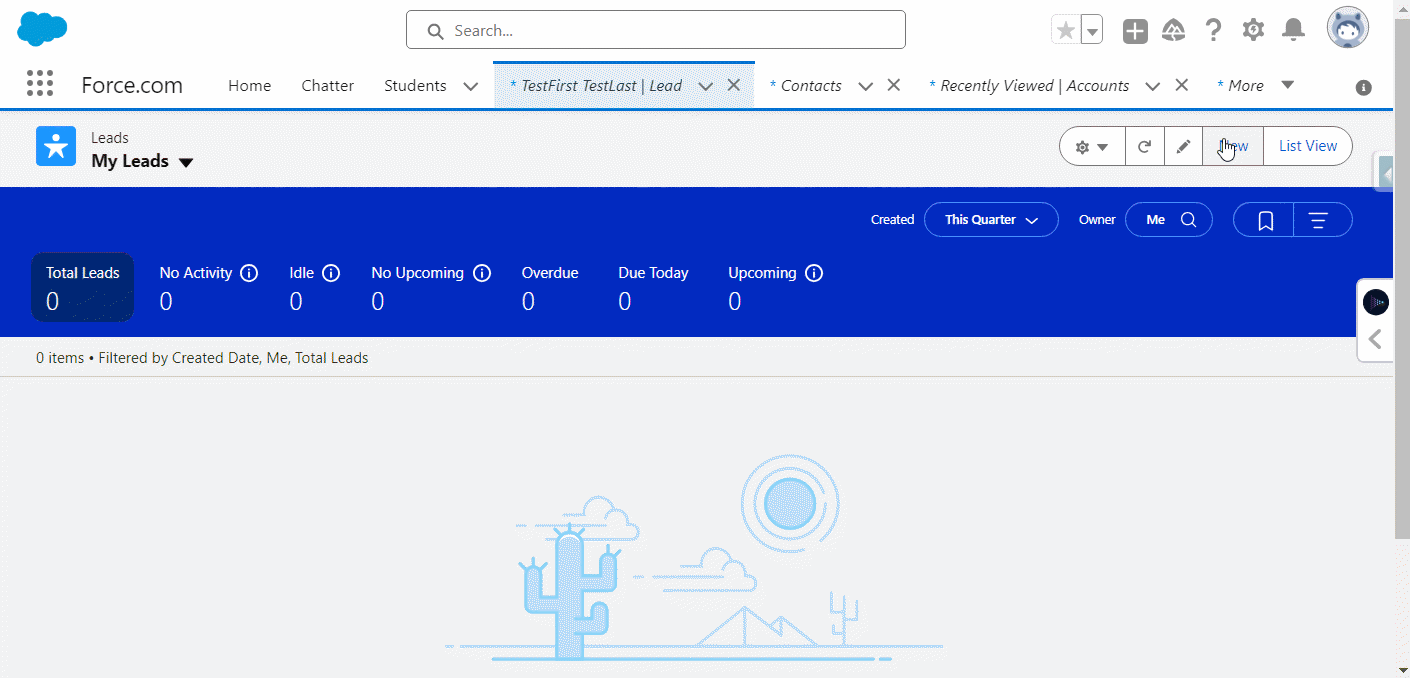
If you don’t have any lead record then first create a Lead record
Go to the Leads tab
Click on New
Fill Out Details
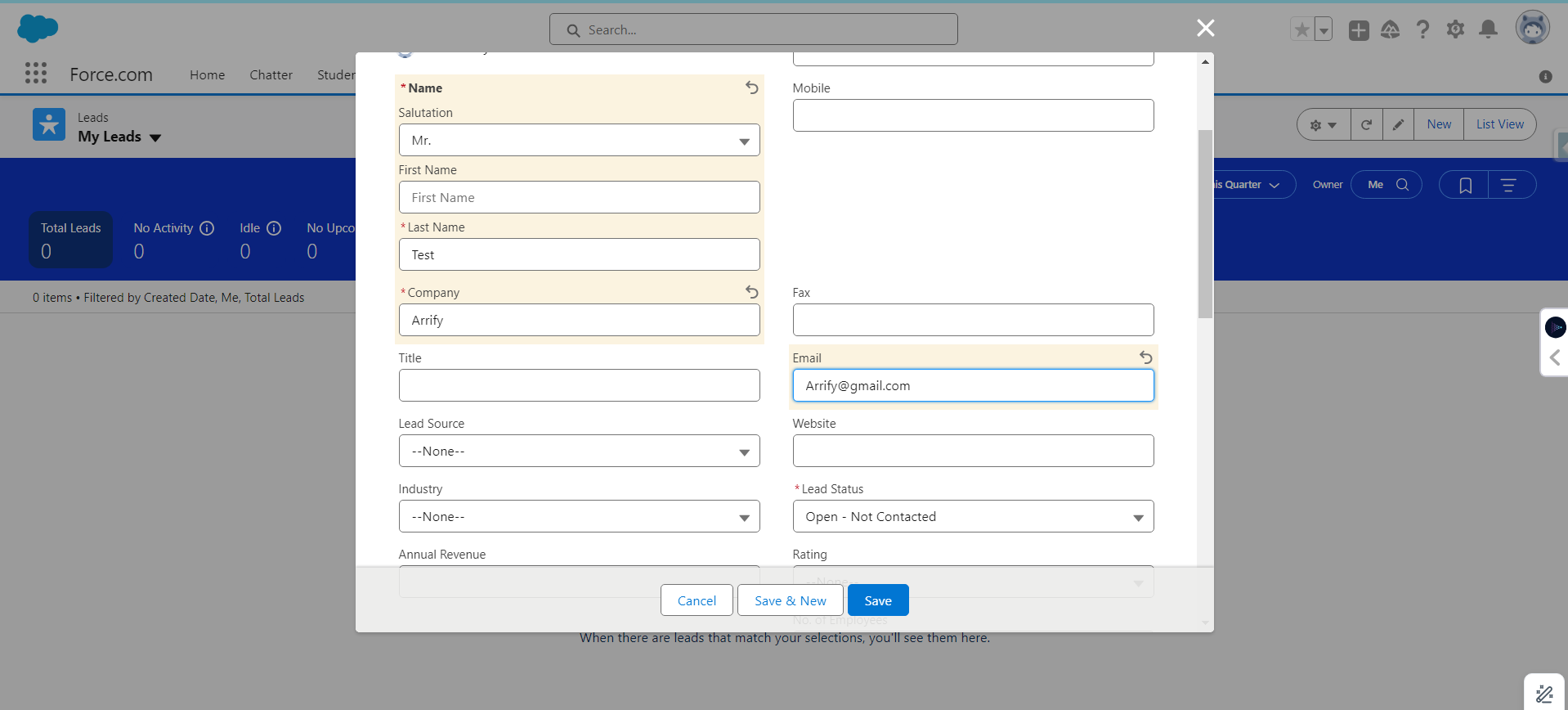
Complete all required lead information and click Save.
Click on Save
Convert Lead
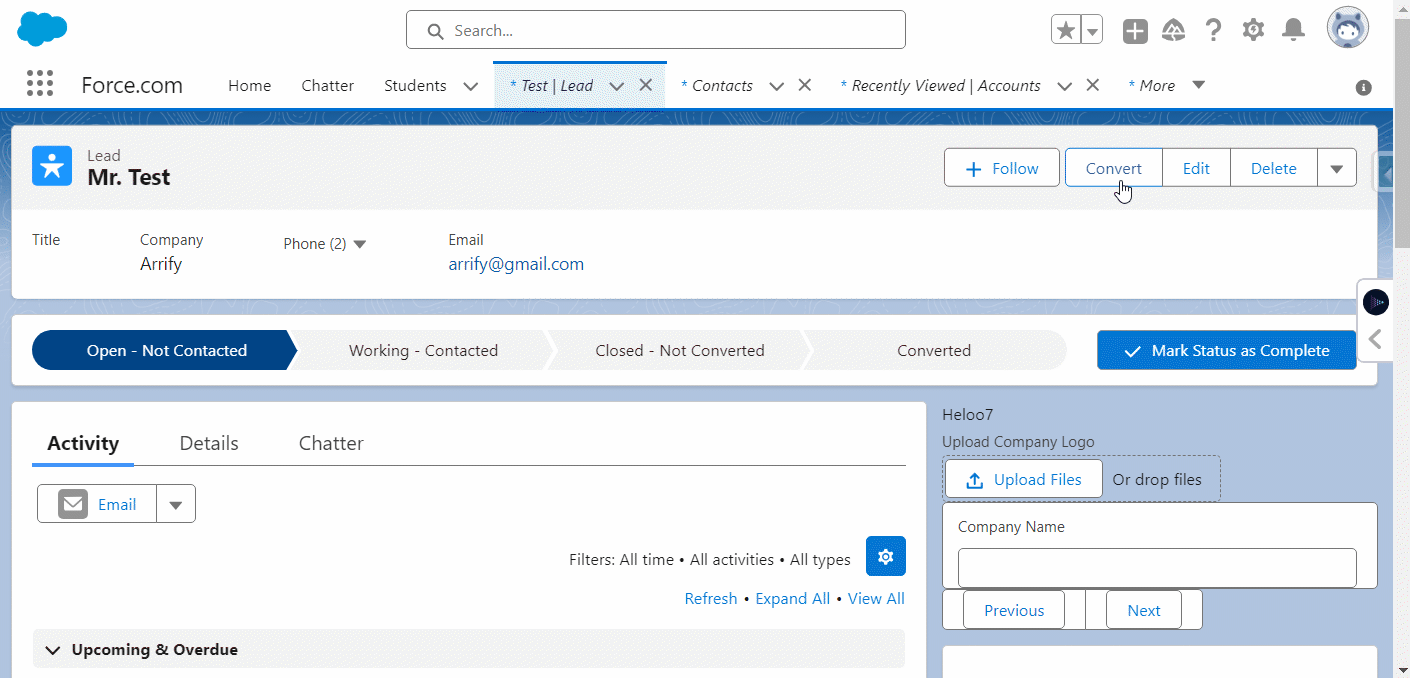
Convert lead by clicking on Convert on the highlight panel.
In Salesforce lightning it can be found in the top right.
Choose Account, Contact, and Opportunity
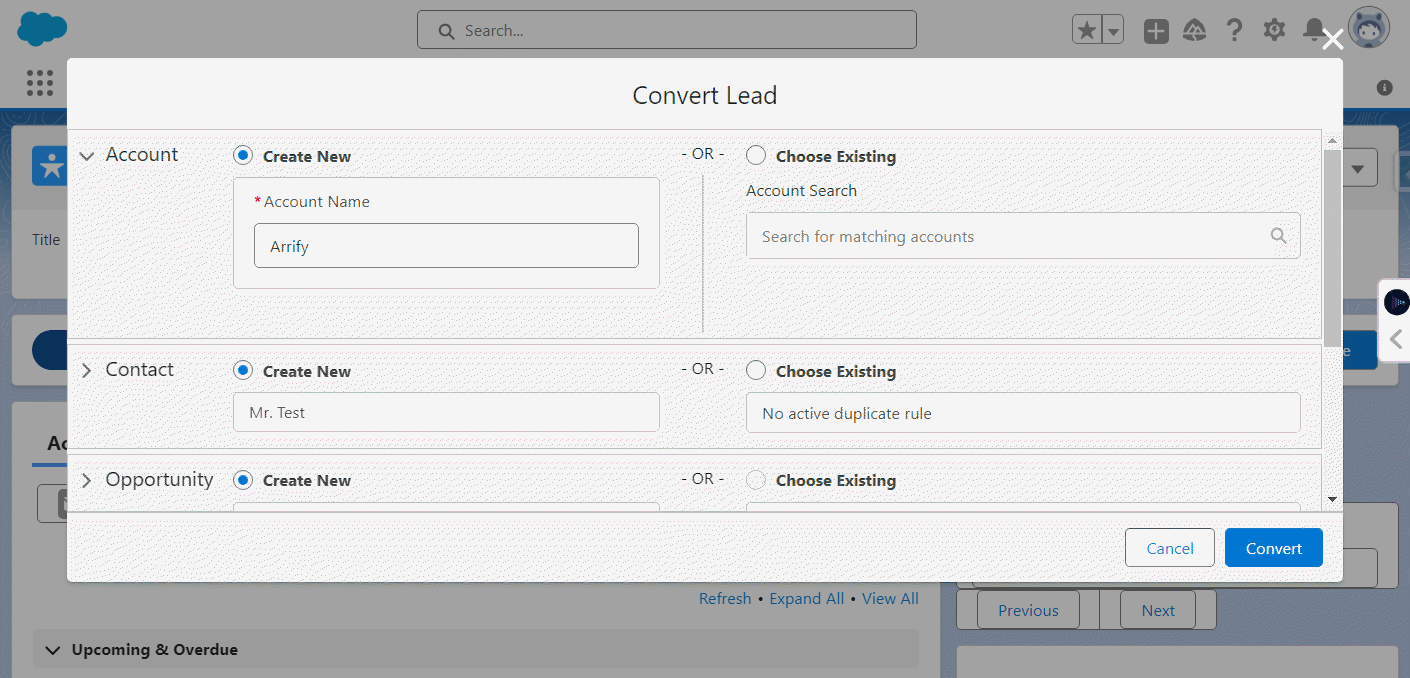
Here you can create a new account, contact, and opportunity or you can search for existing
Select converted status.
Lead Converted
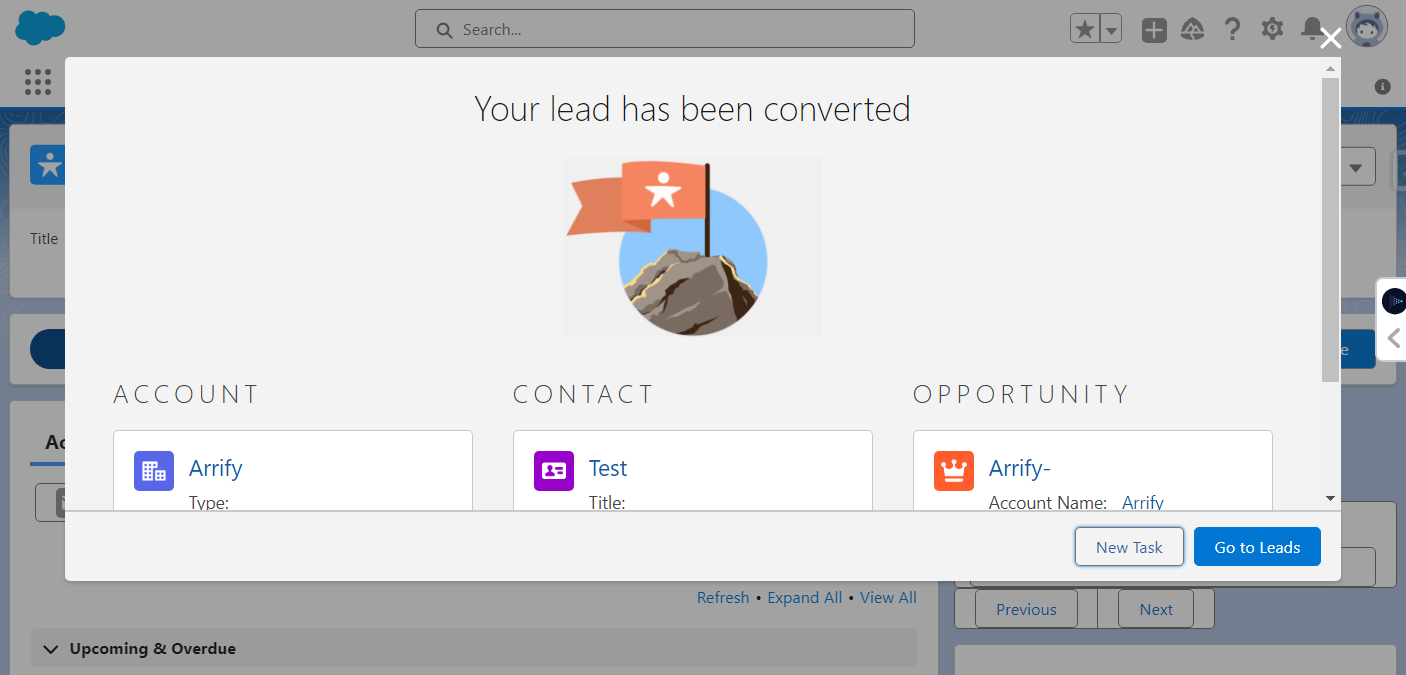
Congratulations on successfully converting a lead!
This has created a new account, contact, and opportunity in Salesforce.
View Converted Leads in Salesforce
Salesforce regularly indexes unconverted leads for search. A lead is no longer indexed after it has been converted. A lead that is modified after conversion will no longer be searchable.
- From Setup -> Enter Permission Sets -> Click Permission Sets.
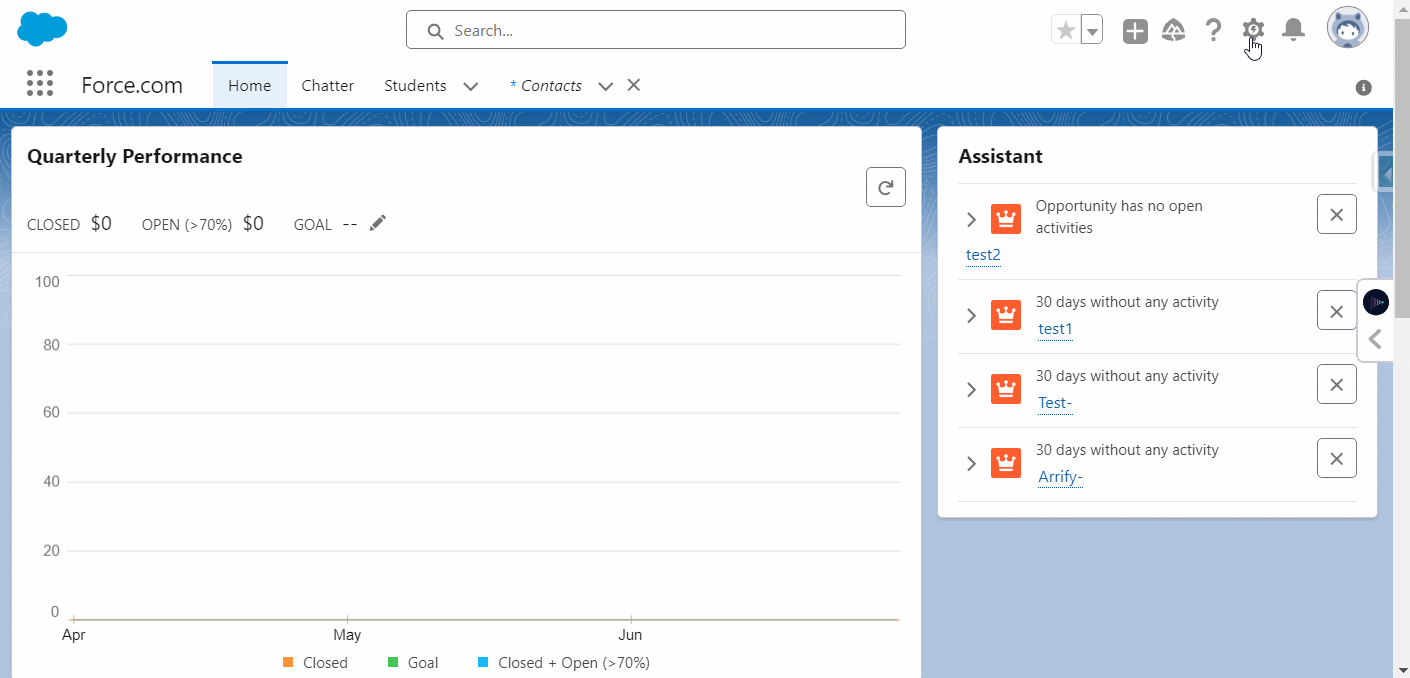
- Click New -> Enter a name for the permission set -> Click Save.
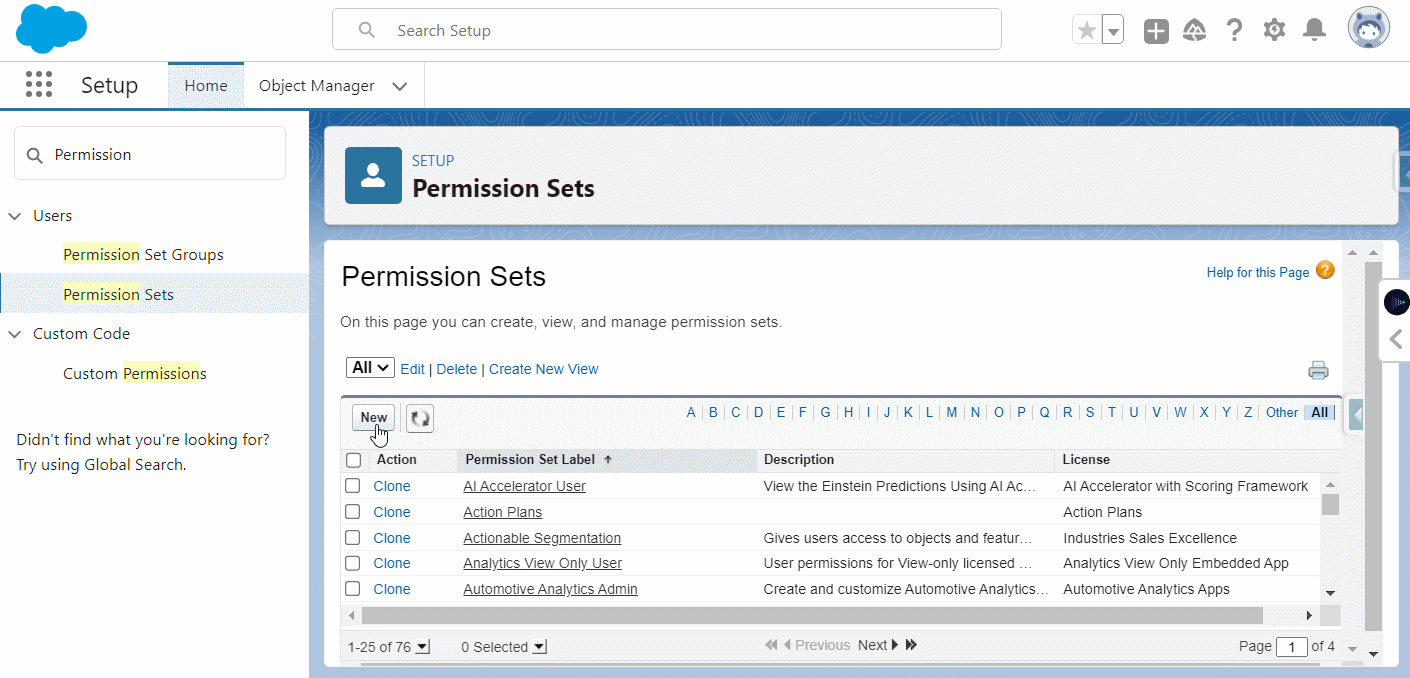
- Click App Permissions -> Click Edit -> Under Sales, select the View and Edit Converted Leads permission -> Save the permission set.
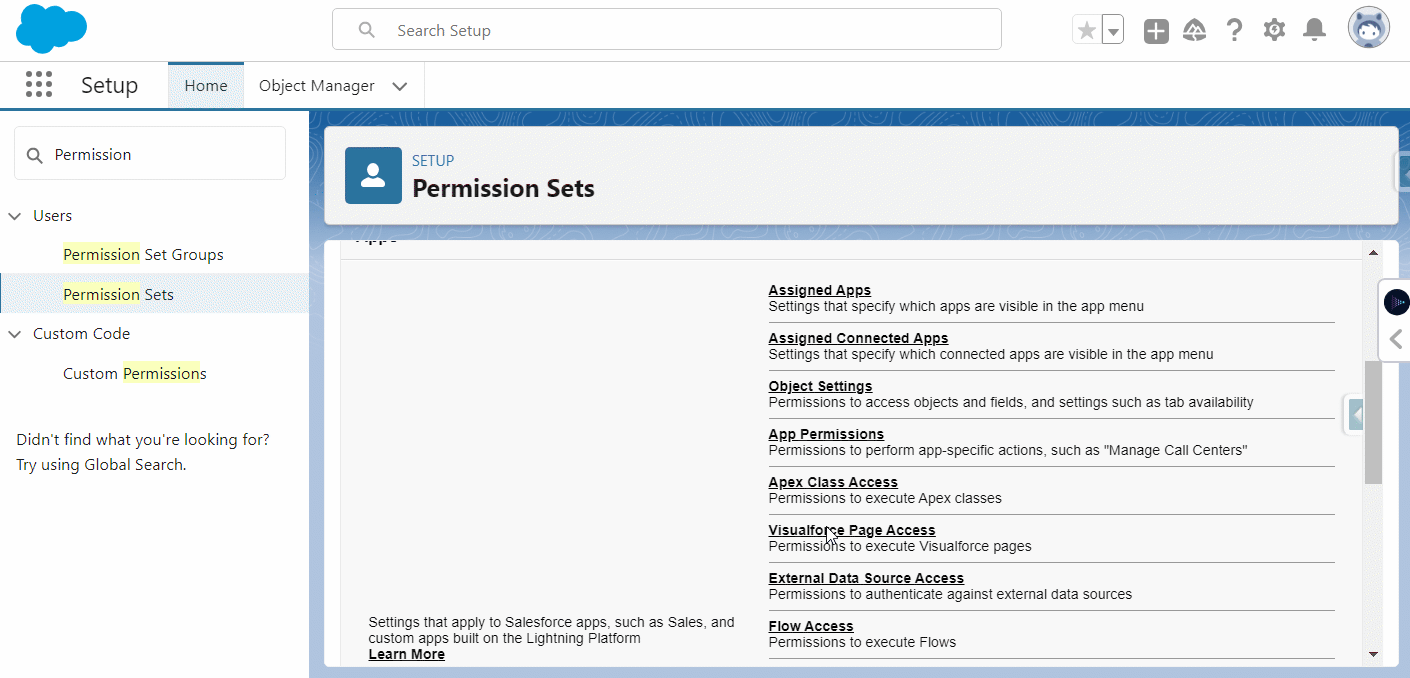
- From Setup, enter Users -> Click Users -> Click the user you want to assign the new permission set to – > Scroll to the Permission Sets related list and then click Edit Assignments -> Assign the permission set to the user and click Save.
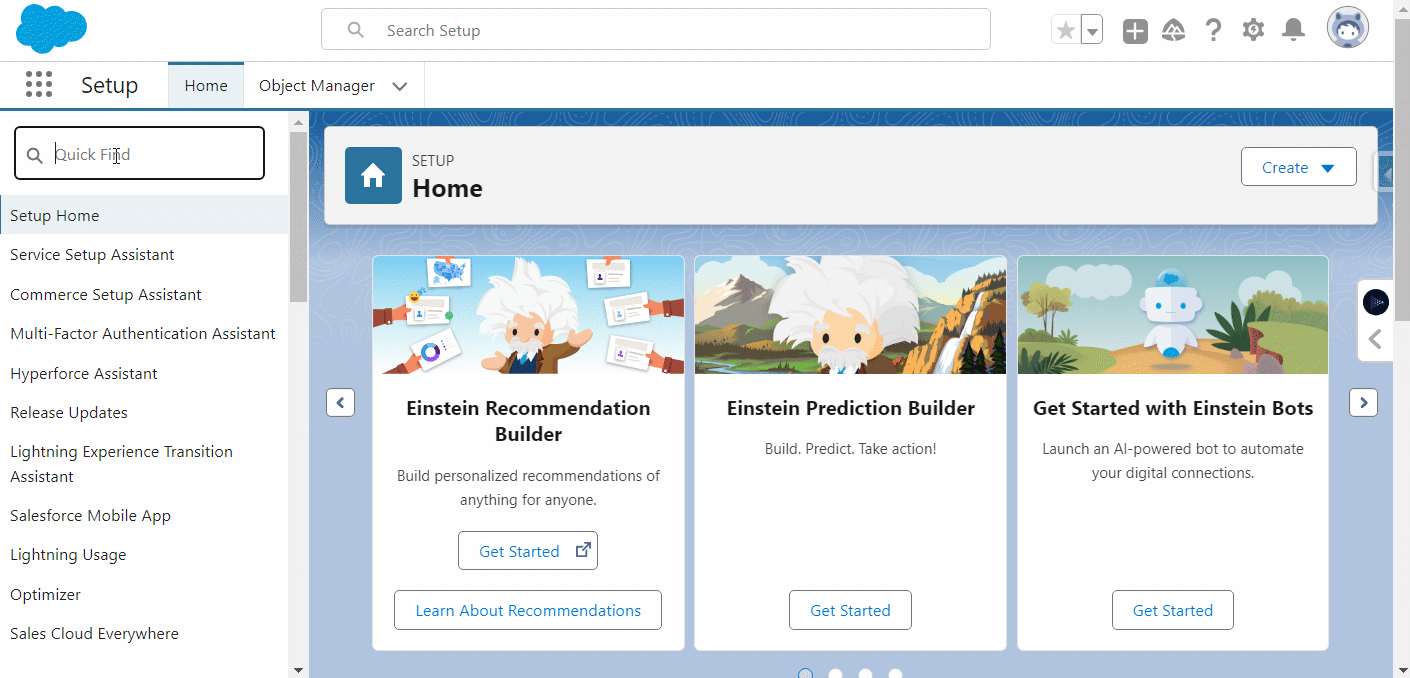
Example:
Three separate entities are created from a Salesforce lead: a Contact, an Account and a Business Opportunity. The path from the beginning of the scout educational process to the complete adoption of sales force technology is defined by this technique. The lead relationships are arranged in the Salesforce database from the moment they are saved as Contacts and this is done when the Accounts are created. On the other hand, the appearance of a Business Opportunity is the chance to do business in the future, which is the transformation from a prospect to a revenue-producing opportunity inside the Salesforce system.
Frequently Asked Questions (FAQs)
What happens when I convert a lead?
Salesforce uses the lead’s data to build a new account and contact record when the lead is converted. An opportunity record is optionally created as well. The new opportunity, contact, and account records are connected to the converted lead record.
Is it possible for me to alter the Lead Conversion in the Salesforce process?
Yes, you may modify the lead conversion procedure in Salesforce to suit your goals as a business. In addition to setting default field mappings and configuring automation such as workflow rules and validation rules to run during lead conversion, you can also define the criteria for creating new records upon conversion.