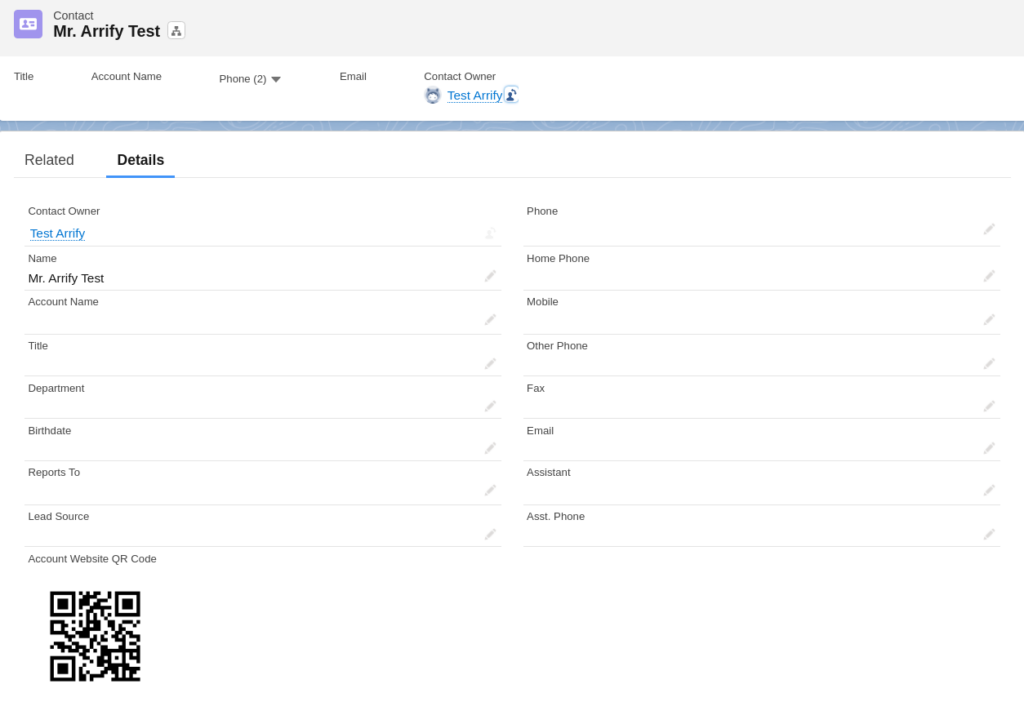
Are you searching for an efficient way to integrate QR codes in Salesforce? Look no further! QR Codes or Quick Response Codes, those nifty two-dimensional barcodes, have changed how businesses bridge the gap between the digital and physical worlds. And with Salesforce, a leader in the CRM domain, implementing these QR codes has never been easier.
Why Use Salesforce QR Code Generator?
In the dynamic world of today, the agility to share vital information instantly with customers is invaluable. That’s where QR codes come into the picture, offering a quick, efficient, and innovative solution. With Salesforce’s capability to add QR codes directly to records, sharing essential details about products, services, or even exclusive offers is just a scan away. In this walkthrough, we’ll guide you on how to generate a QR code in Salesforce for seamless and swift access to corresponding records.
Generate a QR Code for a Contact in Salesforce
Curious about setting up a QR code for a contact in Salesforce? Follow our step-by-step guide, and you’ll be a pro in just 5 minutes:
Total Time: 5 minutes
Go to Setup Menu
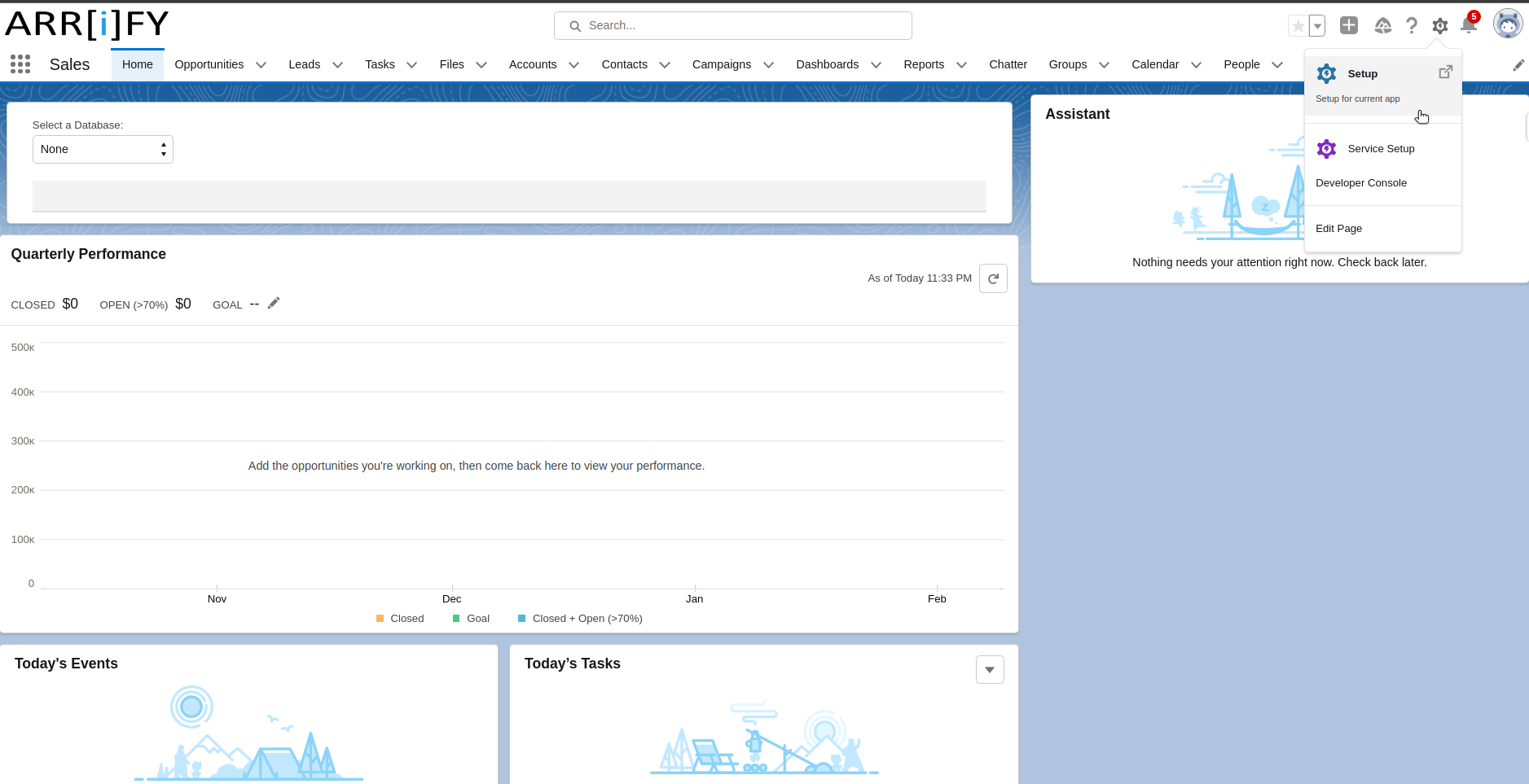
Go to the setup menu
Click on the object manager
Search contact object on quick find box
Click on contact
Create New Formula Field
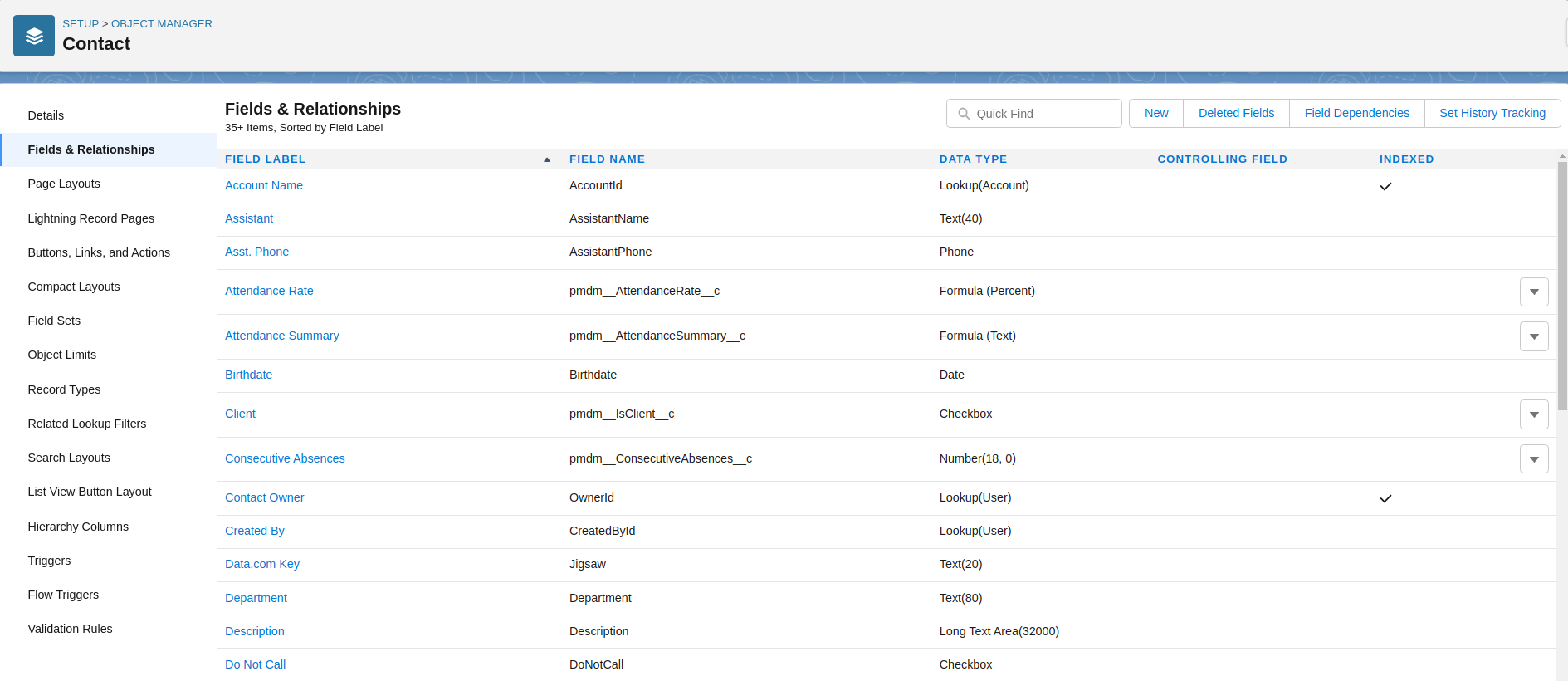
Click on Fields & Relationships
Click on new
Select Data Type
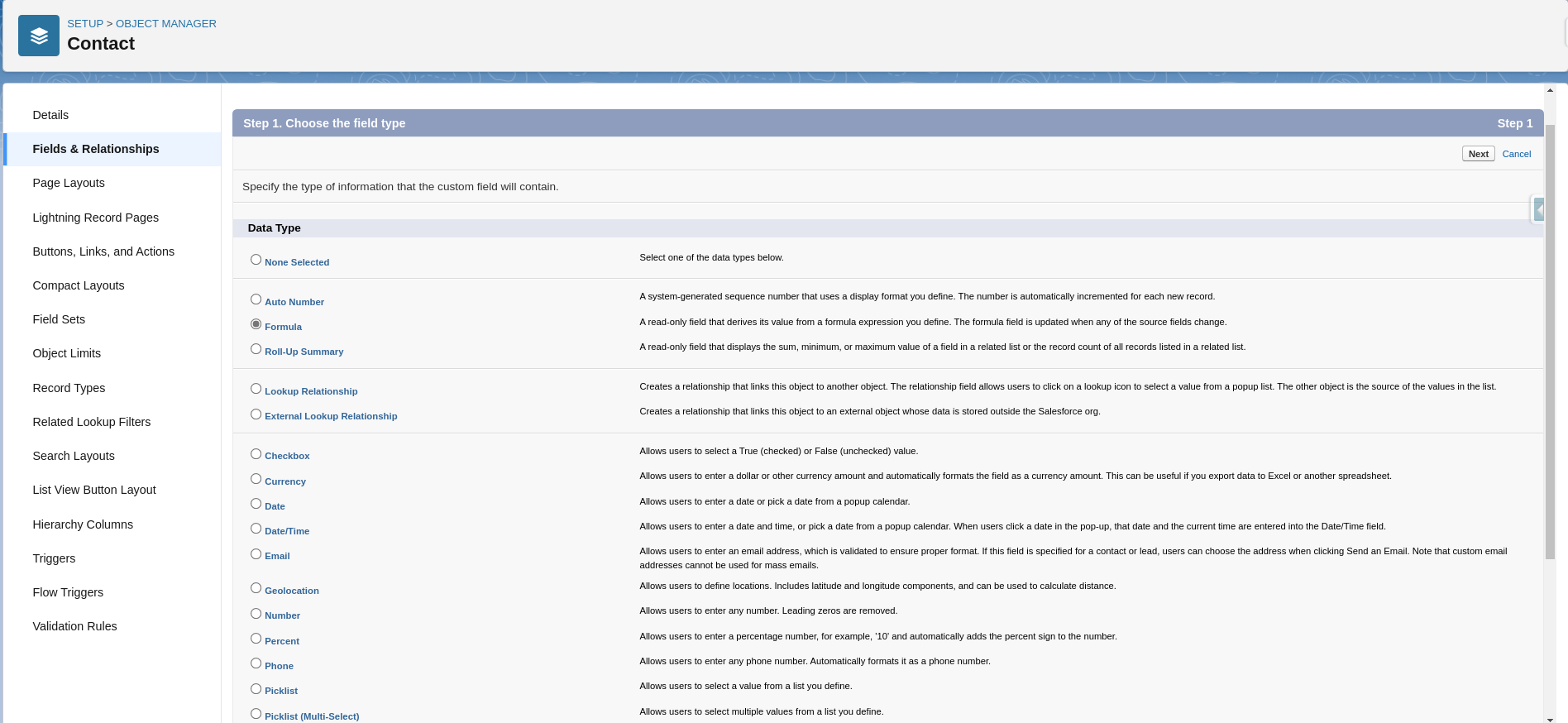
Select data type as Formula
Click on next
Fill Details
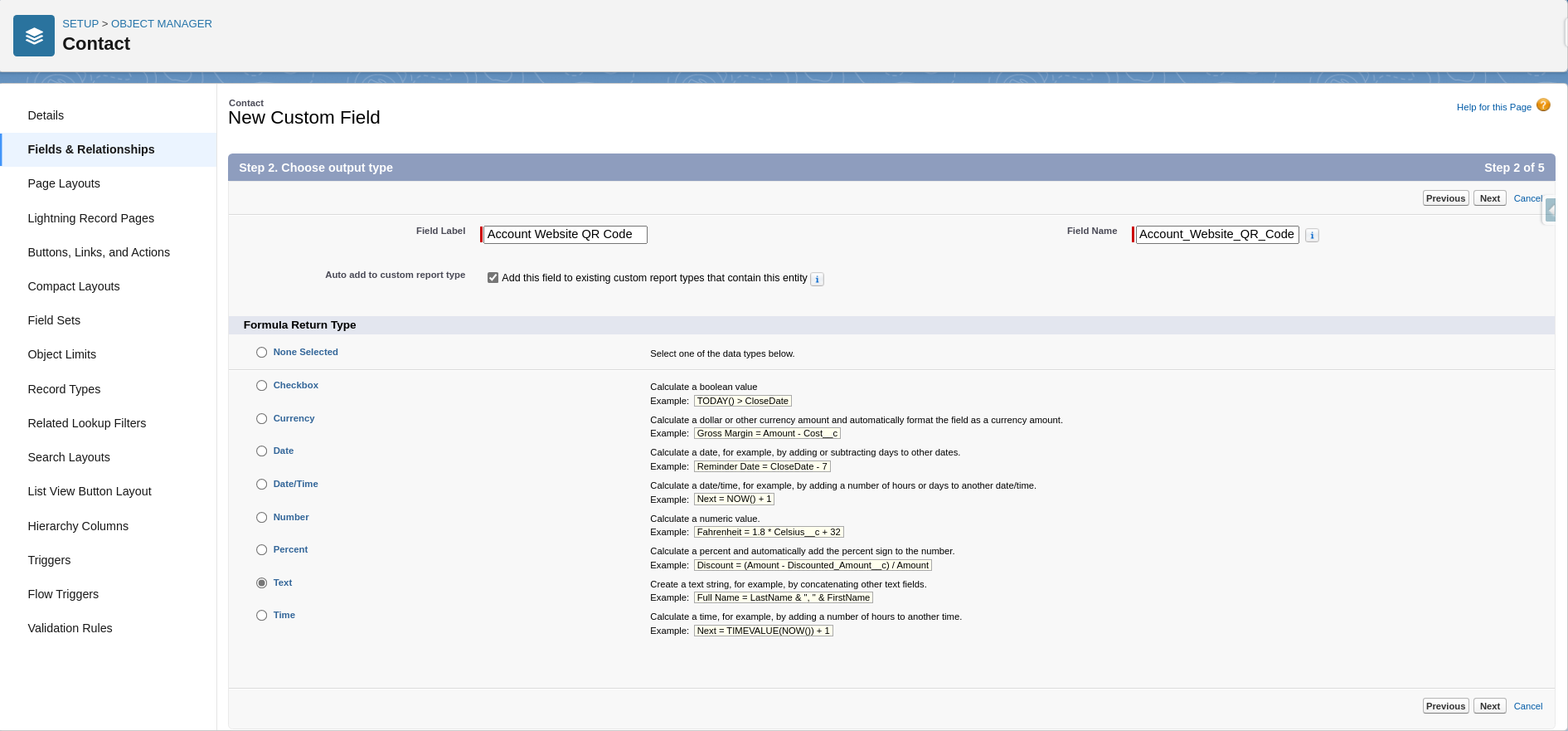
Select formula return type Text
Click on next
Insert Formula For QR Code

Here we Insert a formula that includes google API -> https://chart.googleapis.com/chart
width & height: chs=150×150
URL: chl=https://arrify.com/
Check syntax by clicking on check syntax
Click on next
Field Level of Security
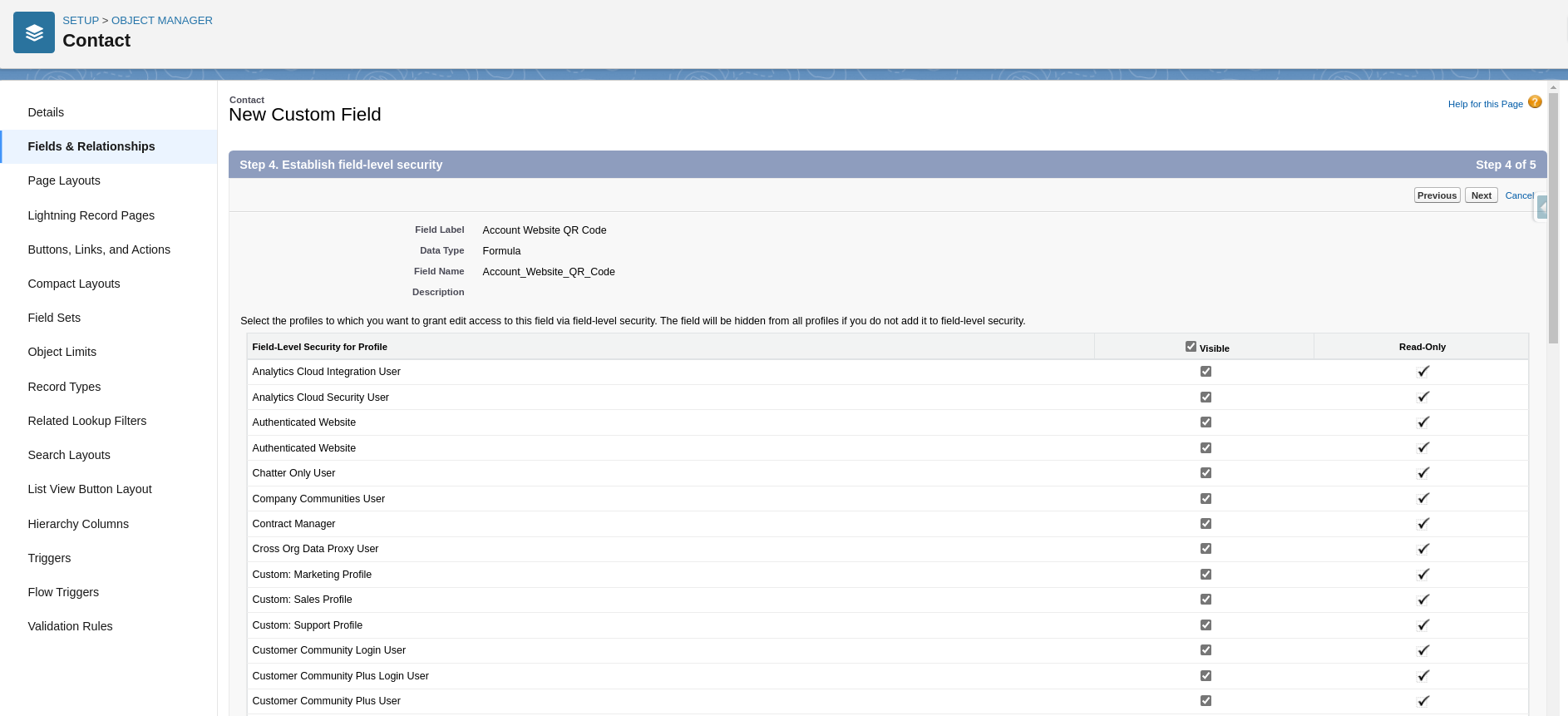
Select the profiles to which you want to grant edit access to this field via field-level security
Click on next and then Save
Create Contact Record
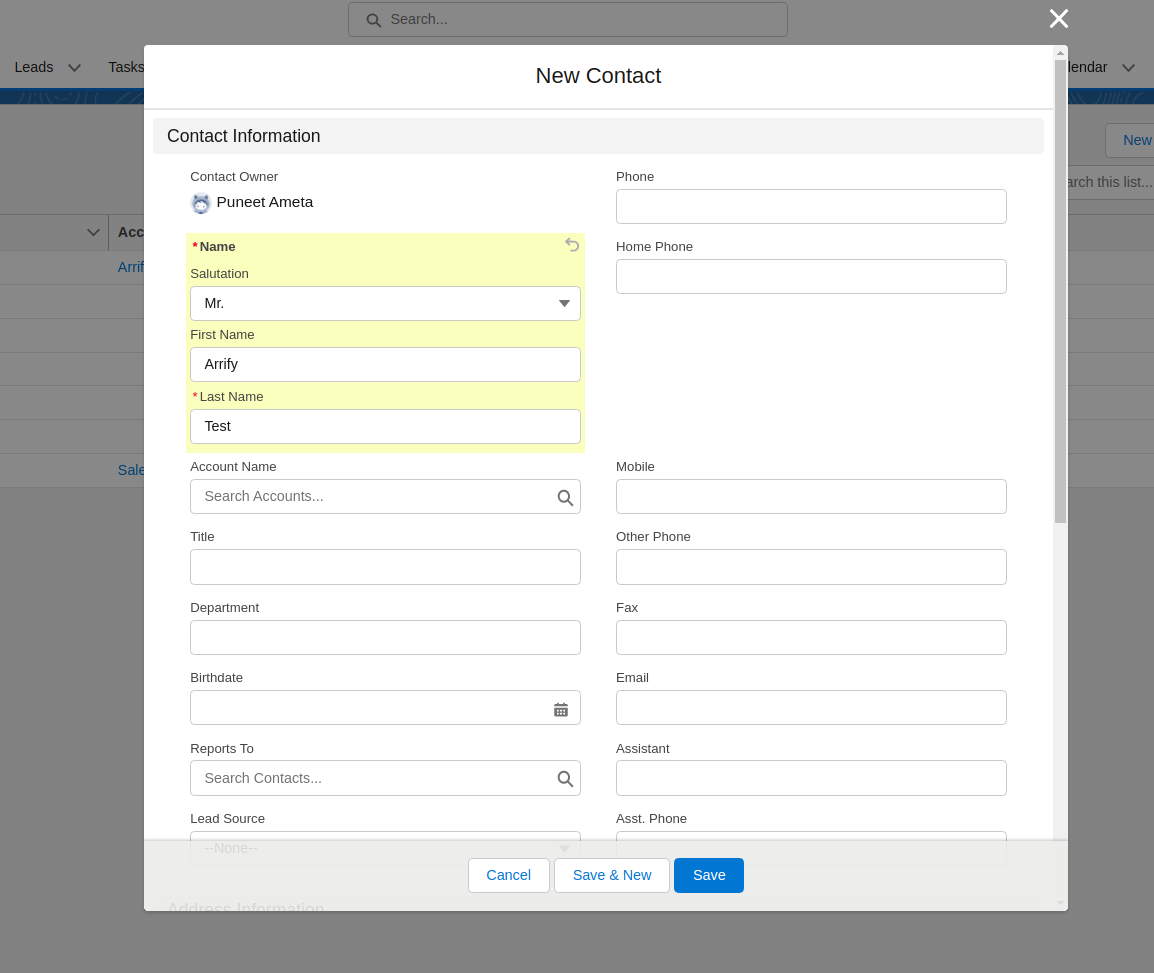
Go to the Contacts tab
Click on new
Fill out details
Click on save
Verify QR Code
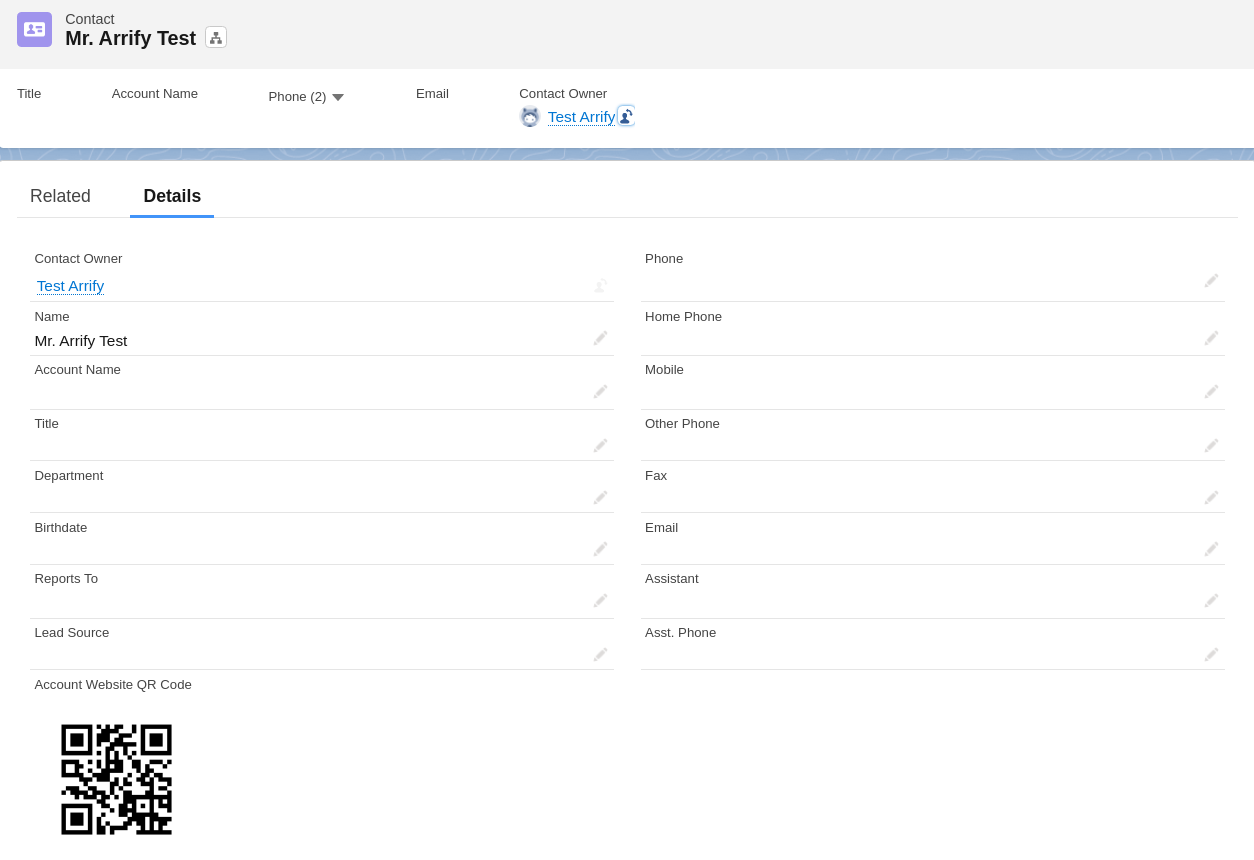
Go to the contact detail page to view the QR code for this record generated by Salesforce QR code generator using google API.
Generating QR Codes in Apex within Salesforce
While Salesforce offers a plethora of functionalities, generating QR codes directly within the platform requires a bit of coding finesse. In this tutorial, we’ll delve into how you can generate QR codes using Apex code in Salesforce.
Many online services offer APIs for QR code generation. For demonstration purposes, let’s consider using a hypothetical API:
public class QRCodeGeneratorService {
public static String generateQRCode(String data) {
String baseURL = 'https://api.qrserver.com/v1/create-qr-code/?';
String parameters = 'data=' + EncodingUtil.urlEncode(data, 'UTF-8') + '&size=200x200';
HttpRequest request = new HttpRequest();
request.setEndpoint(baseURL + parameters);
request.setMethod('GET');
Http http = new Http();
HttpResponse response = http.send(request);
if(response.getStatusCode() == 200) {
return response.getBody(); // This will typically be a URL to the generated QR code image
}
return null; // Handle errors accordingly
}
}
Generating QR codes in Salesforce using Apex allows for seamless integration within your existing processes. Whether you opt for an external API or integrate a library, with a few lines of code, you can harness the power of QR codes directly within Salesforce.
Use Cases of Salesforce QR code generator
QR codes, with their ability to bridge the gap between the physical and digital realms, have found a myriad of applications in the Salesforce ecosystem. Let’s explore some of the most impactful use cases:
Event Management and Check-ins:
Badge Scanning: At conferences or trade shows, attendees can be given badges with QR codes. Scanning these codes can quickly check them into sessions or workshops, and the data can be instantly updated in Salesforce.
Lead Capture: Instead of manually entering visitor details, booth staff can scan a visitor’s QR code to instantly capture and store their information in Salesforce.
Product Authentication:
Verification: For industries concerned with counterfeiting, QR codes on product packaging can be scanned to verify authenticity, with the verification data stored and tracked in Salesforce.
Warranty Activation: Customers can scan a QR code to activate a product’s warranty, with the activation details logged in Salesforce.
Customer Feedback and Surveys:
Instant Feedback: Businesses can place QR codes on receipts or in physical locations, directing customers to feedback forms. Once submitted, this feedback can be automatically logged in Salesforce.
Post-purchase Surveys: After making a purchase, customers can scan a QR code to provide insights about their shopping experience.
Marketing Campaigns and Promotions:
Promotional Content: QR codes in print ads or posters can direct potential customers to promotional videos, product pages, or special offers, with interaction data tracked in Salesforce.
Loyalty Programs: Customers can scan QR codes to earn loyalty points or redeem rewards, with their loyalty program data managed within Salesforce.
Field Service and Asset Management:
Asset Tracking: Equipment or assets can have QR codes that, when scanned, provide service history, maintenance schedules, or other relevant details stored in Salesforce.
Field Service Efficiency: Technicians can scan a QR code on equipment to quickly pull up service manuals, parts lists, or log service activities in Salesforce.
Business Cards and Networking:
Digital Business Cards: Instead of traditional cards, professionals can use QR codes that, when scanned, add their contact details directly to Salesforce.
Networking Events: At events, attendees can scan each other’s QR codes to quickly exchange and store contact information in Salesforce.
By integrating QR codes into Salesforce, businesses can enhance data accuracy, improve operational efficiency, and provide enriched experiences for both employees and customers. As technology continues to evolve, the potential applications of QR codes within Salesforce are bound to expand even further.