In sales, it’s important to provide potential customers with a clear and professional quote for the products or services offered.
Salesforce, a popular customer relationship management (CRM) platform, has the ability to generate quotes in PDF format. This makes it easier to share and review quotes with customers.
In this article, we will go over the steps and best practices for generating quotes as PDF in Salesforce.
Prerequisites for Generating PDF Quotes in Salesforce
In this article, we will go in-depth on the process of setting up a PDF template for generating quotes in PDF format. It is important to note that prior to following these steps, it is assumed that you have already set up your Products, Price Book, and Quotes.
If you have not done so, we kindly request that you follow the necessary steps to complete this setup before proceeding with the steps outlined in this article.
How to Create and Manage Salesforce Quote Object
To Work with Salesforce Quote object, first, we have to enable it for the required Page Layout.
Total Time: 10 minutes
Go to Setup

Log into the Salesforce org.
Click on the gear icon in the upper-right and select “Setup“.
Enable Quotes
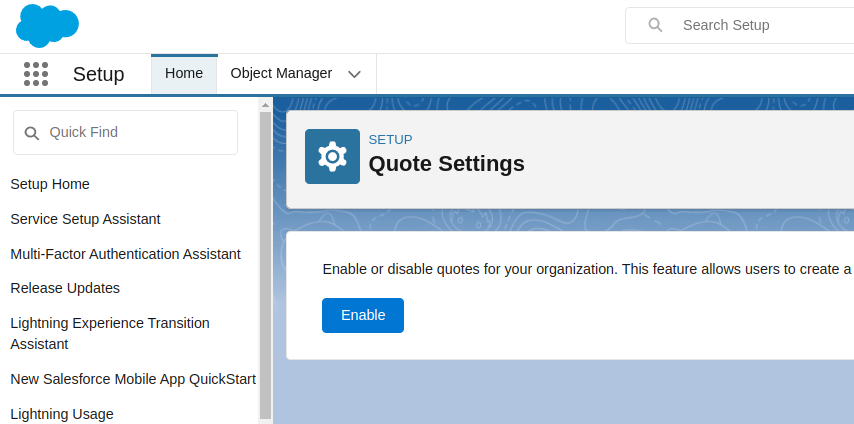
In the Quick Find search box on the left, type “Quotes settings” and then select Quotes settings,
Click on “Enable” to enable Quote object.
Page Layout Selection
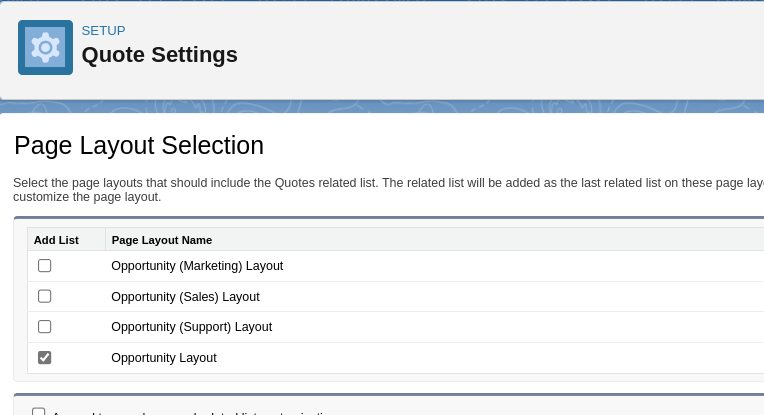
After enabling, From the Page Layout Selection Menu, select the Page Layout on which you would like the Quotes-related list to appear (we are selecting Opportunity Layout ), Hit Save when you are done (Quotes now be enabled. Now you can start creating Quotes in your Salesforce org).
Go to Opportunity Record
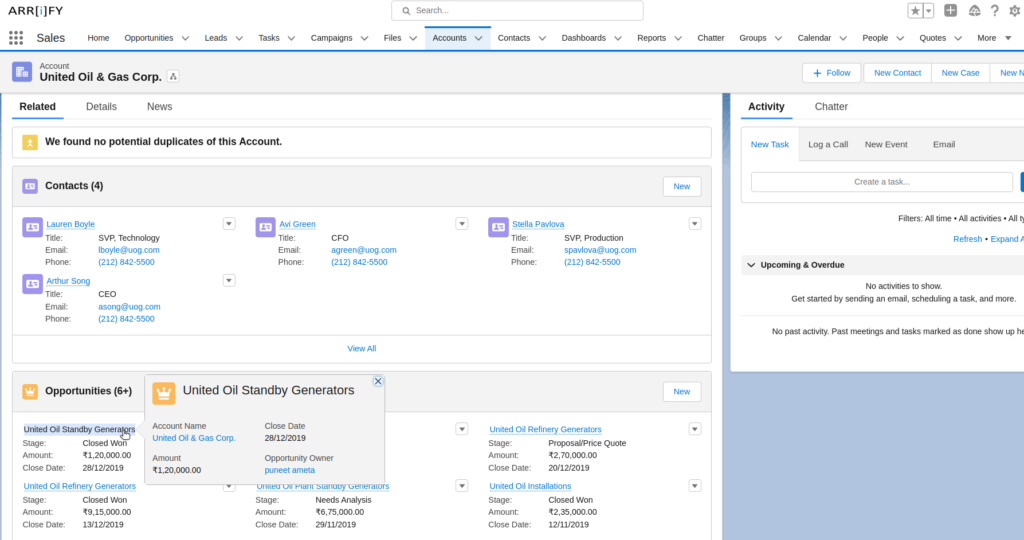
Open an Account and click on any Opportunity for which you would like to create a Quote.
Create New Quote
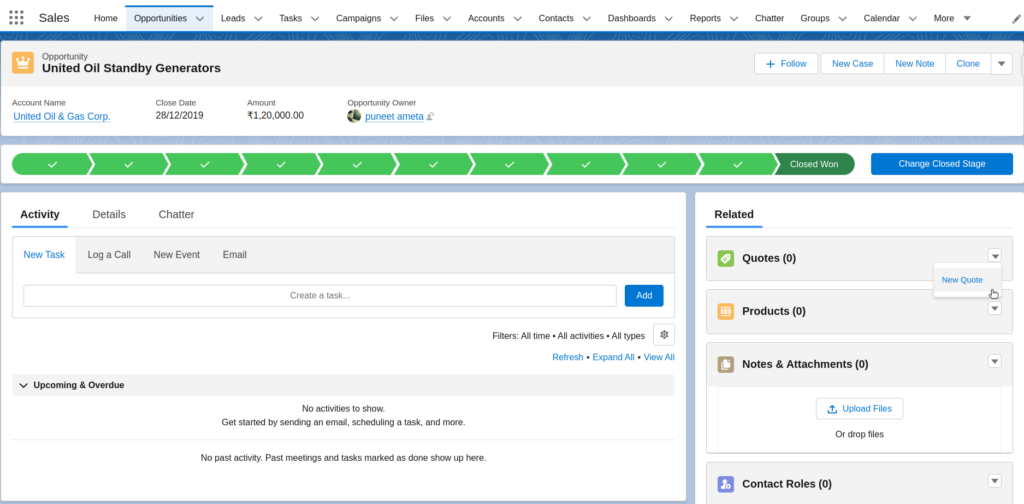
Once you have opened the Opportunity associated with a particular Account, you can locate the Quote object on the related tab.
To create a new Salesforce Quote record, simply click on the “drop-down action” button and select the “New Quote” option from the menu.
Fill Quote Details
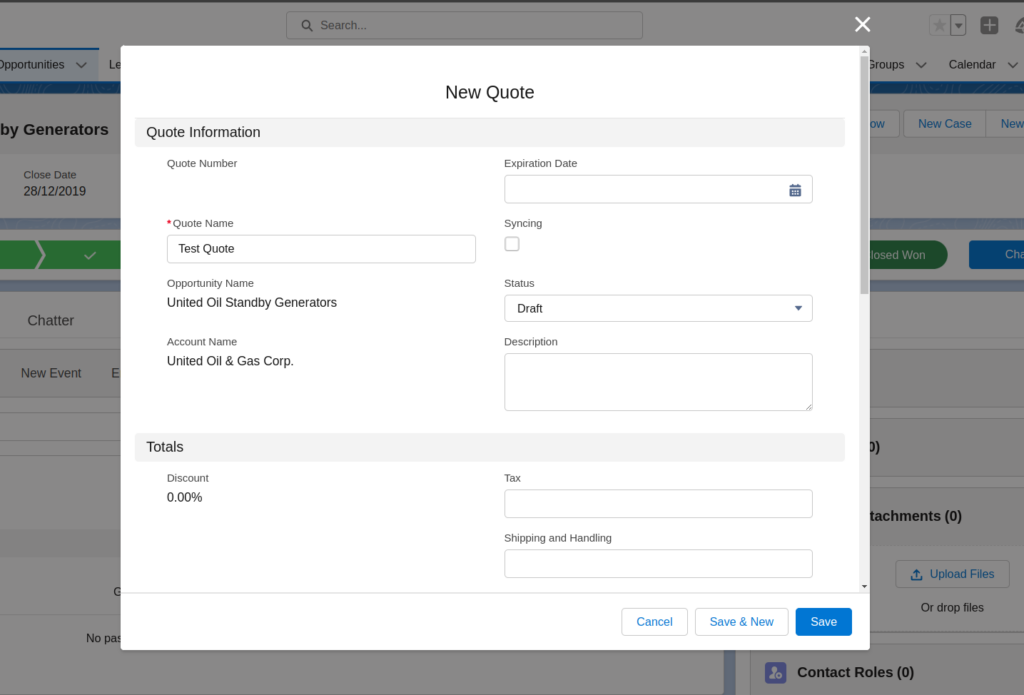
A pop-up window will appear asking you to enter the relevant details for the quote.
Once all necessary information has been inputted, clicking the “Save” button will save the quote and automatically open it for viewing.
Add Product
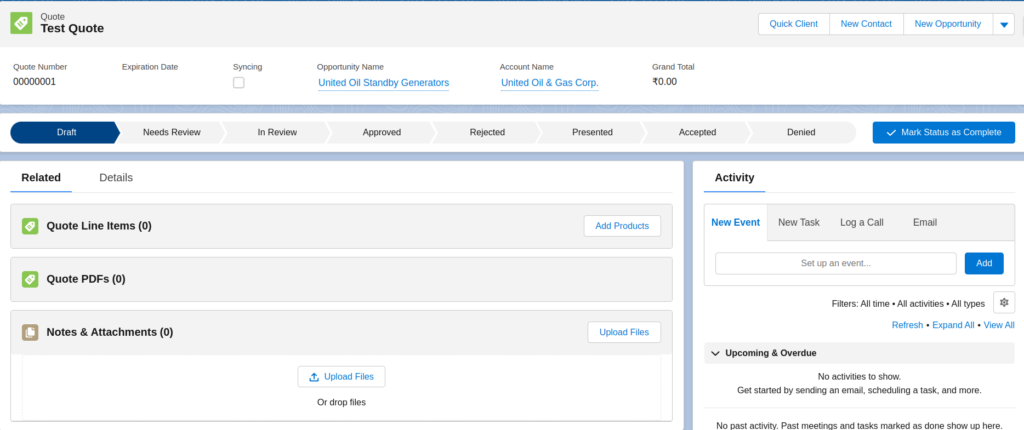
Once a quote has been created, the next step is to add a product to it. This can be done by navigating to the “Quote Line Items” related list on the quote record and clicking the “Add Product” button.
This will allow you to select and add the desired product to the quote.
Select Product
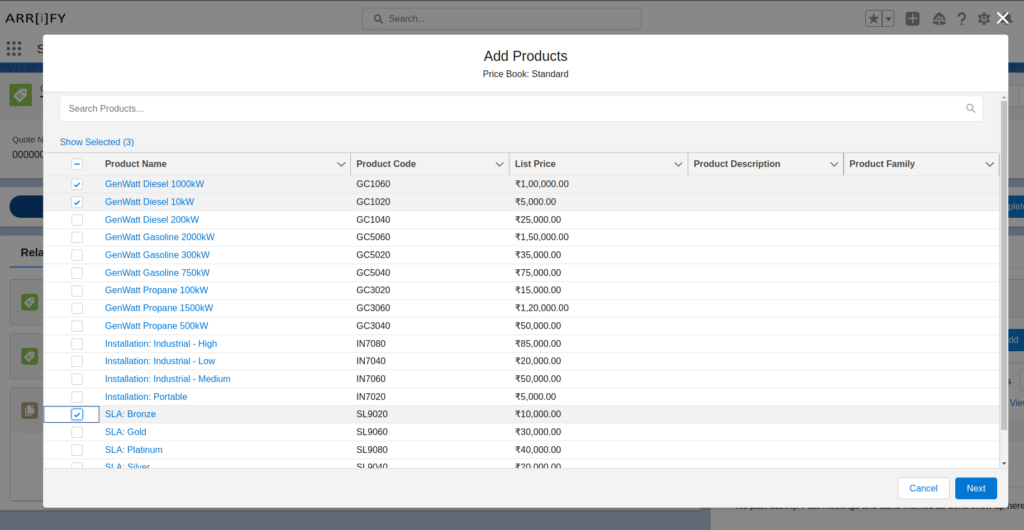
Next, a pop-up screen will appear displaying a list of available products.
Select the product that you would like to add to your quote, then click on the “Next” button.
Finally, click on the “Save” button to confirm the changes.
Sync Quote Product with the Opportunity
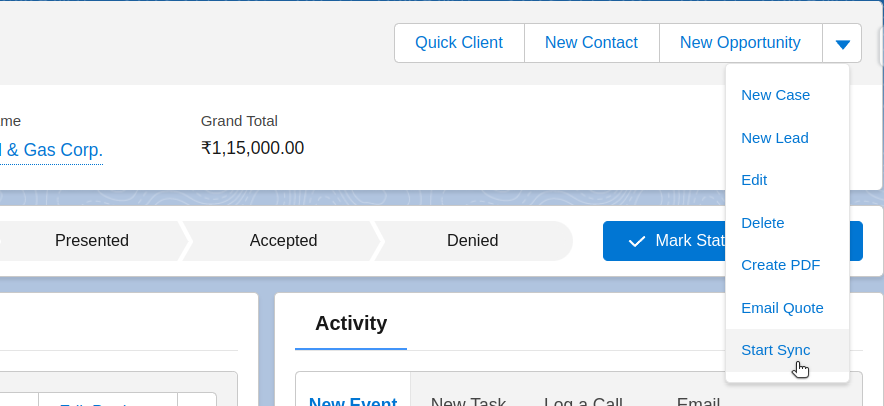
It is now necessary to sync the Quote with the Opportunity so that the Quote information is accurately reflected within the Opportunity.
To initiate this sync process, Click on “Start Sync” button within the drop-down menu in the top right corner of the screen, then click on the “Continue” button to proceed with the synchronization
Opportunity Line Item Created
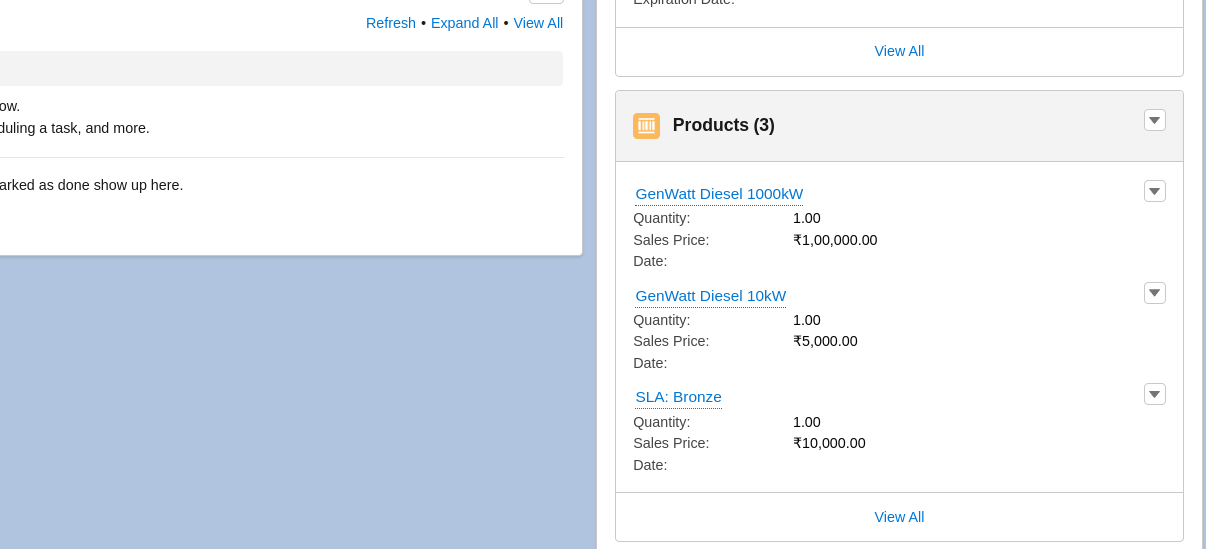
Navigate to opportunity where you can see, Products have added to the opportunity as opportunity line Items.
Generating Quote PDF with Standard Template
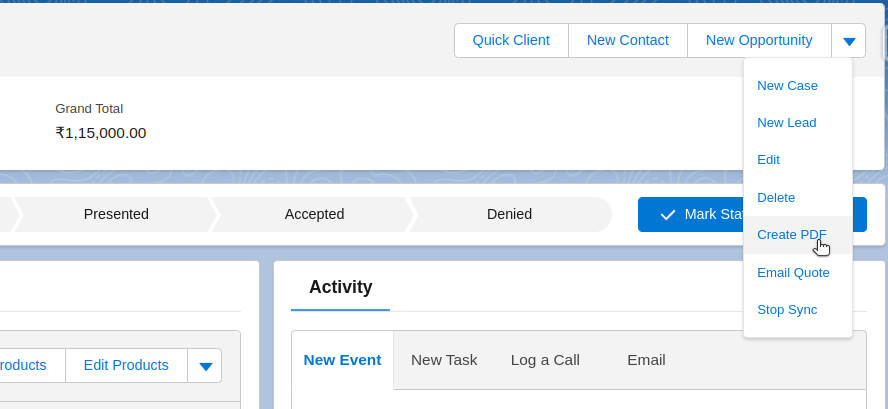
After sync quote with opportunity, navigate back to the quote’s same drop-down menu and click “Create PDF” in order to generate a quote PDF.
Choose Template
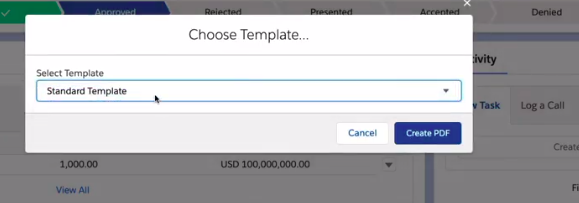
After clicking on the “Create PDF” button, a pop-up window will appear, prompting you to select a template. For the time being, please choose the standard template.
However, if you require a custom template in the future, you can search for the “Quote Template” option in the setup menu and select it before clicking “Create PDF.”
PDF Preview
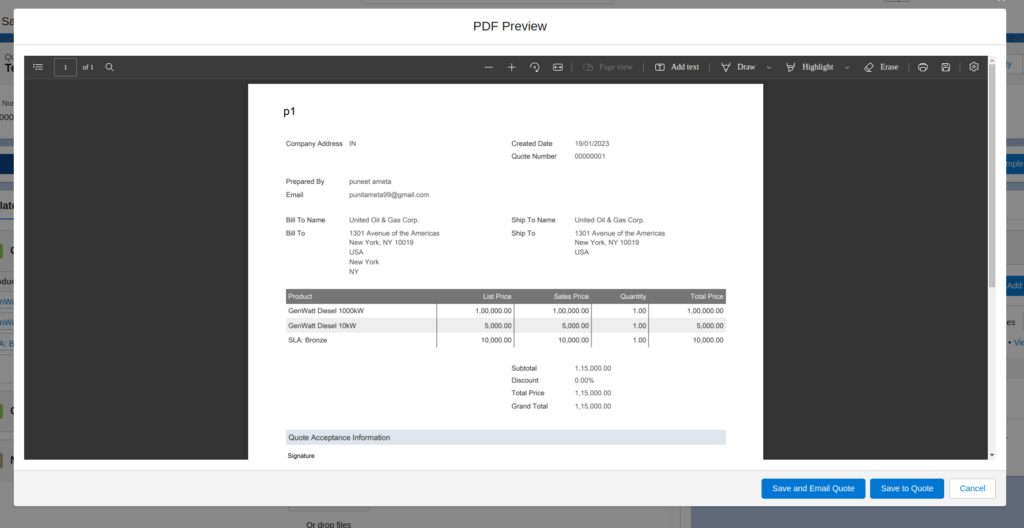
After clicking on “Create PDF“, showing preview of generated PDF. Now you can either click ‘Save and Email Quote’ to initiate sending your Quote via email or click ‘Save to Quote‘.
PDF Attached to Quote PDFs
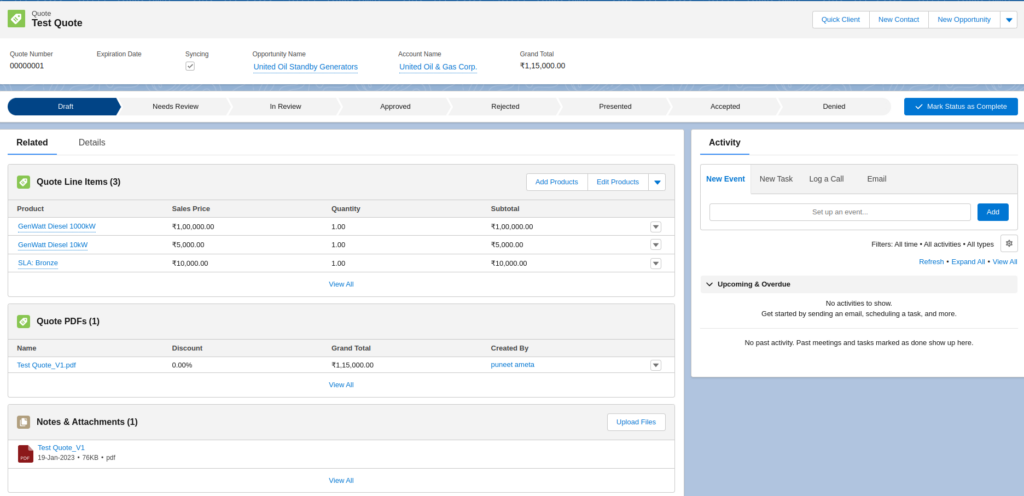
After saving, the PDF will be attached to the Quote PDFs, which can be accessed from the quote’s related list under Quote PDFs.
Send Quote PDF via Email

Also, You can send generated Quote PDF via email by clicking on “Email Quote“.
Learn more How to generate PDF for any object in Salesforce.
Explore advanced Document Generation capabilities in Salesforce.
Customizing Quote PDF Template
Quote PDF templates in Salesforce help businesses create professional-looking sales quotes that are easy to share with customers.
These templates are customizable, so you can add your company’s logo, change colors, and organize the information in a way that fits your sales process.
Once the template is ready, you can quickly create quotes in a consistent format, saving time and making the whole process smoother for both your team and customers.
Here’s a step-by-step guide to help you customize your Quote PDF Template:
Step 1. Go to setup
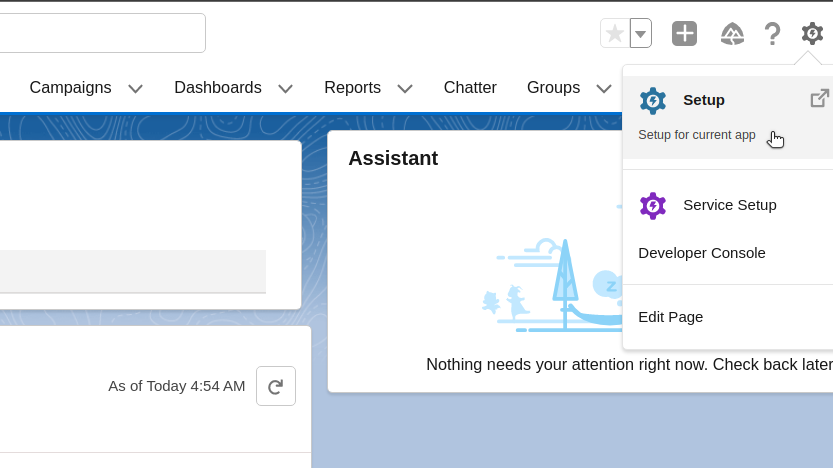
Step 2. Search Templates
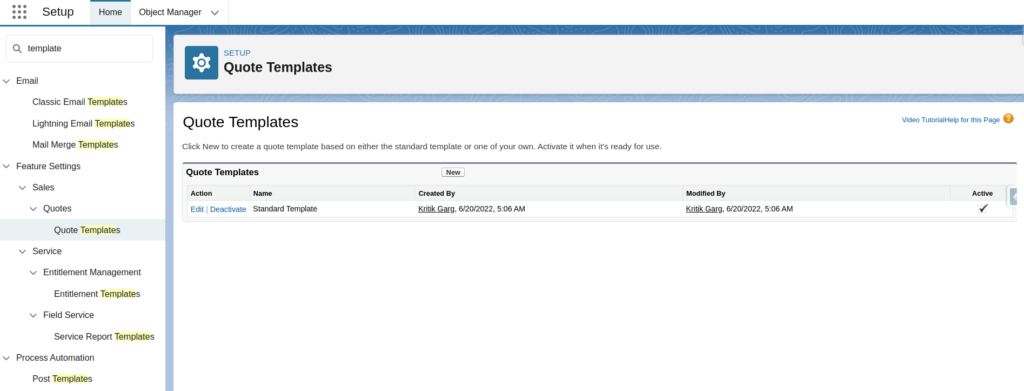
Enter Templates in the Quick Find box, then select Quote Templates, and then Click New.
Step 3. Create Quote Templates
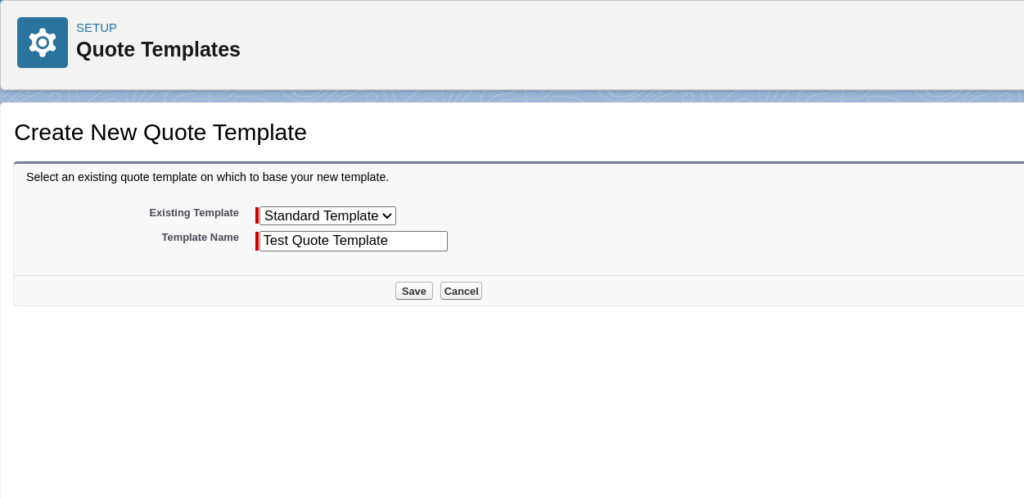
Select a template, such as Standard Template, on which to base your new template. Give your new template a name, and then click Save
Step 4. Customize Fields in the Template
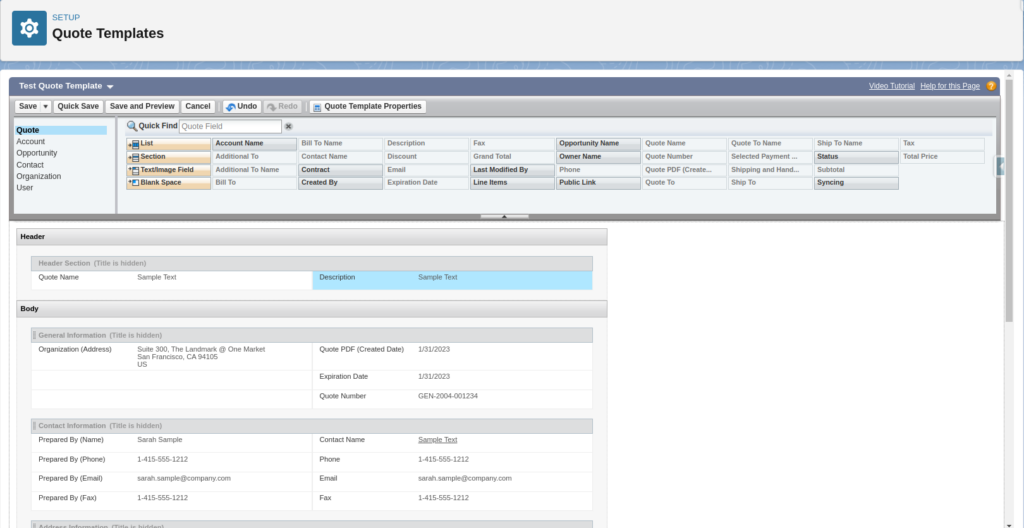
In the template editor, you can drag and drop various elements such as text, images, and tables to customize your quote PDF.
You can also format the elements to fit your desired layout. When you have finished customizing, click on the Save button.
Step 5. Activate Quote Templates
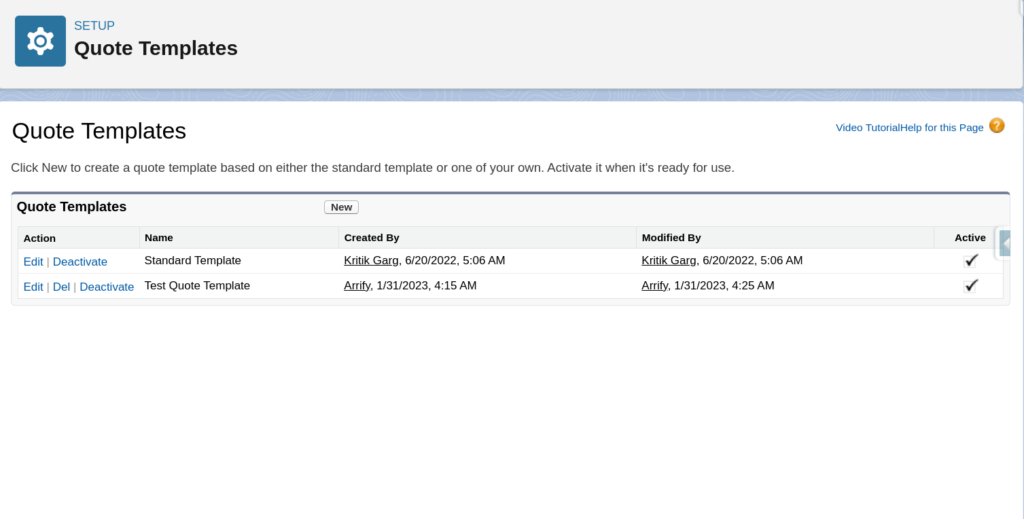
Return to the Quote Templates page, and click on the “Activate” button to make your newly created template available for use.
Step 6. Testing the Custom Template
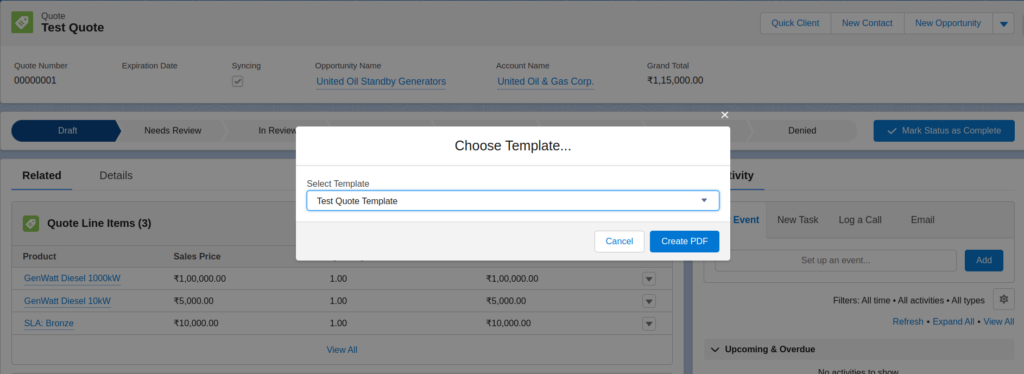
The next time you create a quote PDF, your new template will be available for selection.
Simply choose your custom template and generate the quote PDF with your desired layout and information.
Best Practices for Generating PDF Quotes in Salesforce
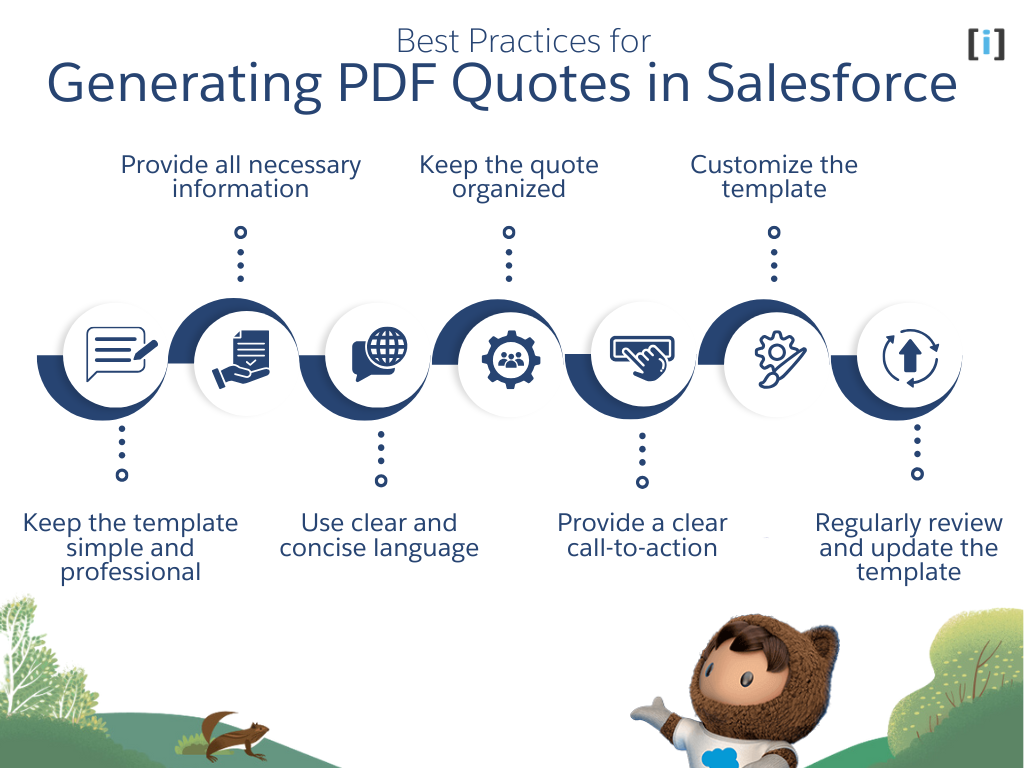
By following these best practices, you can create well-crafted PDF quotes in Salesforce.
Keep the template simple and professional
Make sure your template reflects the professionalism of your business and keep it simple and easy to understand.
Provide all necessary information
Make sure to include all relevant information such as product descriptions, pricing, and terms & conditions in the quote.
Use clear and concise language
Avoid using technical jargon in the quote and use clear and concise language so that the customer can understand the quote easily.
Keep the quote organized
Use tables, sections, and headings to keep the quote organized and easy to navigate.
Provide a clear call-to-action
Include a clear call-to-action in the quote, such as a deadline for the offer, a way to contact you for more information, or a next step for the customer.
Customize the template
Customize the template to fit the needs of your business and the specific product or service being quoted.
Regularly review and update the template
Regularly review and update the template to make sure it remains current and accurate.
Conclusion
Generating quotes in PDF format in Salesforce is a straightforward process that can greatly improve the professionalism and clarity of your sales quotes.
The steps and best practices outlined in this article will ensure a smooth and efficient experience when generating PDF quotes in Salesforce.
Whether you prefer to use the standard template or create a custom template, the platform has the tools to make it happen.
By following these steps and utilizing the features available in Salesforce, you will be able to create professional and effective quotes for your potential customers.
FAQs
What is the purpose of generating PDF quotes in Salesforce?
Generating PDF quotes in Salesforce allows you to provide potential customers with a professional and easily shareable document that details the products or services you are offering, along with pricing and other relevant information.
Do I need to have a custom template for generating PDF quotes?
Well, Salesforce provides a standard template for generating quotes. However, if you want to personalize the appearance and layout of your quotes, you can create and customize a custom PDF template.
Is there a way to email the quote PDF directly from Salesforce?
Yes, once the quote PDF is generated and saved, you can email it directly to the customer by selecting the Email Quote option.
Can I create a Quotes Without a Related Opportunity?
Yes, When you enable quotes in Salesforce via Quote Settings, you also have the option to select “Create Quotes Without a Related Opportunity”. This setting allows you to create quotes that aren’t directly tied to an opportunity record.
Is there a limit to how many products I can add to a quote?
There is no specific limit to the number of products you can add to a quote, but the performance may depend on the number of items and the template’s design. Keep the quote manageable for easier review and decision-making.
