Introduction
Navigating through Salesforce doesn’t have to be a daunting task. Enter Custom Links in Salesforce Lightning – an efficient, user-friendly feature that reduces unnecessary clicks and enhances user experience. By leveraging of the standard “Rich Text” component in Lightning App Builder, creating and integrating these custom links becomes a walk in the park.
This guide will walk you through the nitty-gritty of how to enhance your Salesforce interface with these links.
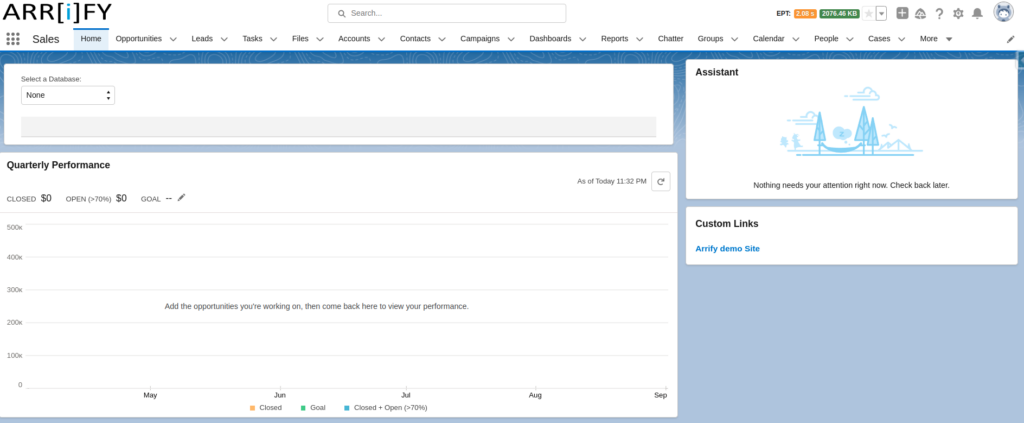
How to Create Custom Links in Salesforce Lightning – Step-by-step Guide
In this tutorial, we will illustrate the step-by-step process of creating custom links in Salesforce Lightning.
Navigate to Home Edit Page
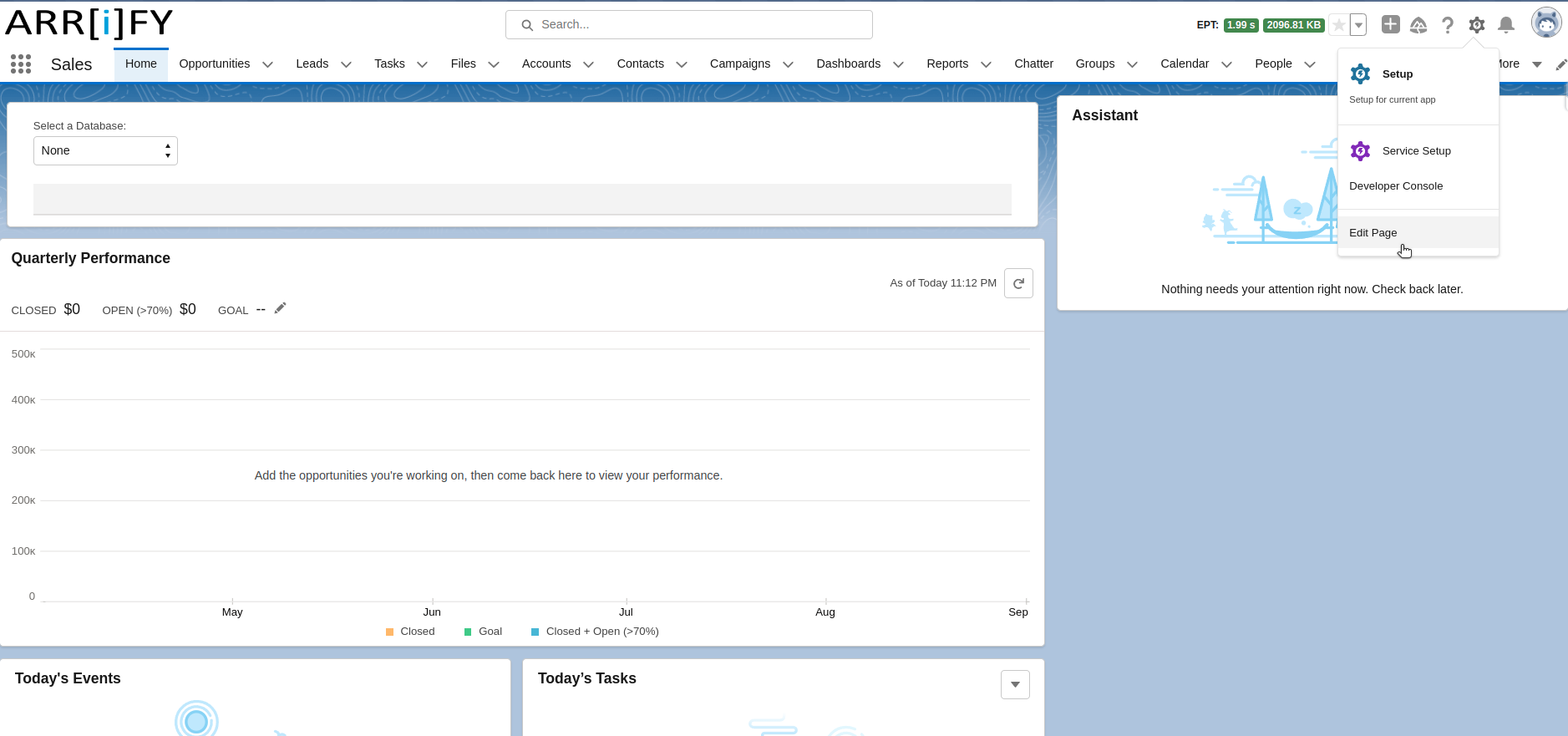
In the setup, go directly to the home edit page.
Lightning App Builder Interface
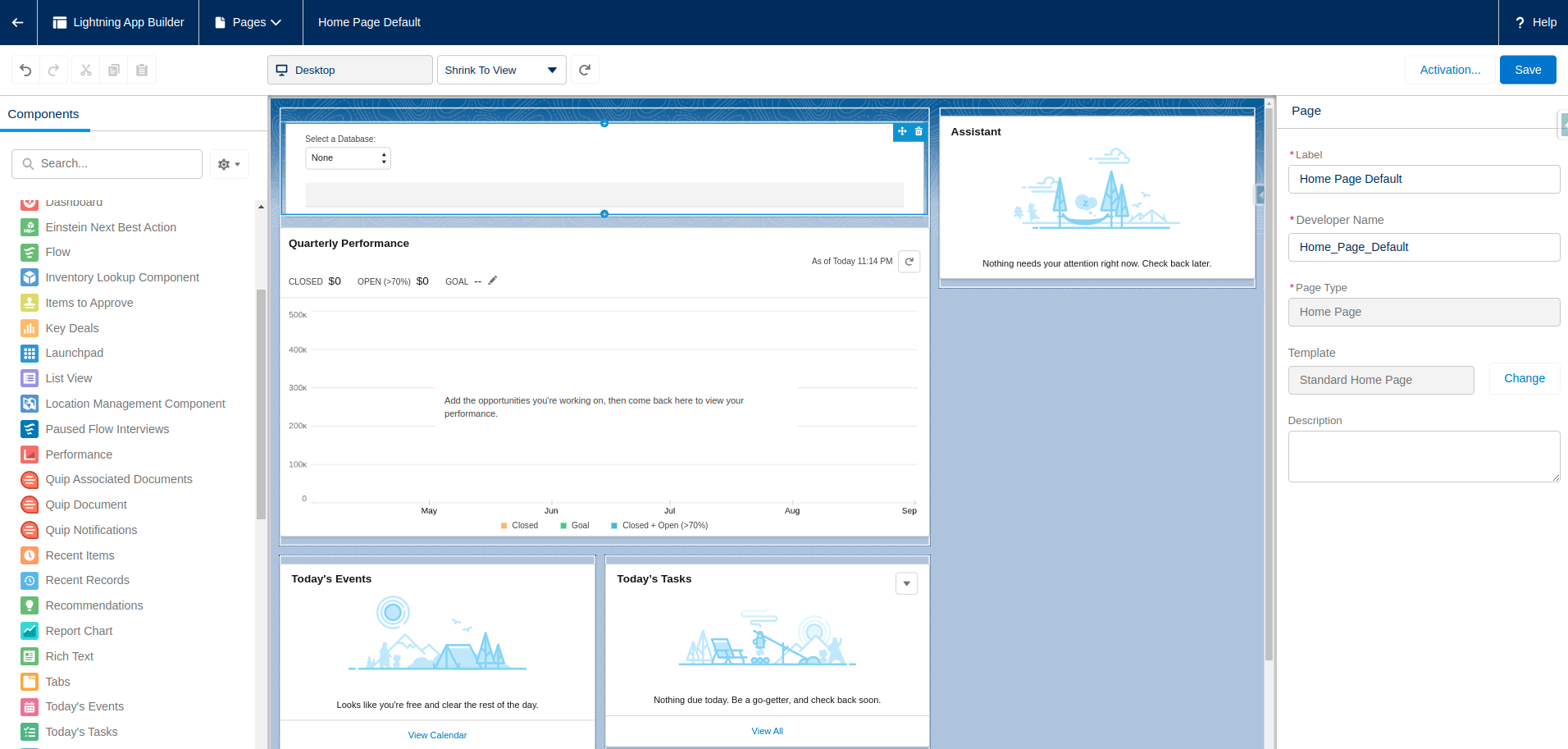
Once you click on the Edit Page option, the home page will navigate to the Lightning App Builder interface.
Integrate the Rich Text Component
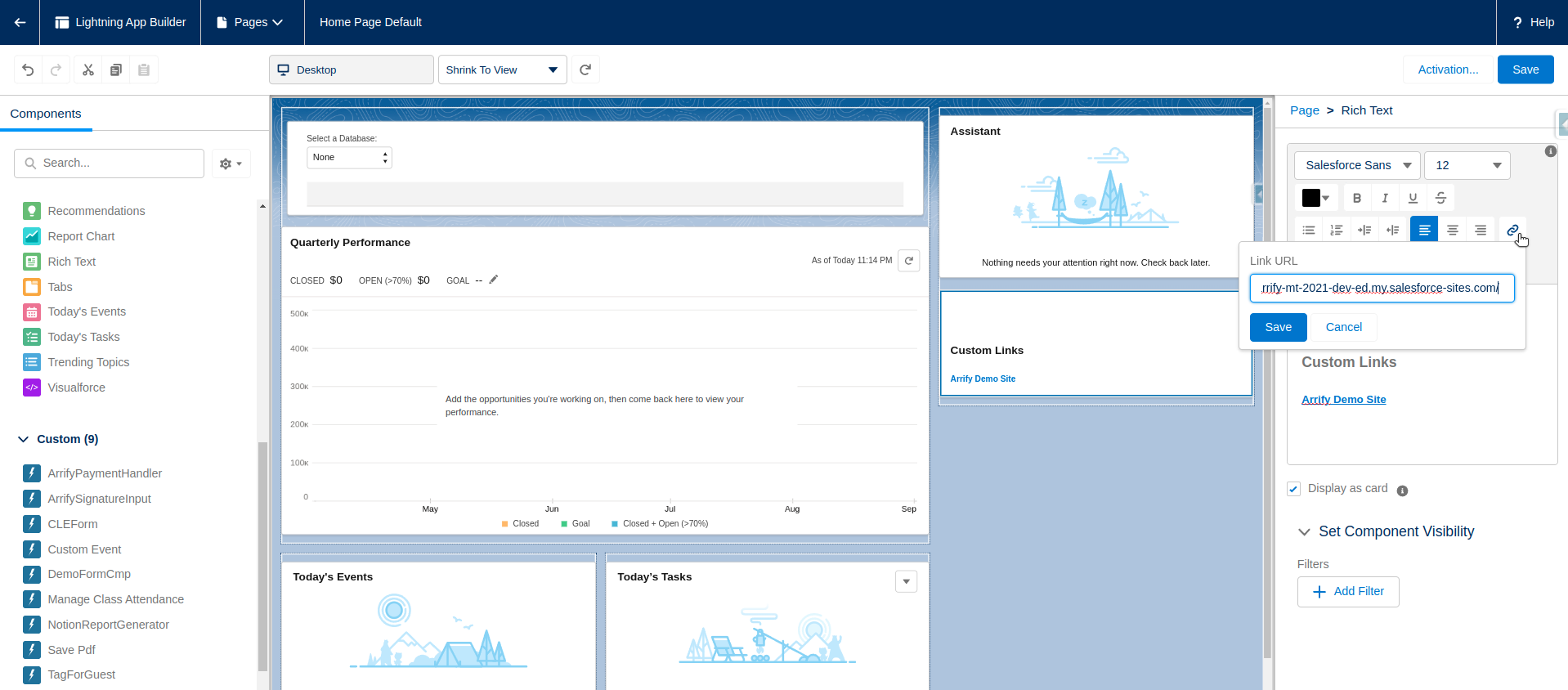
Drag the Rich Text component to your desired position on the home page.
Utilize the rich text editor located on the right-hand side of the Lightning App Builder interface to inscribe your custom link.
After all customization, Click on Save and go back to the Home page.
Voilà! The Custom Link is Ready for Use:
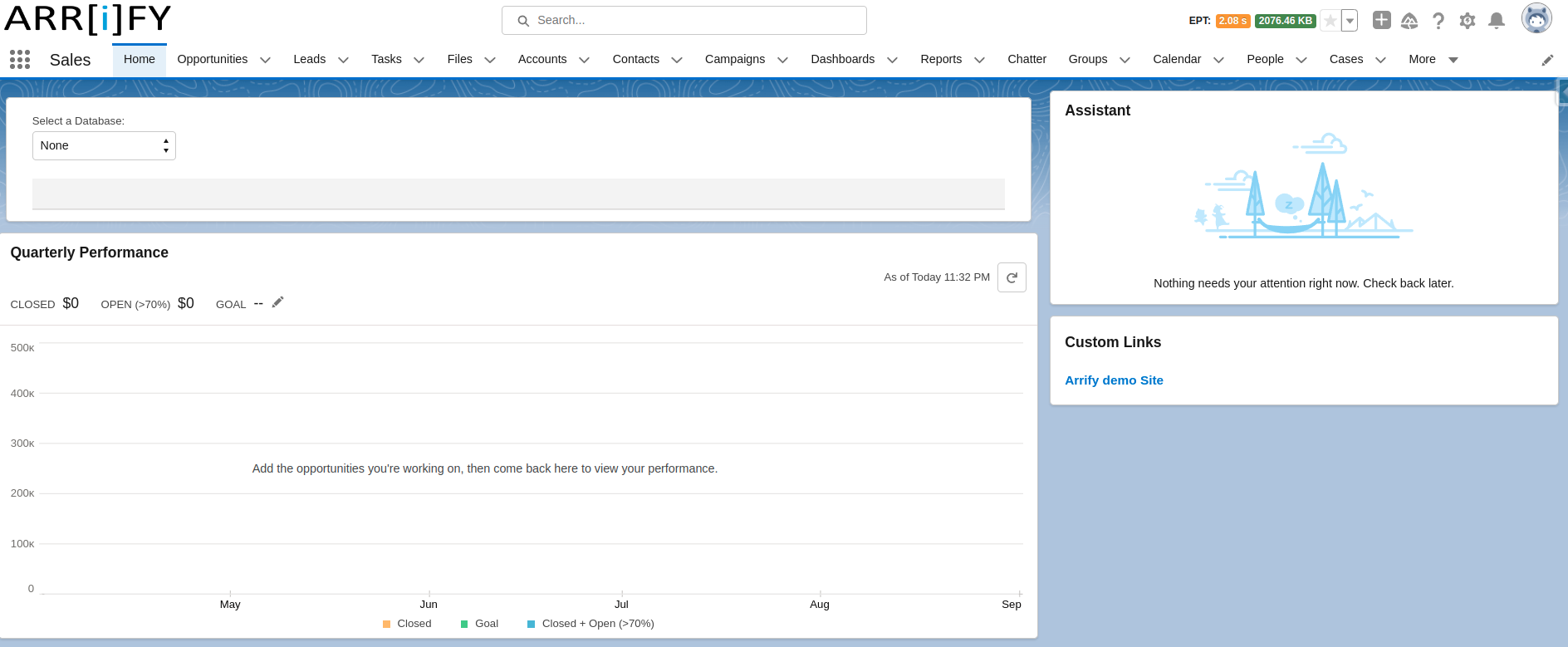
Now, upon visiting the home page, users can access the newly integrated custom link, enhancing their navigation experience.
Key Benefits of Using Custom Links in Salesforce Lightning
- User-friendly Navigation: Streamline the user’s journey by directing them to important pages swiftly.
- Interactive Experience: The Rich Text component adds an interactive touch to the homepage, making it more engaging.
- Boosts Efficiency: Reduces time wasted in navigating through multiple menus.
Conclusion
Custom links in Salesforce Lightning aren’t just an addition to your interface; they’re a powerful way to amplify user satisfaction and efficiency. With the above guide, integrating these links becomes a task you can master in mere minutes, adding a professional touch to your Salesforce experience. Dive in and optimize your Salesforce Lightning today!
Learn More – A Comprehensive Guide to Custom Links in Salesforce Classic