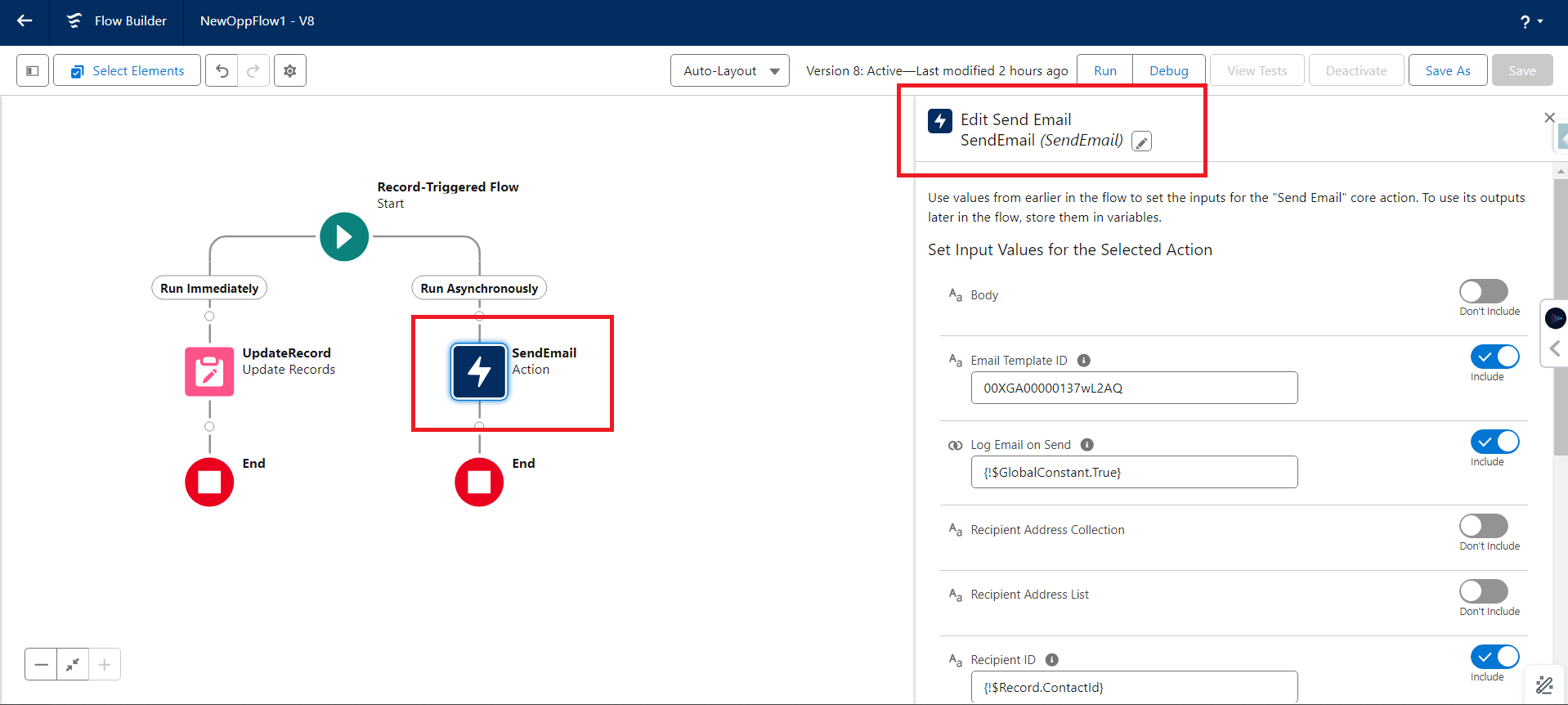The Email action in Salesforce lets you send emails from flow within Salesforce. It is usually activated by a Flow. This allows you to send an email using an email template and attach files or specify recipients dynamically, depending on your needs.
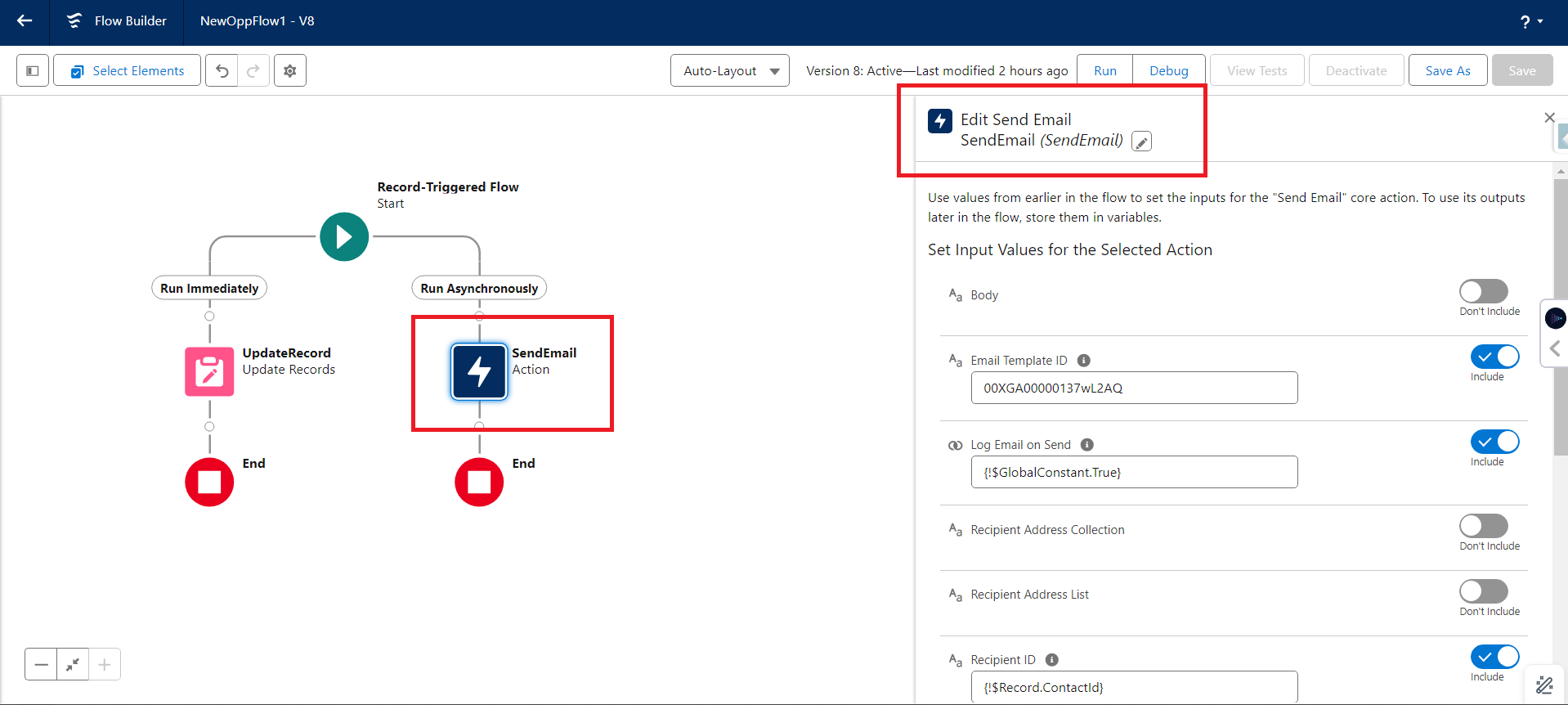
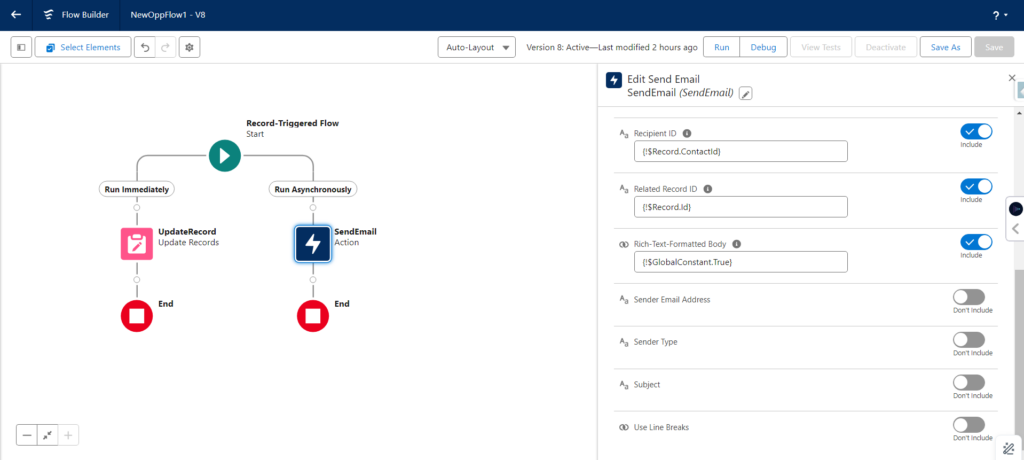
Email Action Parameters in Salesforce
Total Time: 5 minutes
Body

The Message or body that you want to send to the customer or contact you write here.
Required if not using an email template.
Email Template ID

a] First create an Email Template in your Org.
b] Then Copy the Email Template ID and Paste it here.
By the use of this ID, it will fetch the template that you created.
Log Email on Send

Log Email on Send, automatically logs emails to a record Activity Timeline when using the Send Email action.
Recipient Address collection

If you enable the option to log emails when sent, the system will record these email activities using an ID provided for recipient identification.
However, it won’t directly connect these email activities to any specific records associated with the email addresses in the recipient list.
Recipient Address List

This parameter lets you input a list of email addresses separated by commas.
Recipient ID

This parameter is necessary when you’re specifying an Email Template ID. It refers to the identification number of a lead, contact or person account record.
If you choose to log the email when it’s sent, this parameter will identify the person to whom the email is sent and logged.
Related Record ID

If log Email On Send is included, relatedRecordId is the ID of a secondary record to log the email to. In this case, relatedRecordId can’t be used to log an email if the recipient is a lead record. If emailTemplateId is included, relatedRecordId is the ID of the non-recipient record used to populate email template merge fields.
Rich-Text-Formatted Body

{!$GlobalConstant.True}—Use rich text for the email body.
{!$GlobalConstant.False}—Use plain text for the email body. This value is the default.
Sender Email Address

This means that when you’re sending an email on behalf of the whole organization or if the sender is a guest user, you need to provide the email address that will be used to send the email.
This address should be specified as text and is mandatory in these situations.
Sender Type

The type of sender that the email is sent from. Valid values are:
a] CurrentUser
b] DefaultWorkflowUser
c] OrgWideEmailAddress
Subject

The subject of the email. if you’re using an email template. The email template overrides the entry in this field.