Salesforce is a powerful platform, but did you know there are different Salesforce editions? Each edition comes with different features, limits, and pricing. Knowing which edition you’re using is important because it affects what you can do with Salesforce and how much you pay.
In this post, we’ll show you how to find your Salesforce Edition and explain why it’s useful.
What is Salesforce Edition?
A Salesforce Edition is a specific version of Salesforce designed to meet the needs of different types of users. Each edition offers varying features, functionality, and pricing. The edition you choose depends on factors like your company’s size, the complexity of your business processes, and the specific features you require.
Salesforce currently offers several editions, each designed for different use cases:
Essentials
Essentials Edition Perfect for small businesses starting with CRM. It helps improve sales and service with easy setup tools.
Starter
Starter Edition designed for businesses that need a simple setup with tools for sales, service, and marketing to help improve productivity.
Pro Suite
Pro Suite Edition designed for businesses that need flexibility and automation with their CRM, plus easy-to-use tools for sales, service, and marketing.
Professional
Professional Edition designed for small to mid-sized businesses, it offers more features, including customizing, integrating, and managing your CRM.
Enterprise
Enterprise Edition designed for larger businesses. It offers advanced customization and admin tools, plus access to APIs for connecting with other systems.
Unlimited
Unlimited Edition designed for the businesses that needing most flexibility. It includes everything in Enterprise, plus more support, storage, custom apps, and mobile access.
Developer
Developer Edition is free for developers to build custom apps and connect Salesforce to other tools. It includes the Lightning Platform for testing and development, but does not offer official support from Salesforce.
Why You Need to Know Your Salesforce Edition
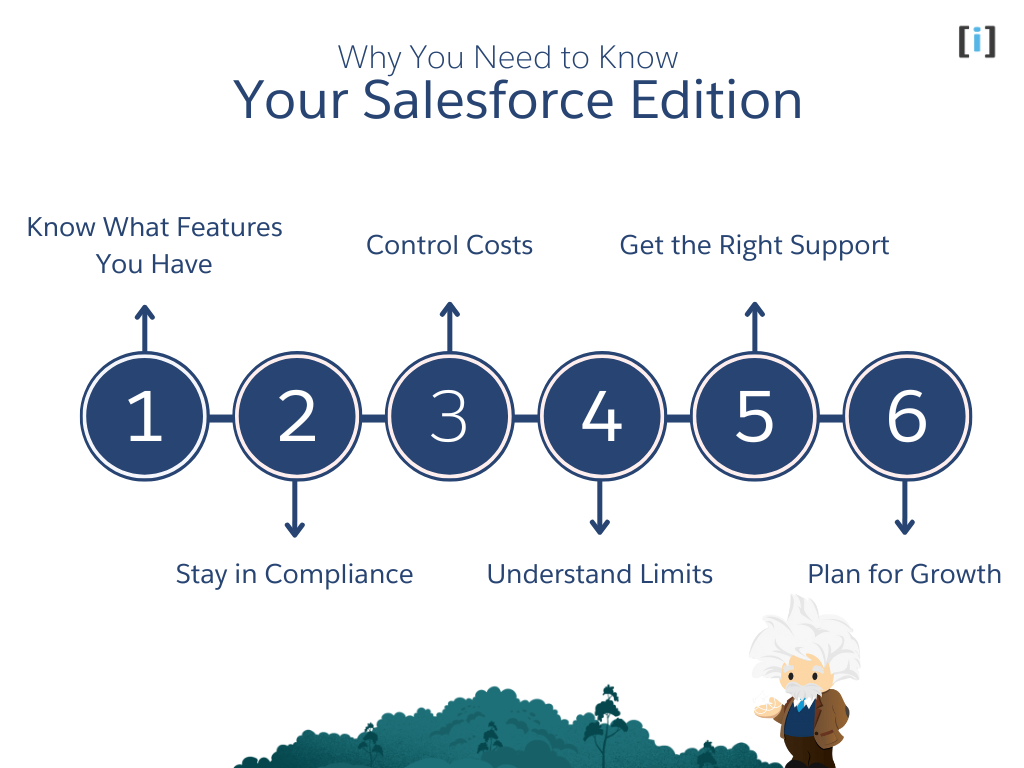
knowing your Salesforce edition helps you use the platform better, avoid surprises, and make sure you’re getting the most out of it. So understanding which edition you’re using ensures that you can:
Know What Features You Have
Different editions come with different tools. If you know your edition, you can make sure you’re using all the features available to you.
Stay in Compliance
Your edition tells you how many users and which features you’re allowed to have. If you go over the limit or use features you shouldn’t, you could face extra costs or problems.
Control Costs
Knowing your edition helps you understand how much you’re paying and what you’re getting. You can avoid paying for features you don’t need or plan for an upgrade if necessary.
Understand Limits
Each edition has different limits for things like customization, integrations, and data storage. Knowing your edition helps you avoid running into restrictions.
Get the Right Support
Higher editions often come with better support from Salesforce. Knowing your edition helps you know what kind of help to expect.
Plan for Growth
As your business grows, your Salesforce needs may change. Knowing your edition helps you plan for upgrades or changes that might be needed as you expand.
How to Find Your Salesforce Edition
Finding your Salesforce Edition is a straightforward process. Below, we provide a few methods for discovering which edition you’re using.
Via Salesforce User Interface
Here are the steps, Identify which Edition you are on:
Go to Setup
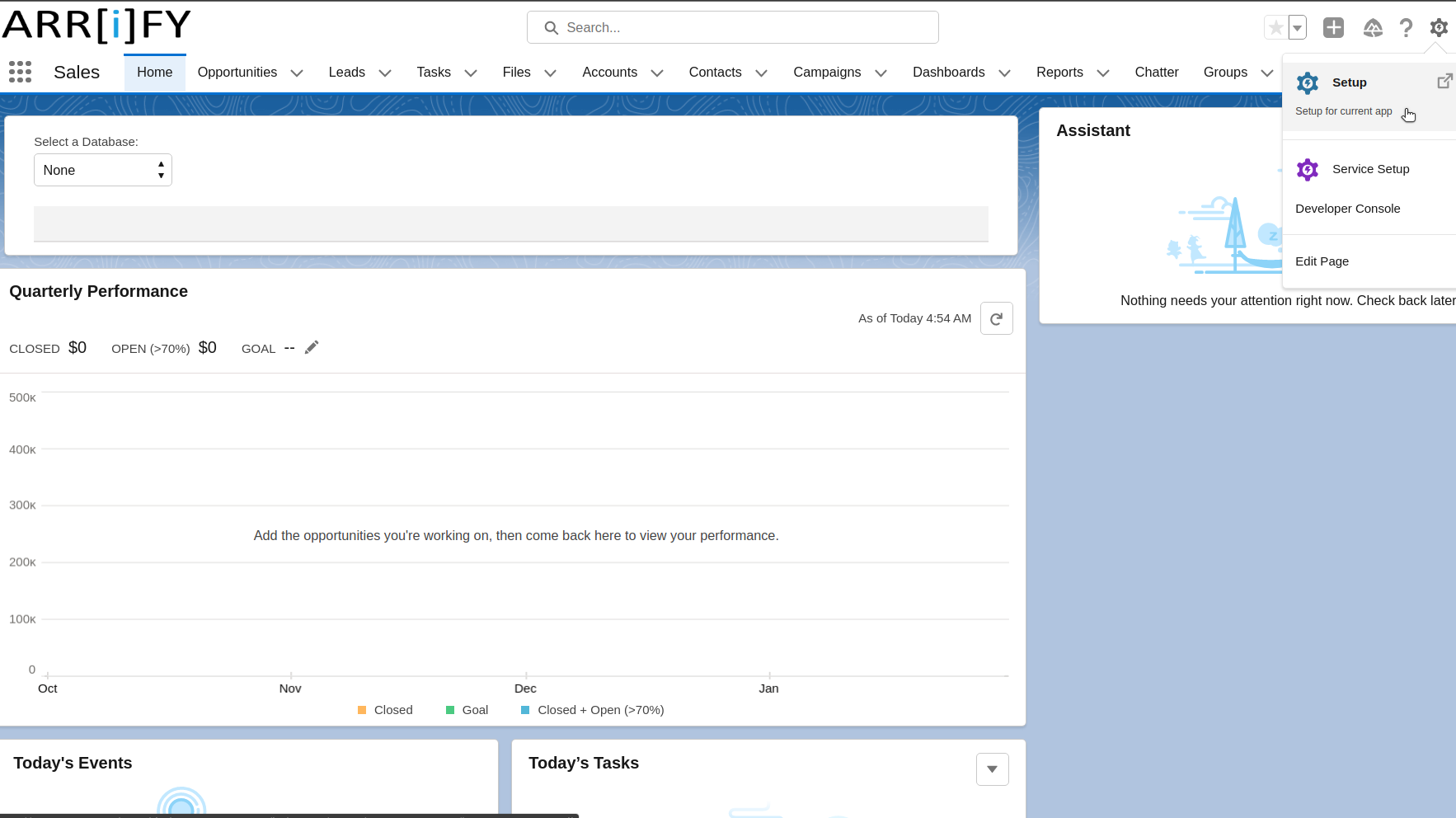
Log into the Salesforce org.
Click on the gear icon in the upper-right and select “Setup“.
Company Information
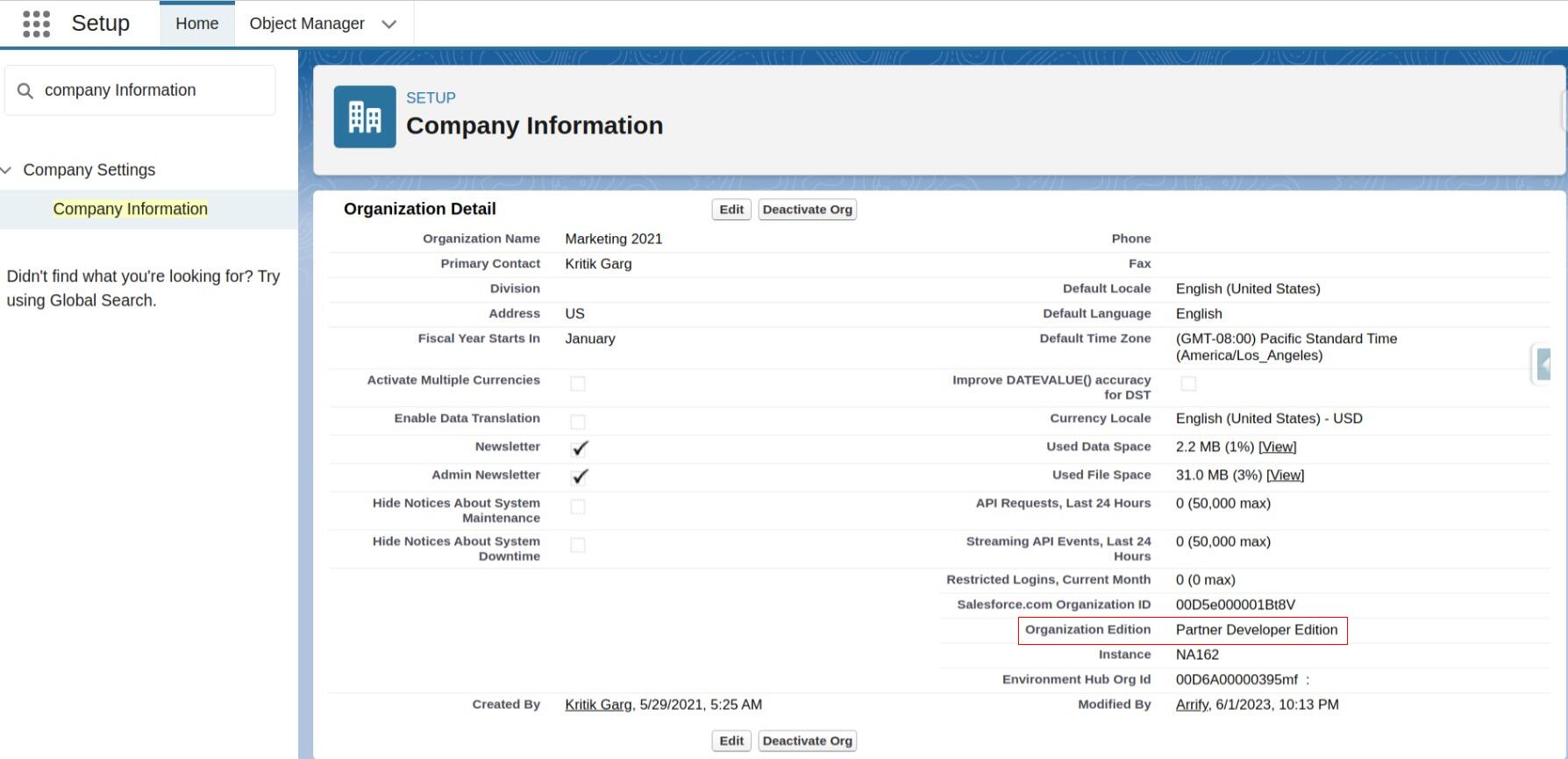
In the Quick Find search box on the left, type “Company Information” and select Company Information from the search results.
You will see the current edition in the “Organization Edition” field.
Note : Other key org details such as “Salesforce.com Organization ID” and “Instance” will also be listed in the right hand column of the Company Information page.
Using Apex Code & API Method
If you are a developer or administrator, you can also use Apex code to find the Salesforce edition:
- Open the Developer Console or any Apex execution environment.
- Run the following Apex code:
Organization org = [SELECT Id, Name, Edition FROM Organization LIMIT 1];
System.debug('Salesforce Edition: ' + org.Edition);Explanation
- This code queries the
Organizationobject to get information about your Salesforce organization, including its Edition. - The
System.debug()statement will print the Salesforce Edition to the debug log.
This is a simple and efficient way for developers or administrators to quickly find out the edition of their Salesforce instance directly using Apex code.
Troubleshooting : What If You Can’t Find Your Salesforce Edition?
If you facing difficulties to finding your Salesforce Edition, it could be due to user permissions or a technical issue. Here’s what you can do:
Check Your Permissions
Make sure you have the right permissions. If you’re not an admin, you might not be able to see the edition. Ask your Salesforce admin to check it for you.
Technical Support
If you still can’t find your edition, you can contact Salesforce support. They can help you find it.
Check Your License Type
Your edition might be part of a special package or custom license. Ask your admin or account manager if you’re unsure about the edition.
Try a Different Browser
Sometimes, issues can be caused by the browser. Try clearing your browser’s cache or use a different browser to see if it helps.
Conclusion
Knowing your Salesforce Edition is important because it helps you understand what features and limits your Salesforce account has. Whether you’re customizing, growing your business, or fixing problems, knowing your edition is the first step to making smart choices.
Take the time to find out your Salesforce Edition and explore its features to make sure you’re getting the most out of the platform.
Further Reading
Boost Your Productivity with Salesforce: A Comprehensive Guide.
Discover the Top 6 Key Reasons to Choose Salesforce for Your Business.
Learn How to Implement Salesforce and Accelerate Business Growth.
FAQs
Can I change my Salesforce Edition?
Yes, you can upgrade or downgrade your edition based on your business needs.
What happens if I can’t find the “Company Information” page?
If you can’t find this page, ensure you’re logged in with admin privileges, or contact your Salesforce admin for assistance.
How do I know which edition is best for me?
Review the features of each edition to see which one fits your business needs. If you have a small business, Essentials might work best. For larger companies, Enterprise may be better.
Can I use all Salesforce features in every edition?
No, different editions come with different sets of features. Some advanced features are only available in higher editions.
How do I upgrade my Salesforce Edition?
To upgrade your edition, you’ll need to contact Salesforce sales or support. They can guide you through the process and provide pricing details for the new edition.
What happens to my data if I change editions?
Your data should remain intact when changing editions, but you may lose access to some features or customization options depending on the edition you move to.
How to Find Salesforce Edition?
1. Log in to Salesforce.
2. Click the Gear Icon (Settings) and select Setup.
3. In the Quick Find box, type “Company Information”.
4. Click Company Information and find the Salesforce Edition field.
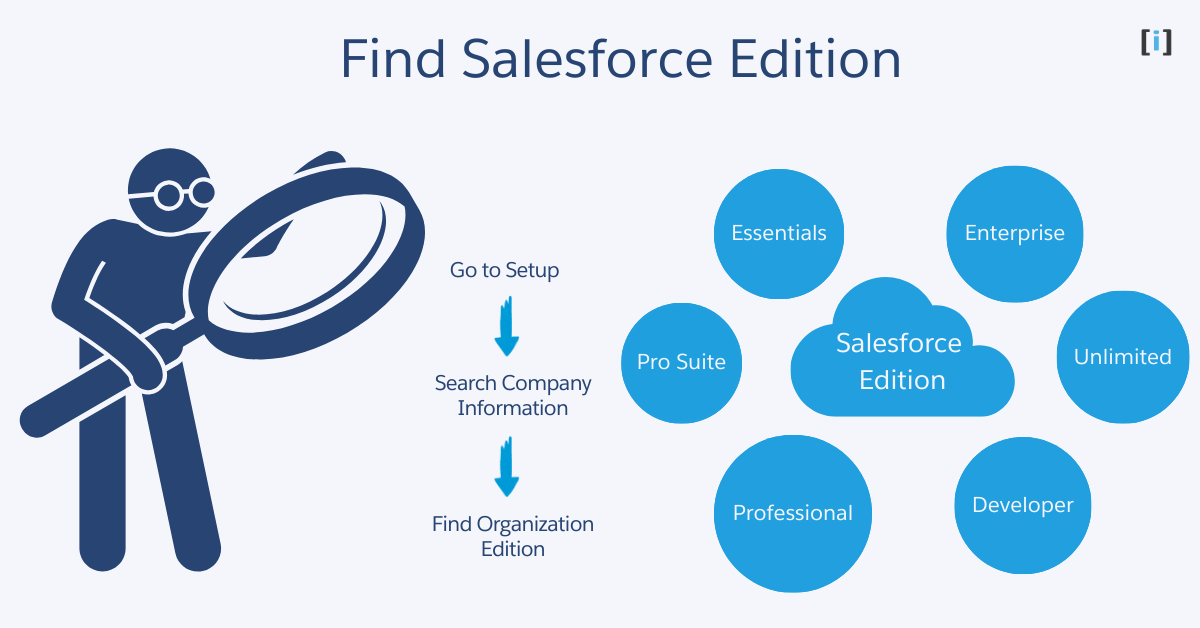
Leave a Reply