A Junction Object in Salesforce is a custom object with two master-detail relationships, each linking to a different object. Junction objects are used to model many-to-many relationships between two objects, allowing for the association of multiple records from one object with multiple records from another object.
When to Use Junction Objects
Junction objects are particularly useful when you need to setup and manage a many-to-many relationship between two entities in your Salesforce org.
For example, if you have students and courses, where each student can be enrolled in multiple courses, and each course can have multiple students, a junction object can help you model this relationship well. To model this relationship, you can use a junction object named Enrollment.
Creating a Junction Object
How to Create Junction Object
Navigate to Setup:
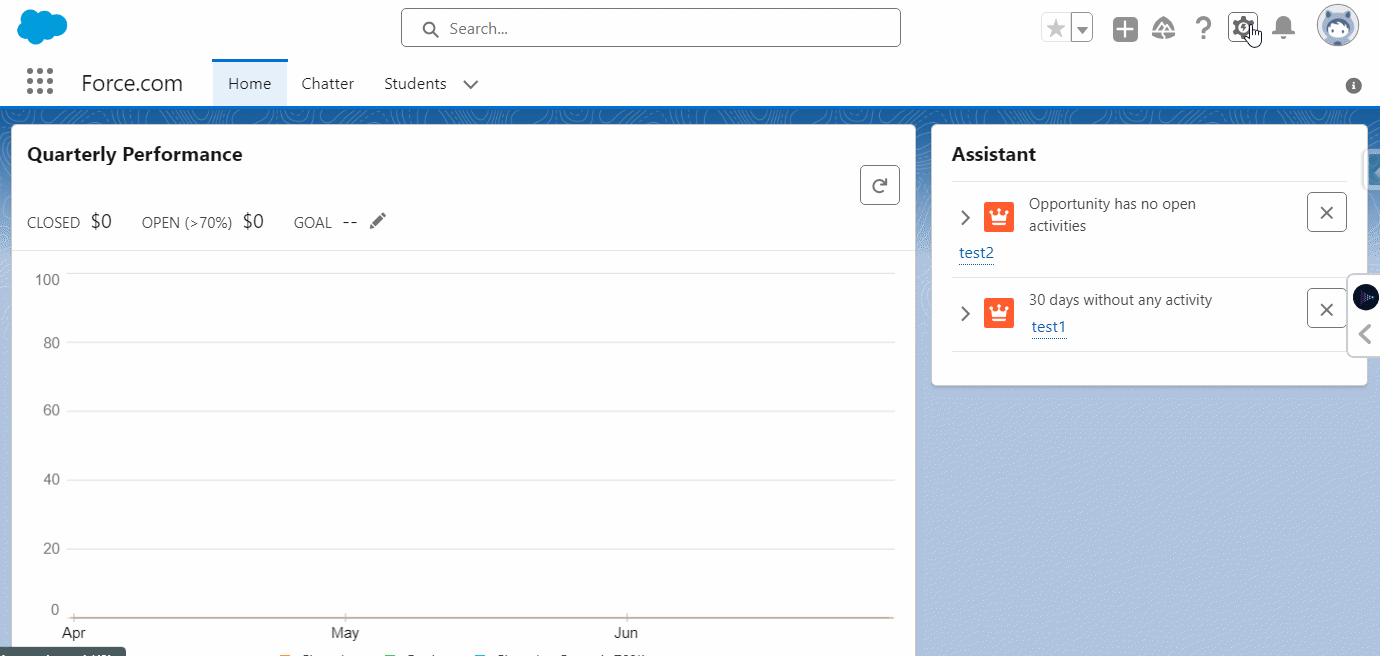
Click on the gear icon in the top-right corner to open the Setup menu.
Go to Object Manager Tab:
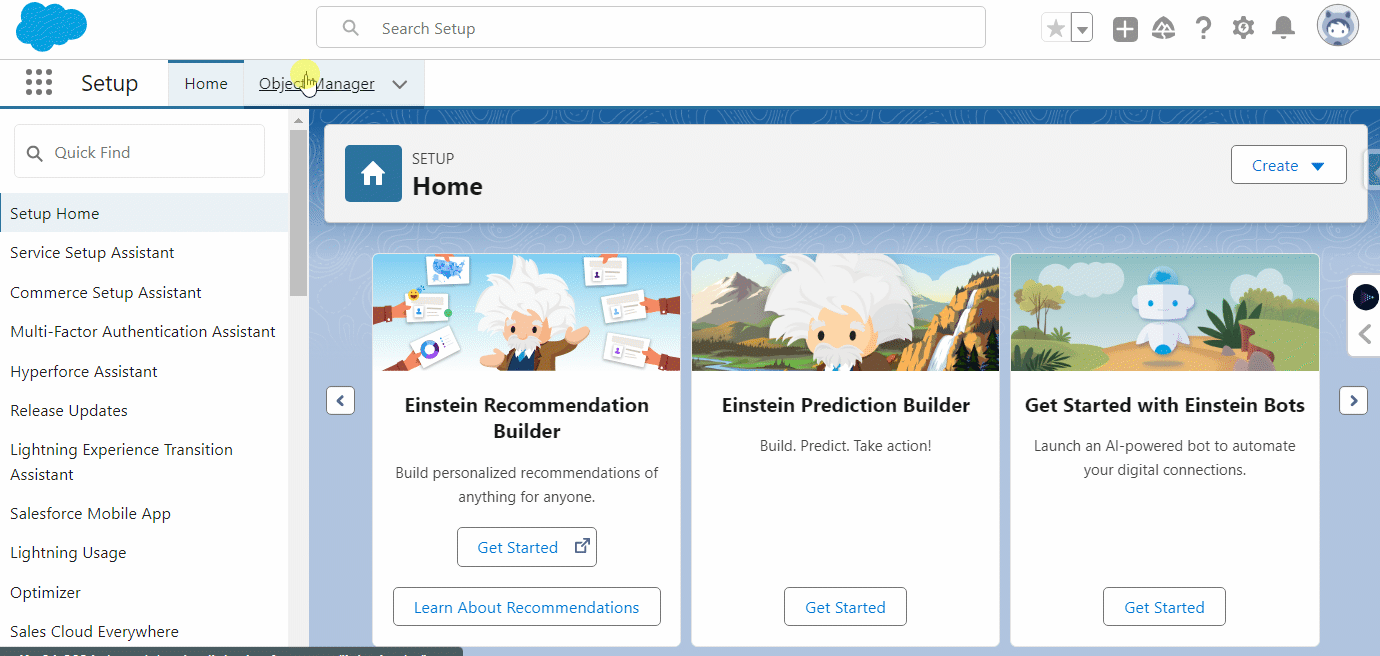
Navigate to the “Object Manager” tab.
Click on the `Create` button and select `Custom object`.
Creating a Custom Object (Junction Object)
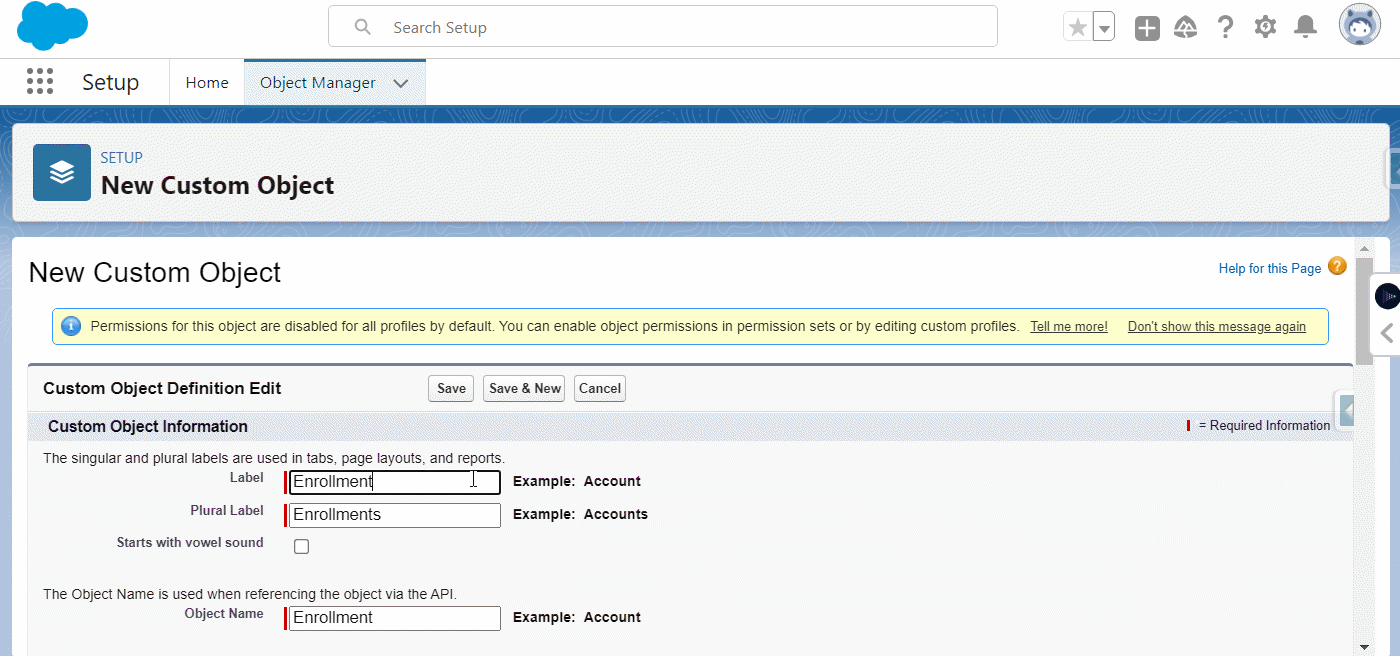
Fill out the required information for the new custom object, such as the label and plural label.
Click “Save” to create the custom object.
Create Relationship:
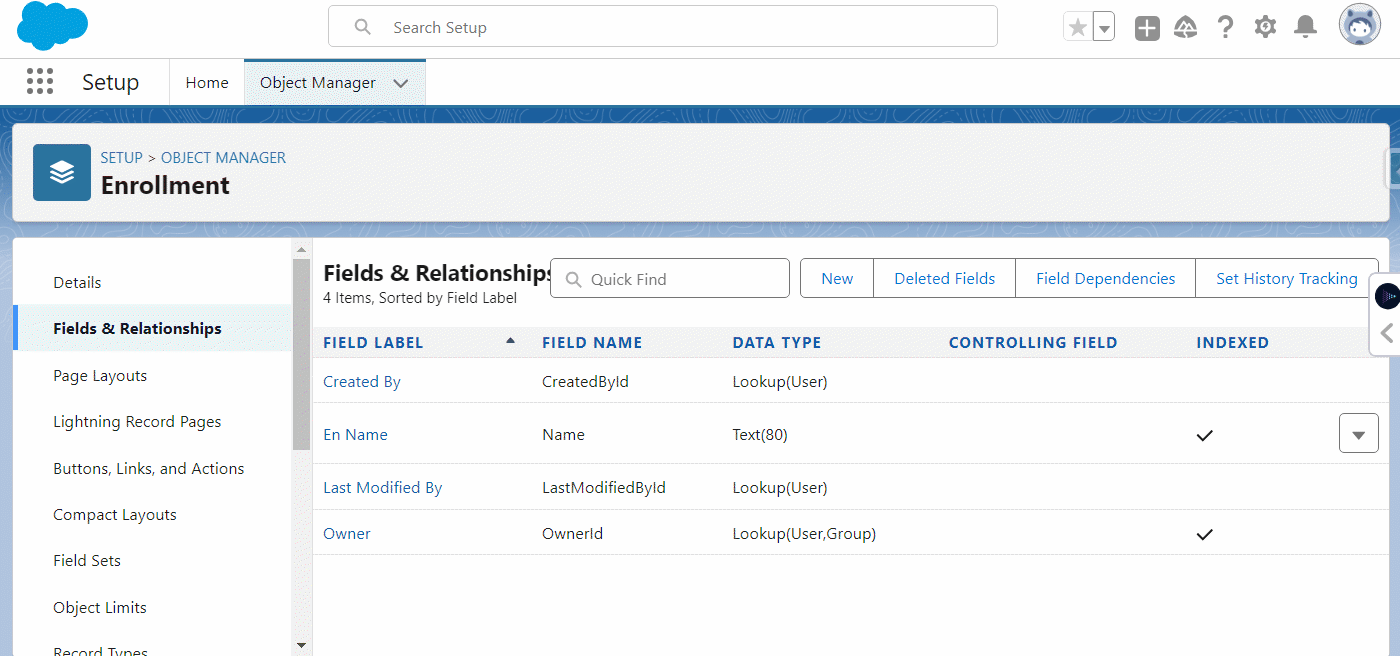
Go to the “Fields & Relationships” section of the newly created custom object.
Click “New” to create a new field.
Choose the field type as “Lookup Relationship” and click “Next”.
Select one of the objects you want to establish a relationship with from the drop-down list i.e. Student, then click “Next”.
Enter the label and name for the lookup field, then click “Next”.
Enable the checkbox to include the related list on the page layout.
Repeat steps to create a second lookup relationship with the other object you want to associate.
Junction Object Setup Completed
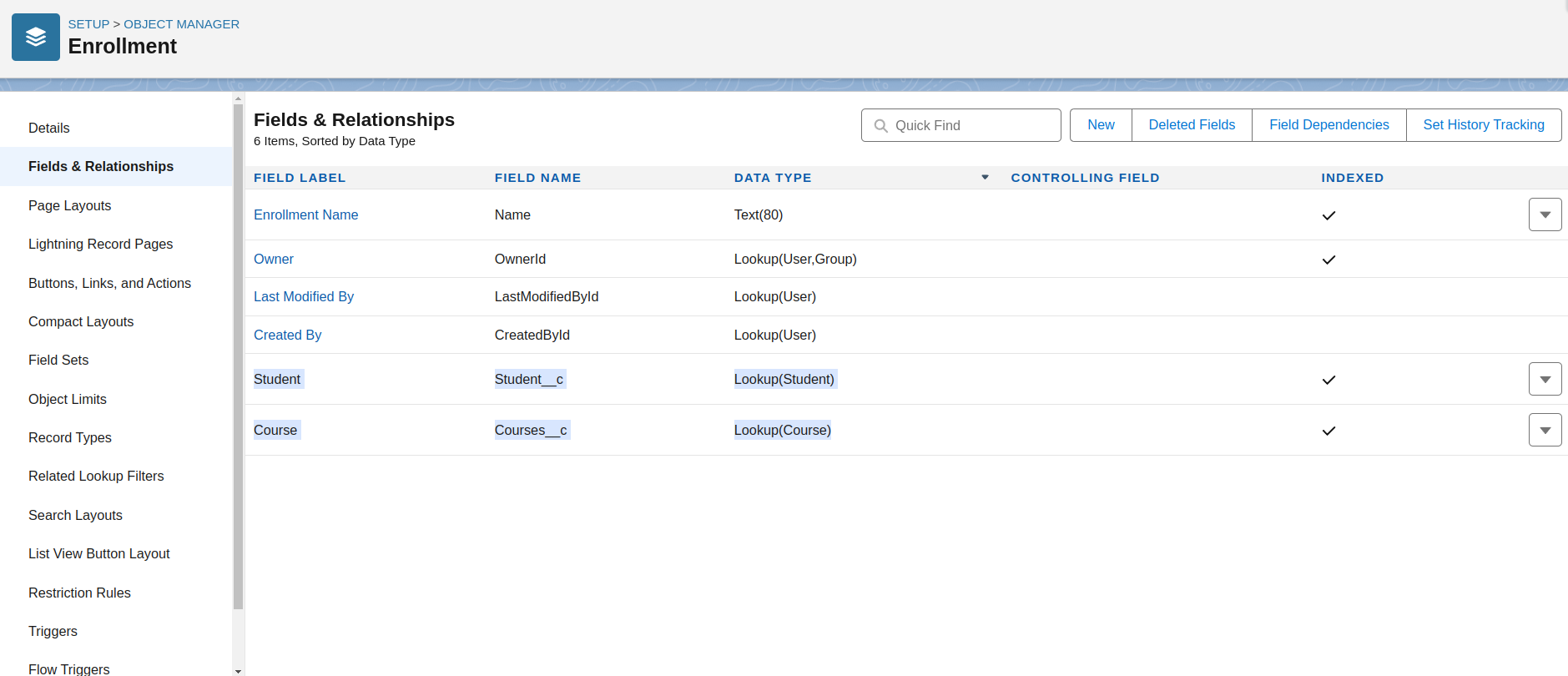
We’ve created Lookup relationship for two custom objects: Student and Courses for the Enrollment (junction) object.
Using Schema Builder to Create Junction Object
You can also use the Schema Builder tool to visualize and establish the many-to-many relationships between two custom objects using a Junction Object.
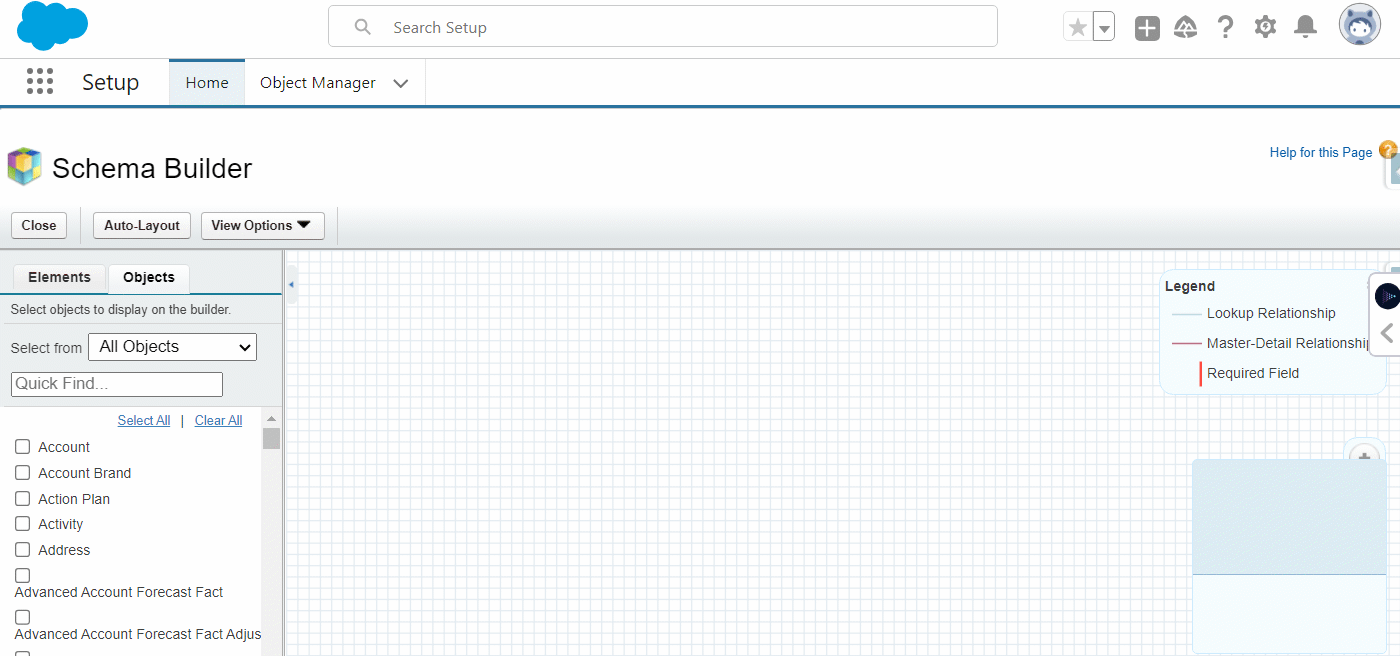
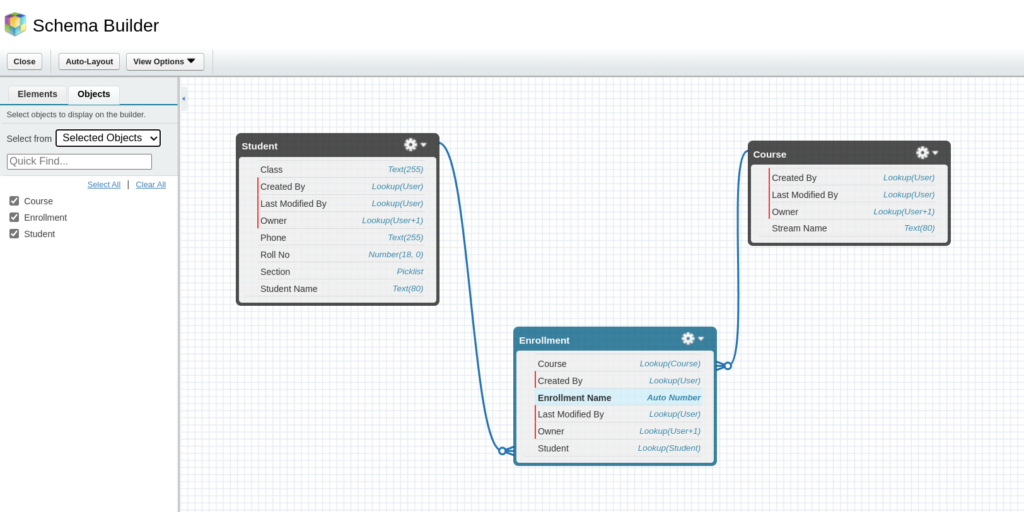
Creating Records for Junction Object
For example, if you have a junction object connecting students and courses.
After creating the junction object and setting up the necessary relationships, you can start creating records to model the many-to-many association between the two objects.
- Create a student record.
- Create an enrollment record (the junction object record) by clicking “New” and associating it with the student record and a course record.
- Repeat step 2 to enroll the student in additional courses.
Creating Student Record
Create a student record.
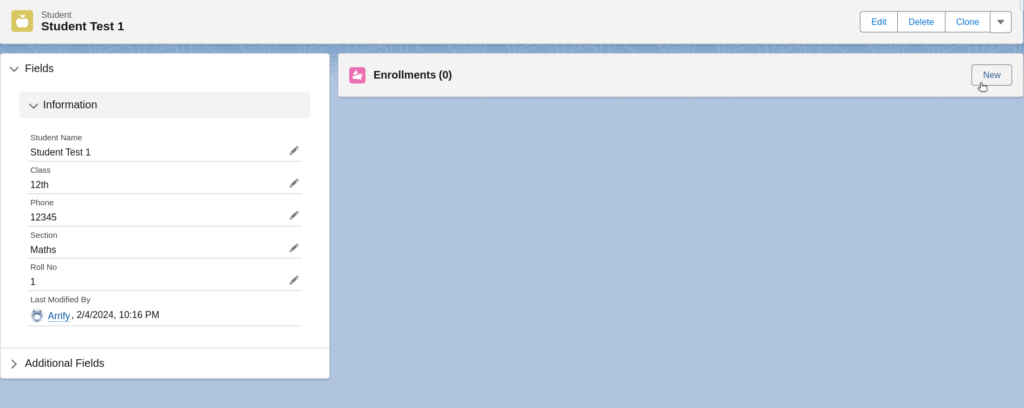
Add Enrollment Record
Make an enrollment record by clicking on `New` and add course record by clicking on `New Course`.
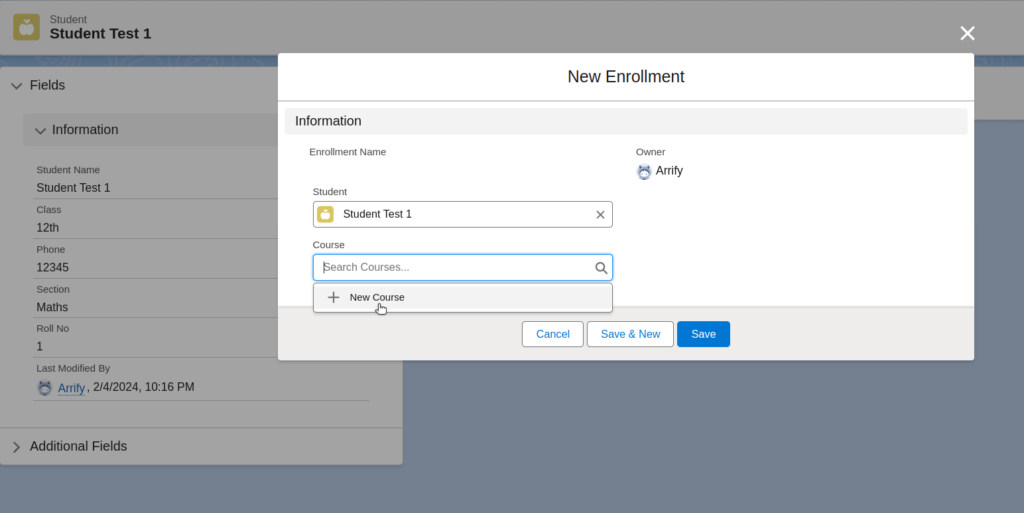
Add Course Record
Choose a course from the picklist values then click on `Save`.
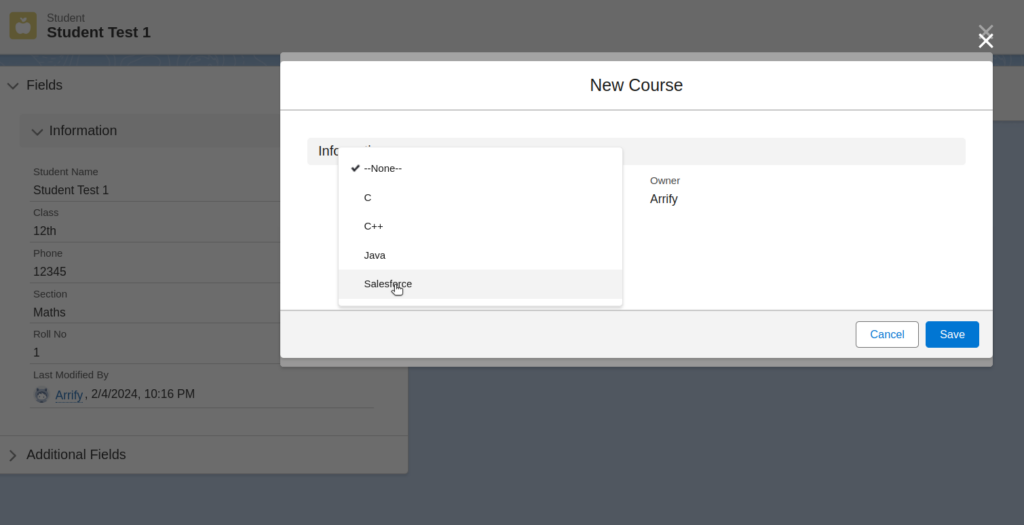
Student Record With their courses
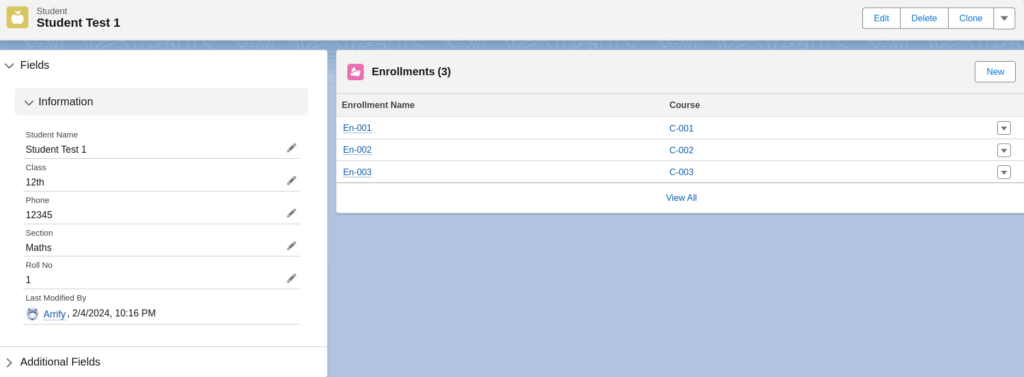
How to Query Junction Object in Apex
Retrieve the student record along with all associated courses by querying the Enrollment junction object.
List<Enrollment__c> enrollments = [SELECT Id, Student__r.Name, Courses__r.Courses__c FROM Enrollment__c WHERE Student__c = :studentId];Query Result

Retrieve the course record along with all associated students by querying the Enrollment junction object.
List<Enrollment__c> enrollments = [SELECT Id, Courses__r.Courses__c,Student__r.Name FROM Enrollment__c WHERE Courses__r.Courses__c = 'Salesforce'];Query Result

Standard Junction Object in Salesforce:
Salesforce also provides several standard junction objects out of the box, i.e.:
- Opportunity Contact Role: Connects opportunities to contacts
- EventAttendee: Connects attendees to events
- PricebookEntry: Connects products to pricebooks
These standard junction objects follow the same principles as custom junction objects but are pre-built for common use cases.
Best Practices:
One of the key features of Salesforce is its ability to establish many-to-many relationships between two objects using junction objects. Using a junction object in Salesforce, you can create a complex data model that provides flexible reporting options and deep insights, by joining two related records from specific objects The following is a guide to use effectively in Salesforce:
- Accurate Naming Conventions: Give your junction item a meaningful name that describes both its function and the objects it links.
- Excellent Relationship Types: The best type of relationship to use for your junction object is the master-detail relationship, if at all possible. Data integrity is maintained by providing that the junction object records are closely linked to their parent records.
- Efficient Data Model: Make your data model as straightforward as you can. With their strength, junction objects can become too complicated to handle when used frequently. Determine whether a more straightforward one-to-many relationship would be good or if a many-to-many relationship is required.
- Custom Fields and Validation Rules: Make use of the junction object’s custom fields to hold relevant information unique to the relationship.
Examples of Junction Object:
Example 1: Student – Course

- “Course” and “Student” are the main objects.
- The item at the crossroads is “university”.
- Every student is allowed to enrol in a maximum of two courses, and each course may have more than one student.
- Student and Course are connected by the “University” junction object through their IDs.
- The “University” junction object in Salesforce stores additional data like “Enrollment Date” and “Grade”.
Example 2: Volunteer- Event:
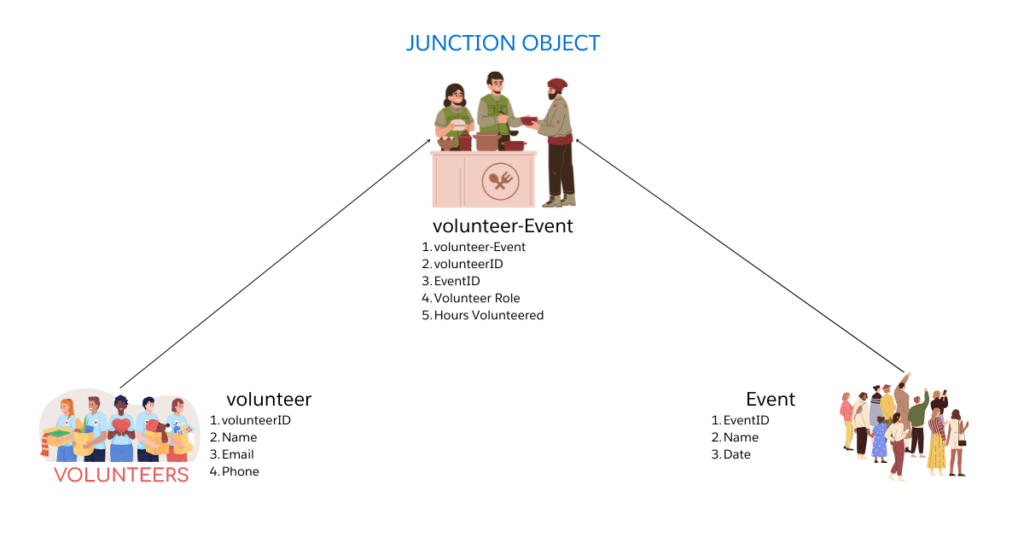
- The Volunteer and Event objects are represented at the top.
- Each Volunteer can participate in many events.
- Each Event can have multiple volunteers.
- The Volunteer Event object serves as a junction between Volunteer and Event, allowing for the many-to-many relationship.
- Additional fields such as Volunteer Role and Hours Volunteered can be included in the Volunteer Event object to capture specific details about each volunteer’s involvement in each event.
Resources
To learn more about junction objects in Salesforce, you can explore the following resources:
- Learn More about Object
- Salesforce Junction Object in Salesforce
- Trailhead Salesforce Junction Object in Salesforce
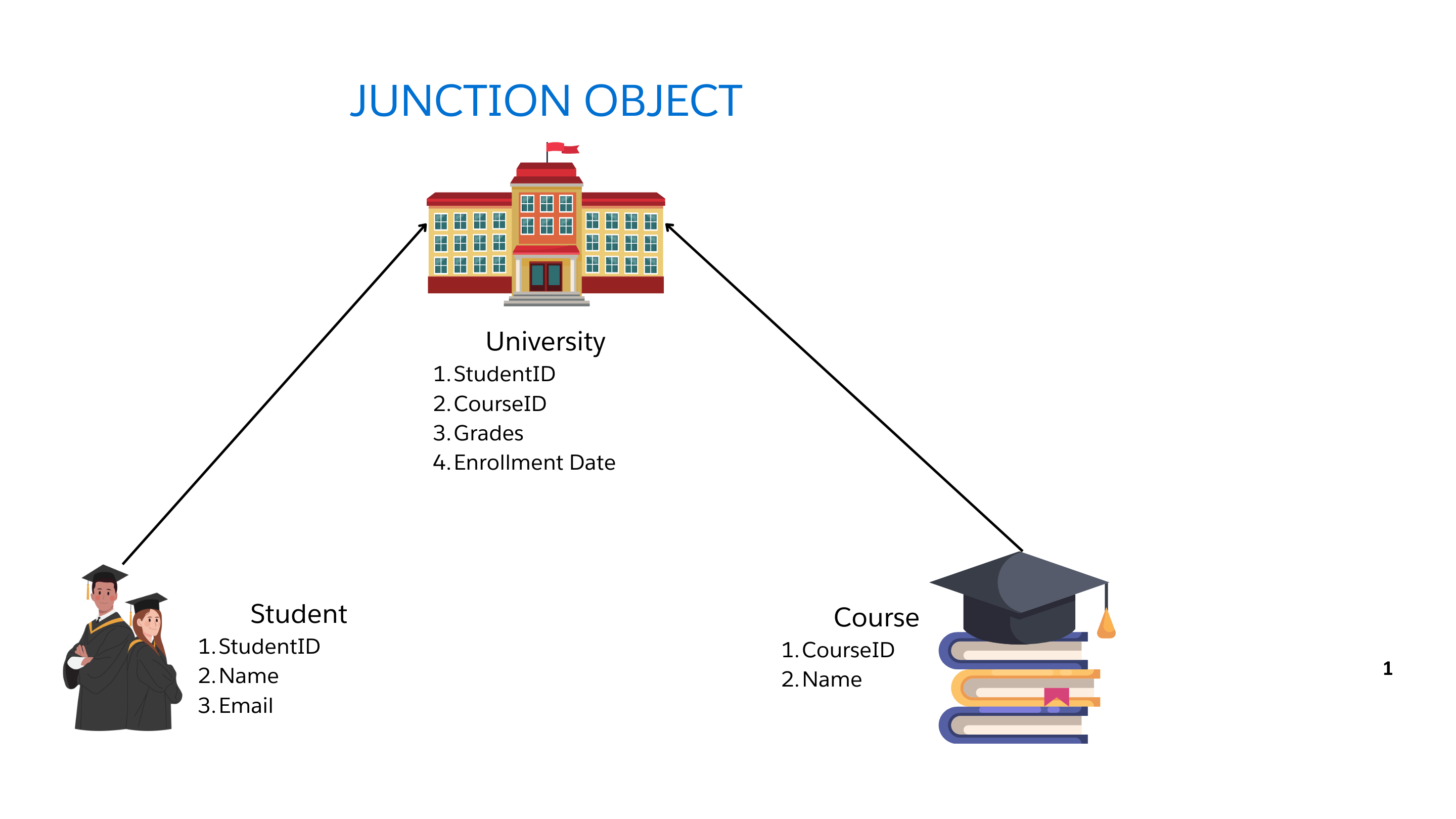
Leave a Reply