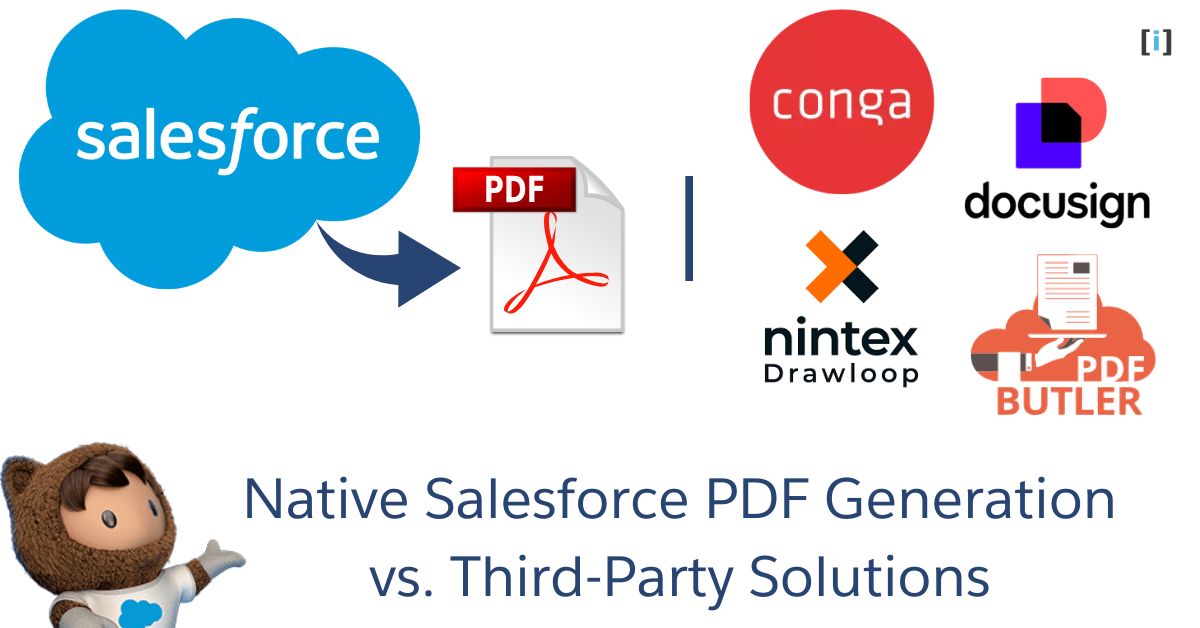Introduction
When it comes to create PDF documents like quotes, contracts, or invoices in Salesforce, one common question often comes up : should we use built-in (native) Salesforce PDF generation tools, or go with a third-party Solutions?
Although, it might not seem like a big decision. But the tool we choose can really affect how smooth our work is, how happy our customers are, and how much time or money we spend.
In this post, we’ll explain both options what they can do, what they can’t, and when it’s best to choose each one.
What is Native Salesforce PDF Generation?
Salesforce offers built-in tools for generating PDF documents directly from within its platform.
These tools are designed to help users to create common documents quickly like quotes, invoices, contracts, and reports without help of third-party solutions. Native PDF generation in Salesforce typically includes two main options:
Standard Quote PDFs
Salesforce provides ready-made templates to create PDF quotes from the Salesforce “Quote” Object.
These templates are pre-designed and include the basic features like customer information, product details, pricing, and totals.
While user can customize these templates such as adding logos or changing fonts, but there’s limited customization compared to other tools.
Learn how to create standard quote PDFs in Salesforce.
Visualforce PDF Rendering
For users who need more flexibility in designing PDF documents, Salesforce offers the option to create custom Visualforce pages using the renderAs="pdf" attribute.
Discover how to build PDFs with Salesforce’s built-in Visualforce feature.
This allows to design and generate PDFs with complete control over the layout, structure, and content of the documents. With Visualforce PDF rendering, we can:
Advanced Features
We can add extra features to the PDFs, like custom headers, footers, and page numbers, or even include dynamic data like images and custom fields pulled directly from Salesforce.
Custom Design
We can fully customize the PDF documents using HTML and CSS, which means we can control how the text, images, and other elements are displayed. This is great if we need a specific look or branding that the standard templates cannot provide.
Complex Layouts
Unlike the basic templates, Visualforce lets allow to create more complex layouts, such as multi-page documents, tables, or dynamic content that changes based on user input or data from Salesforce.
This option is ideal for users who require advanced customization and are comfortable working with HTML, CSS, and Salesforce’s development environment. However, it requires some technical expertise to set up and implement.
See how to create PDFs with the Salesforce PDF Generator Tool.
Key Benefits of Native Salesforce PDF Generation
Here are some of the top benefits of using Native Salesforce PDF Generation :
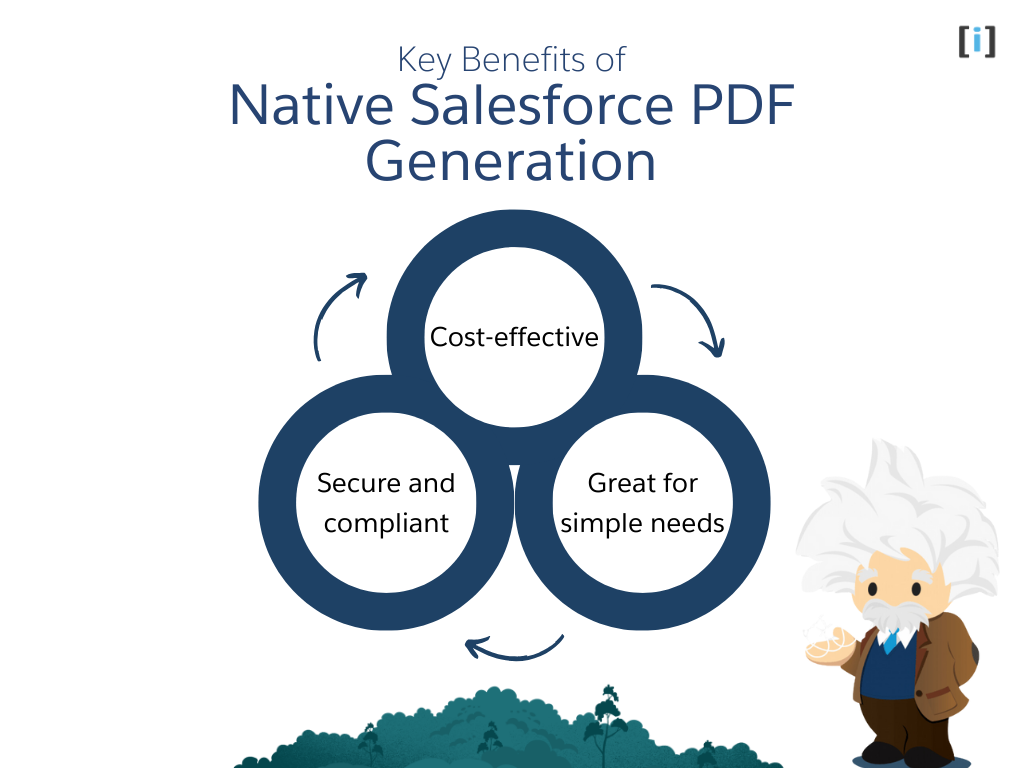
Cost-effective
Native Salesforce PDF generation is included with your Salesforce subscription, so there’s no need to buy, install, or set up any extra software. Everything runs within the Salesforce ecosystem, keeping things simple and easy to manage.
Also don’t need to purchase third-party tools or extra licenses, which makes it a budget-friendly choice for businesses that want to create documents like quotes, invoices, or contracts without spending more.
Secure and compliant
Because PDF generation happens completely inside Salesforce, so data stays within the platform and doesn’t go anywhere else. This is a big plus for businesses that need to keep information secure and follow privacy laws or industry rules.
Salesforce’s built-in security features help protect documents from outside threats, making sure your data stays safe and compliant.
Great for simple needs
If team mostly creates straightforward documents like basic quotes or standard contracts, Salesforce’s native PDF tool is a great fit. There’s no need for complicated setups or deep technical skills. Just use the built-in templates, customize them as needed, and generate PDFs directly from Salesforce with minimal effort.
Limitations and Considerations on Native Salesforce PDF Generation
While Native Salesforce PDF generation can be useful, it does come with a number of limitations and considerations that businesses should keep in mind. Here are some of :
Format and Compatibility Limitations
Salesforce only supports PDF output through Visualforce using the renderAs="pdf" attribute. It doesn’t support other file types.
Also, Visualforce PDF rendering doesn’t work in the Salesforce mobile app, and how the PDF opens depends on the user’s browser settings, which Salesforce can’t control.
Document Size Limits
Visualforce PDF generation comes with two key size limits, Visualforce page content must be under 15 MB before rendering starts, and the final PDF file must be no larger than 60 MB.
These limits can restrict complex documents or those that contain a lot of data.
Limited Integration and Font Options
User can’t access or control the PDF rendering process through Salesforce APIs, which makes advanced customizations or integrations difficult.
Font support is also limited. For example, “Arial Unicode MS” is the only multibyte font available. Unsupported fonts can lead to display issues in the final document.
When to Choose Native Salesforce PDF Generation?
Go with Salesforce’s built-in PDF tools when the document needs are simple and don’t require a lot of customization or integration. They’re perfect for small businesses or teams that just need to create basic documents quickly without spending extra money.
But if business needs more advanced features like custom designs, automation, or pulling in data from other systems then it’s better to go with a third-party PDF generation solution.
What are Third-Party PDF Generation Solutions?
Third-party PDF generation solutions are external applications or services that integrate with Salesforce to offer more advanced features for creating and managing PDF documents.
These tools offer more than what Salesforce’s built-in features can do. They give us better customization, more automation, and advanced options for creating professional-looking PDFs.
We can find these tools on the Salesforce AppExchange. Some popular third-party PDF tools include:
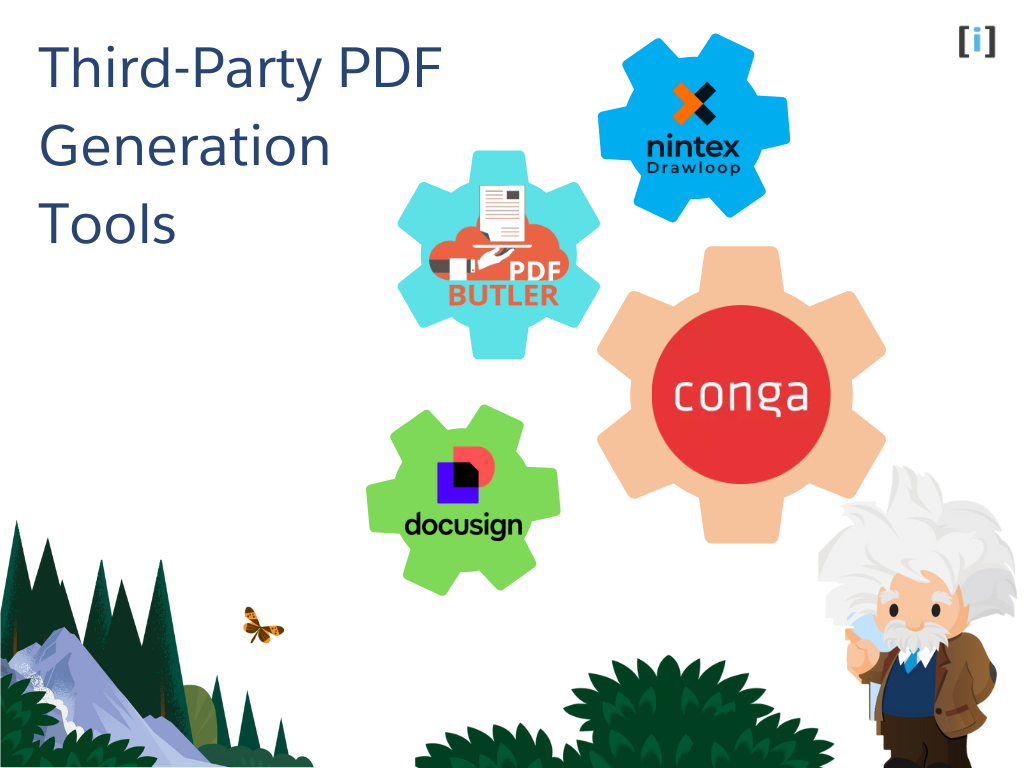
Conga Composer
Conga Composer is one of the most widely used document automation tools for Salesforce. It allows users to create complex, customized documents like quotes, proposals, invoices, and contracts using Salesforce data.
Best for: Sales, legal, and finance teams that need professional, logic-driven documents.
DocuSign Gen
DocuSign Gen helps user to quickly generate documents and get them signed all without leaving Salesforce. It’s part of the larger DocuSign eSignature platform, so it’s perfect if they already use DocuSign.
Best for: Teams needing fast, reliable document generation and e-signature in one smooth process.
PDF Butler
PDF Butler is known for its flexible design capabilities and powerful logic. It’s great for creating beautifully designed, dynamic documents that adapt to different business cases.
Best for: Companies focused on branding, international documents, or needing flexible layout options.
Nintex Drawloop
Nintex Drawloop helps to create a large number of documents automatically using Salesforce data. It’s great for businesses that need to make things like contracts, invoices, or forms quickly and often. It works smoothly with current Salesforce setup and saves time by handling the document creation.
Best for: Big companies that need to generate lots of documents fast and keep everything consistent across different teams.
Key Benefits of Third-Party PDF Tools
Here are some of the top benefits of using third-party PDF tools with Salesforce:
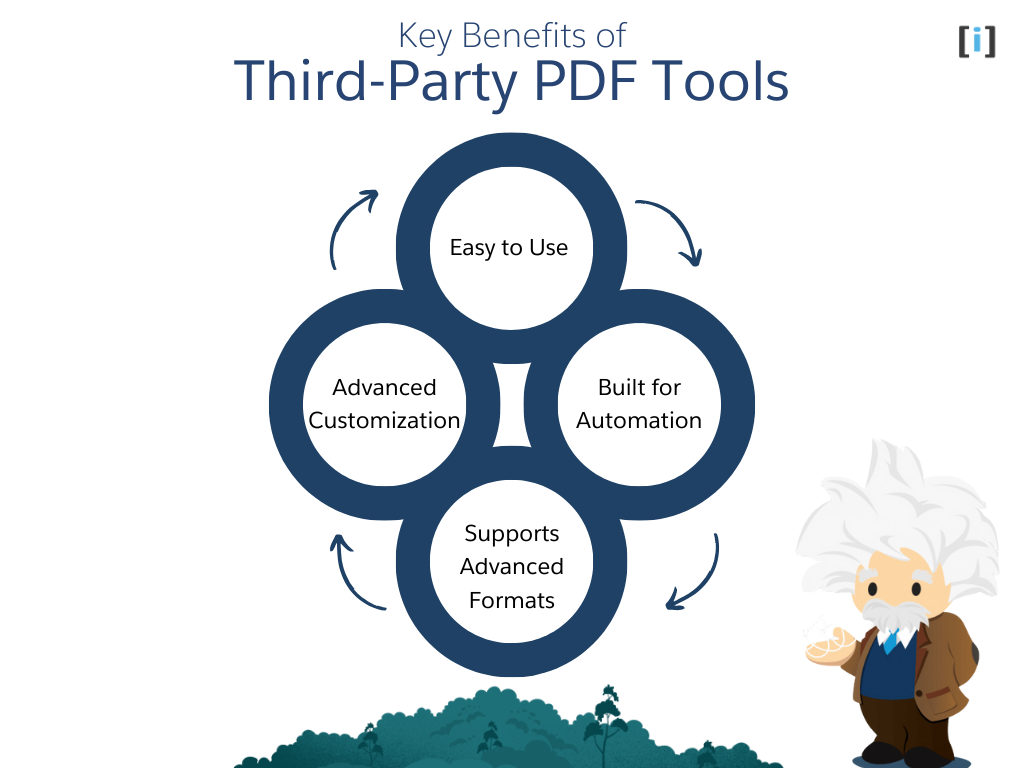
Advanced Customization
With these tools, user can design their documents exactly how they want. Add logos, charts, dynamic tables, and sections that appear only when certain conditions are met. They get full control over the look and content of each document.
Easy to Use
Most third-party apps come with drag-and-drop editors, so user don’t need to be a developer. Anyone on the team can create and edit documents without writing code, making it quick and simple to use.
Built for Automation
User can set up these tools to automatically create documents using workflows, Apex, or even the click of a button. This helps to save time and avoid doing things manually.
Supports Advanced Formats
Third-party solutions can handle complex document formats, such as multi-page contracts, language variations, digital signatures, and other advanced document features that Salesforce’s built-in tools may not support.
When to Choose Third-Party PDF Generation Solutions
If the documents are more detailed or process is more advanced then third-party PDF tools are the way to go. They let us create fully customized, dynamic documents and can even automate when and how those documents are generated.
These solutions are ideal for businesses that:
- Need custom layouts, branding, or logic-based content.
- Want to automate document creation and delivery.
- Create a high volume of documents.
- Need features like e-signatures, multi-language support, or complex formatting.
Native Salesforce PDF Generation vs. Third-Party Solutions
Below is a comparison table that clearly shows the differences between Native Salesforce PDF Generation and Third-Party Solutions. This will help to see what each option can and can’t do so user can choose what works best for their team.
| Feature | Native Salesforce PDF | Third-Party Solutions |
|---|---|---|
| Cost | Free (included in Salesforce) | Varies by tool (usually paid with a subscription or license) |
| Customization | Limited (requires Visualforce code for changes) | High (drag-and-drop or template-based editors) |
| Ease of Use | Moderate (needs basic Salesforce knowledge) | Easy (often built for non-technical users) |
| Design Quality | Basic layouts, limited styling | High-quality, branded, and responsive designs |
| Automation Capabilities | Possible via Flows or Apex (manual setup) | Built-in automation via flows, buttons, or triggers |
| Support for Complex Docs | Basic support (harder to manage complex layouts) | Great for multi-page, dynamic, and logic-based documents |
| Scalability | Not ideal for high volume | Built to handle large-scale document generation |
| Custom Templates | Limited (only through code or static templates) | Extensive (supports Word, HTML, and dynamic placeholders) |
| Learning Curve | Needs coding skills (HTML, CSS, Visualforce) | Low-code or no-code setup and guidance |
| Setup Time | Quick for simple documents | Longer (includes setup, testing, and training) |
| Integration with External DB | Mostly internal Salesforce data only | Can pull in data from APIs or external systems |
| Security & Compliance | High (all data stays in Salesforce) | High (if listed on AppExchange, meets Salesforce standards) |
Summary
Salesforce’s built-in PDF tools work well if we just need to create basic documents like quotes or simple contracts. But as our business grows and our needs become more complex, these tools might not be enough anymore.
That’s where third-party tools come in. They offer more features, more flexibility, and save time by making things easier to set up and manage.
PDF generation may seem like a small part of your Salesforce setup, but it affects many parts of our business from sales and legal to customer service.
FAQS
Can I still use Visualforce to make PDFs in Salesforce?
Yes, you can! It still works and is supported. Just keep in mind it’s based on older tech and might not have all the features you need for more advanced documents.
Can I set up automatic PDF creation with Salesforce’s built-in tools?
Yes, but it’s not super easy. You’ll need to use things like Flows or Apex code. If you want something simpler, a third-party tool might be better.
Are third-party PDF tools safe to use?
Yes, especially if you choose tools from the Salesforce AppExchange. They go through security checks and follow Salesforce’s safety rules.
Do I need a developer to use third-party tools?
Not always. Many of these tools are made for non-technical users and have easy drag-and-drop features. But for setup or advanced features, a developer might still help.
Which option is more budget friendly?
Salesforce’s built-in tools are free and work well for simple needs. Third-party tools cost extra, but they save time and give you more powerful features so they can be worth the investment.