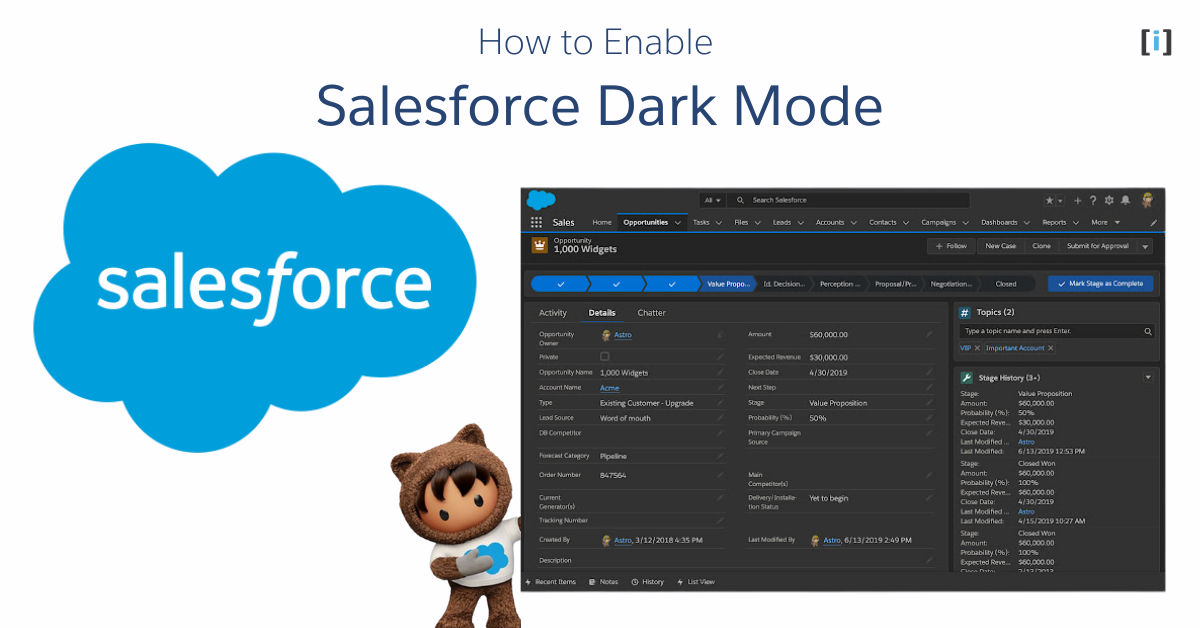Dark mode is a feature that has become increasingly popular in recent years. It allows users to switch the color scheme of their device or application interface to use darker colors, reducing the amount of blue light emitted by the screen.
This can be particularly useful for those who spend a lot of time looking at screens, as it can reduce eye strain and make it easier to work in low-light environments.
Salesforce is a cloud-based customer relationship management (CRM) platform that is used by businesses of all sizes to manage their customer data, sales processes, and marketing efforts. The Salesforce interface is designed to be intuitive and user-friendly, but some users may find it helpful to enable dark mode to reduce eye strain and improve their overall experience.
In the next section, we’ll go through the steps to enable salesforce dark mode, so you can start using this helpful feature right away.
How to Enable Dark Mode
Steps to enable dark mode in salesforce organisation.
Total Time: 5 minutes
Go to Setup
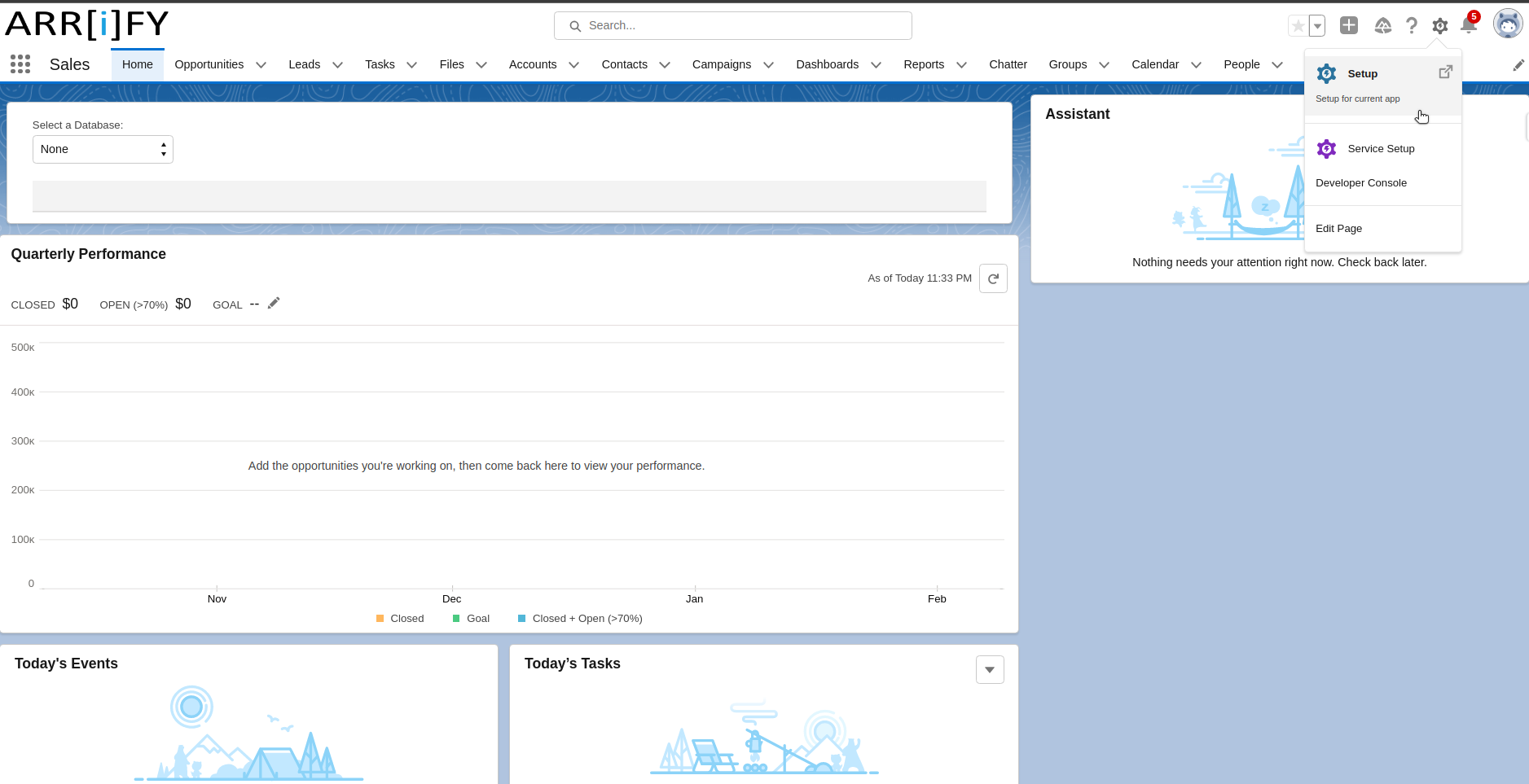
Open the Gear icon located on the top-right corner of the Salesforce interface and select the “Setup” option from the dropdown menu.
Install the Lightning Extension
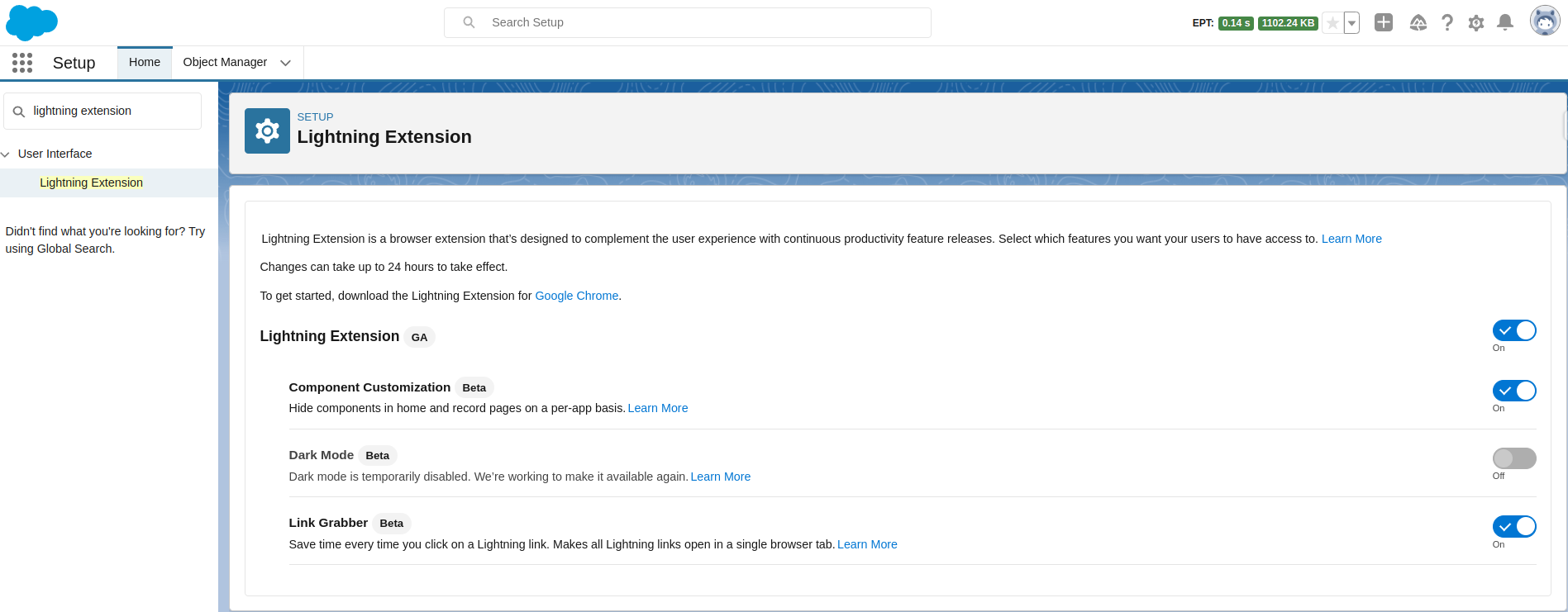
In order to enable dark mode in Salesforce, you’ll need to install the Lightning Extension for Google Chrome. To do this, start by opening the Quick Find box in Salesforce and searching for “Lightning Extension“.
Once you see the Lightning Extension option appear, click on it to open the page.
From there, you can download and install the extension for Google Chrome by clicking the add button.
Confirm the Redirect to the Lightning Extension
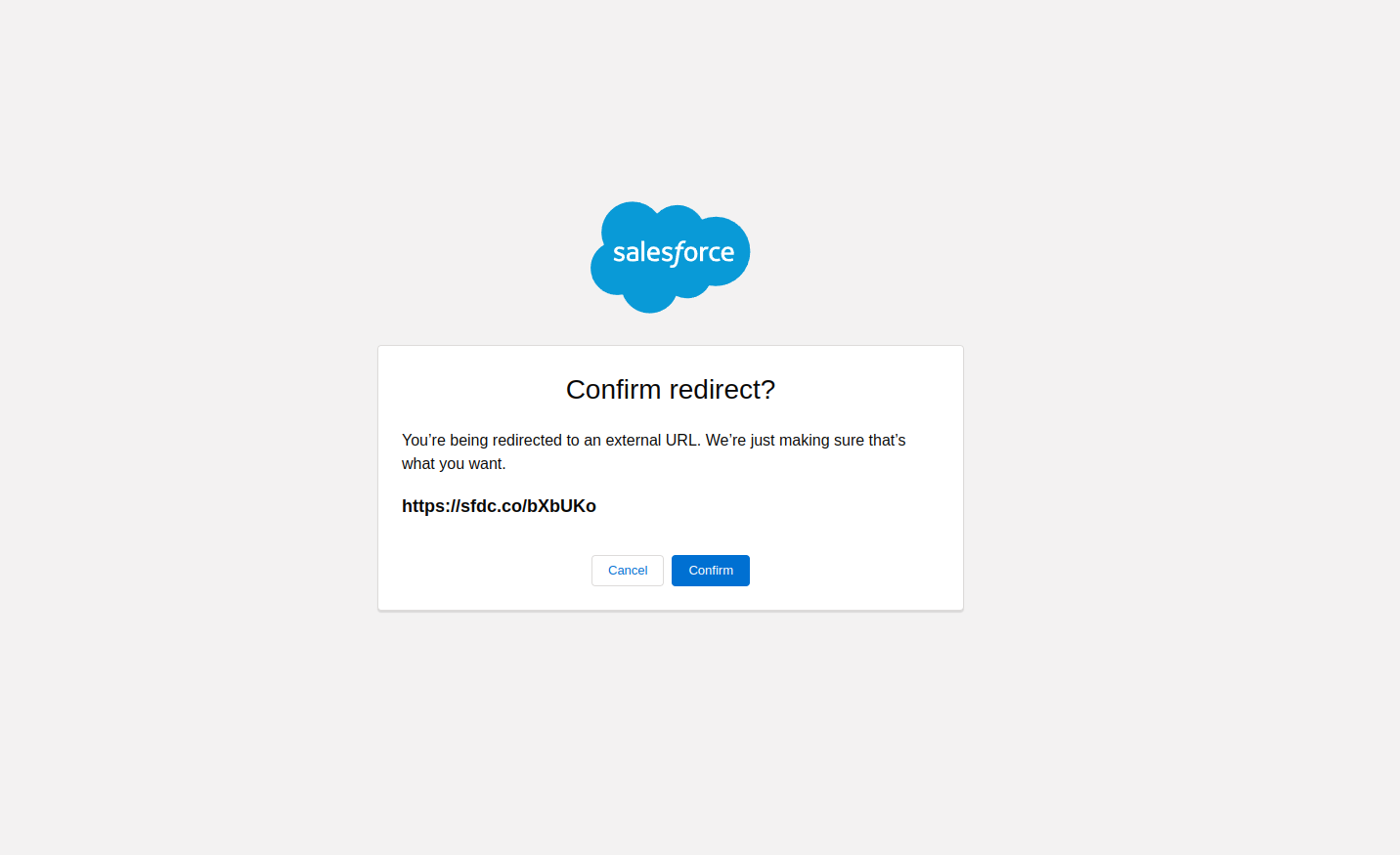
After clicking on the button to download the Lightning Extension in the previous step, you’ll be asked to confirm that you want to be redirected to an external URL.
Click on “Confirm” to proceed.
Add Lightning Extension
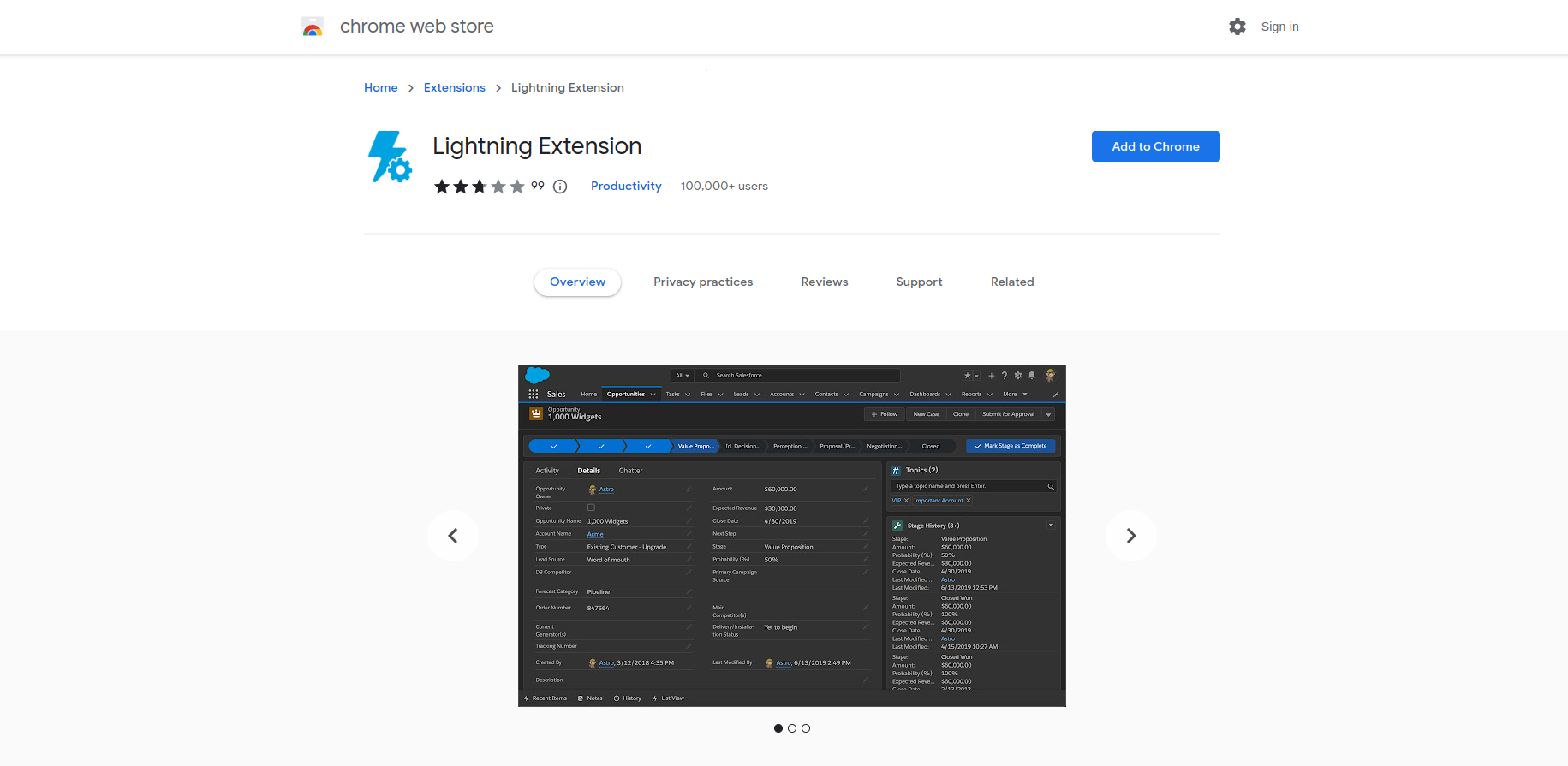
Note that it may take a few seconds for the redirect to occur, so please be patient.
Once you’ve been redirected to the Lightning Extension page, you can proceed with the installation process.
Enable Dark Mode
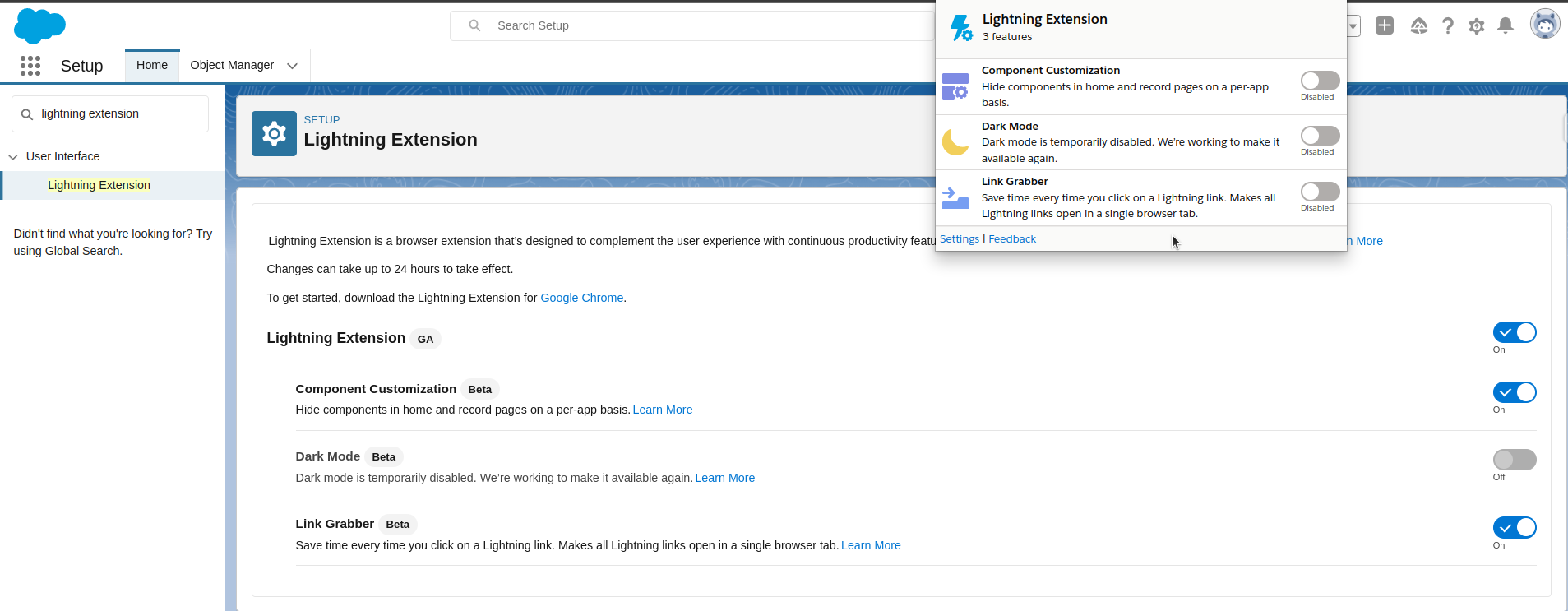
Once you’ve added the Lightning Extension to your browser, return to Salesforce and click on the extension icon in the top right corner of your browser window. This will open a popup screen with several options.
To enable dark mode, simply toggle the switch next to “Dark Mode” to the “On” position. You should see the Salesforce interface immediately switch to a dark color scheme. If you ever want to switch back to the default light mode, simply toggle the switch back to the “Off” position.
Benefits of Salesforce Dark Mode

Enabling dark mode in Salesforce has several benefits, including:
Reduced Eye Strain
Dark mode reduces the amount of blue light emitted by the screen, which can be particularly helpful for those who spend a lot of time looking at screens. By reducing eye strain, dark mode can help prevent headaches and other visual discomfort.
Improved Visibility
Dark mode can improve visibility by reducing the contrast between the interface and the surrounding environment. This is particularly helpful when working in low-light environments, as it can reduce glare and make it easier to see the interface.
Increased Focus
By reducing visual distractions, dark mode can help users stay more focused on their work. This can lead to increased productivity and a better overall user experience.
Aesthetic Appeal
Some users simply prefer the look of dark mode, as it can be easier on the eyes and provide a sleek, modern look to the Salesforce interface.
Overall, enabling dark mode in Salesforce can improve user experience, reduce eye strain, and increase productivity. If you haven’t tried it yet, we highly recommend giving it a try.
Tips for Optimizing Salesforce Dark Mode
Adjust Font Size
Dark mode can sometimes make text harder to read, especially if the contrast is low. To improve readability, increase the font size in your browser settings.
Refresh Your Browser
If dark mode isn’t displaying correctly after switching it on, try refreshing your browser or clearing your cache. Sometimes, the browser may need a quick refresh to load the settings properly.
Experiment with Additional Dark Mode Extensions
If the Lightning Extension doesn’t provide the level of customization you need, try additional Chrome extensions designed for dark mode. Some extensions may offer more control over elements like backgrounds, text colors, and other UI features.
Keep Your Browser Updated
For the best dark mode experience, ensure your browser and the Lightning Extension are up to date. Developers frequently update extensions to enhance compatibility and fix bugs.
Final Thoughts
Enabling dark mode in Salesforce is a quick and easy way to improve your user experience and reduce eye strain. By following the steps outlined in this article, you can switch to a dark color scheme that is both stylish and practical.
While there are some potential considerations to keep in mind, such as the need to adjust font sizes or use third-party extensions to fully optimize the dark mode experience, these are minor issues that can easily be addressed.
In the end, the benefits of using dark mode in Salesforce are clear. Whether you’re a sales rep, a marketer, or a customer service agent, dark mode can help you work more efficiently and comfortably, allowing you to focus on what matters most: delivering the best possible customer experience. So why not give it a try today?
FAQs
Can I enable dark mode without installing an extension?
No, currently the Lightning Extension for Google Chrome is required to enable dark mode in Salesforce. This extension is specifically designed to provide a dark mode experience within the Salesforce interface.
Is there a way to automatically switch to dark mode based on time of day?
Salesforce does not currently offer an automatic dark mode feature that switches based on time of day.
What if the dark mode is not working after installing the extension?
If dark mode is not working, ensure that you have installed the latest version of the Lightning Extension. You can try reinstalling it or clearing your browser cache. Also, check if your browser is up-to-date, as older browser versions may have compatibility issues.
How do I switch back to light mode after enabling dark mode?
To switch back to light mode, simply click on the extension icon in the top right corner of your browser and toggle the “Dark Mode” switch to the “Off” position.
Does dark mode affect performance in Salesforce?
No, enabling dark mode in Salesforce through the Lightning Extension should not have any significant impact on performance. It only alters the visual design, and Salesforce’s backend functionality remains the same.