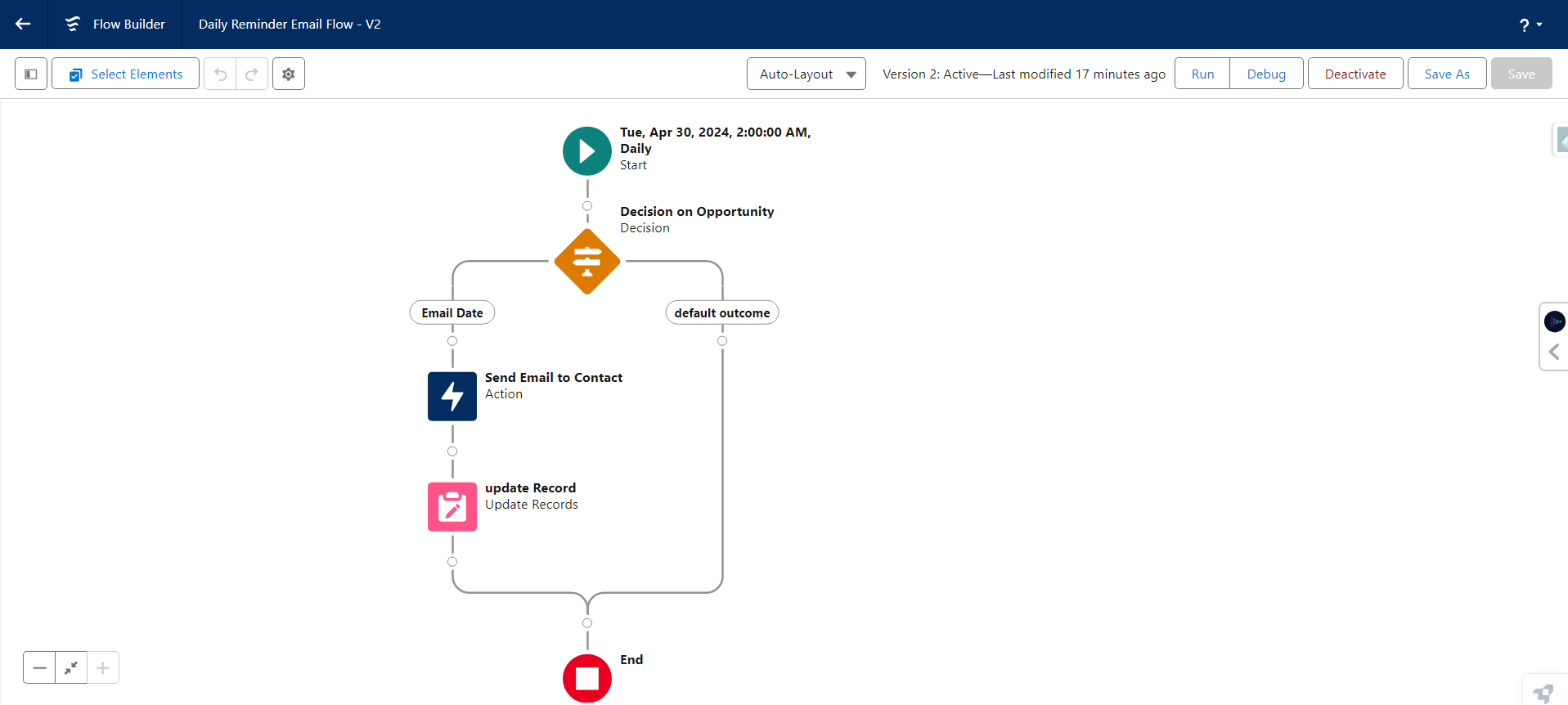For Salesforce email automation, we will use A Scheduled trigger Flow. It is an automated process that runs in the background at a specified time and frequency, such as daily, weekly or once. This process is designed to perform actions on a batch of records, which can save time and reduce the risk of manual data updates.
Our use case is pretty simple. This use case involves sending an email to Opportunity’s Contact Email. Sending emails to those opportunities where checkbox for the email reminder is checked.
Assume you work for a company that offers subscriptions to users. Your task is to send an email to users who have checked the box to receive reminders about their payment’s due date at a set time each day. You cannot send emails one by one; it will take more time. So we are using the Scheduled Trigger Flow in Salesforce for sending the email. We are sending this email to the contact’s email.
This is how your Scheduled Trigger Flow in Salesforce looks:
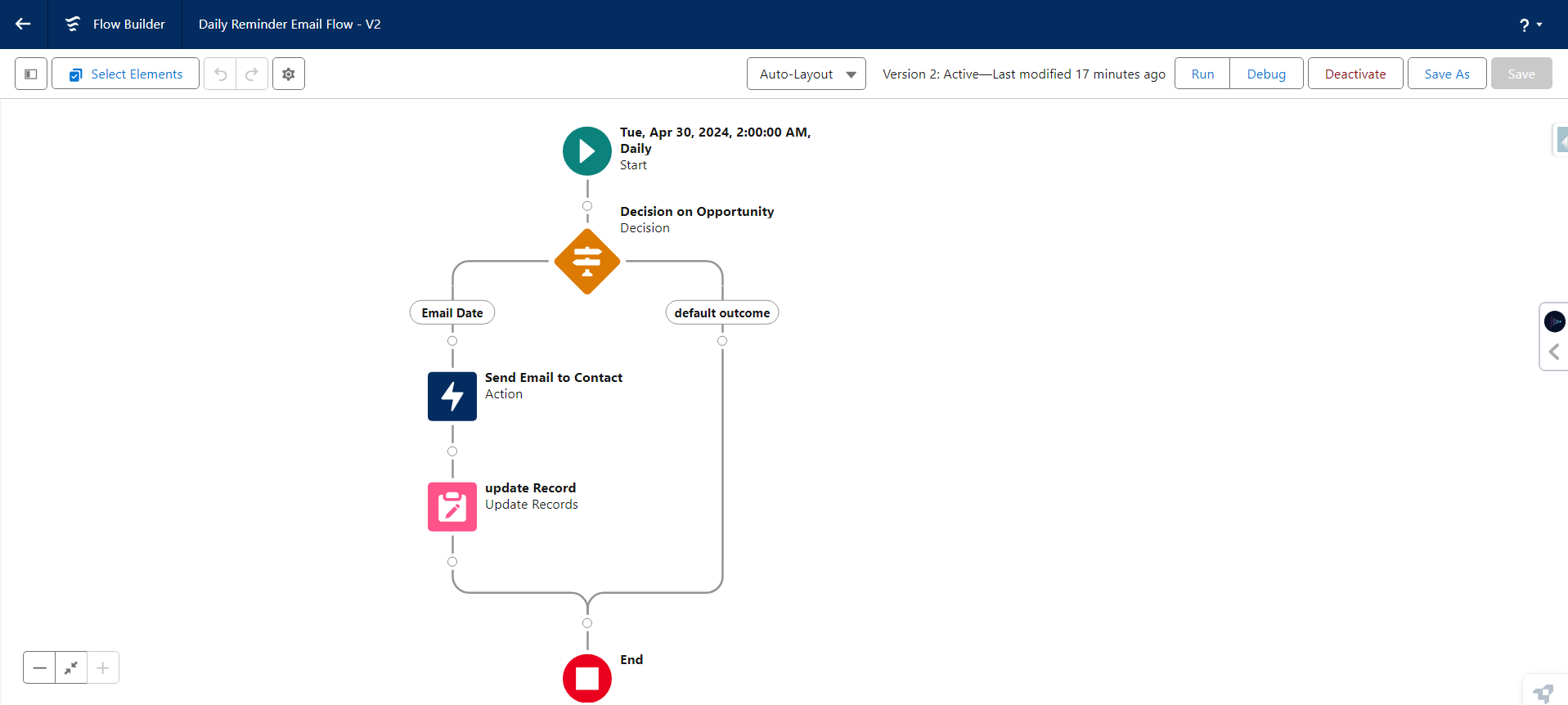
Send Email through Scheduled Trigger Flow Salesforce:
Total Time: 20 minutes
Quick Search > Flow:
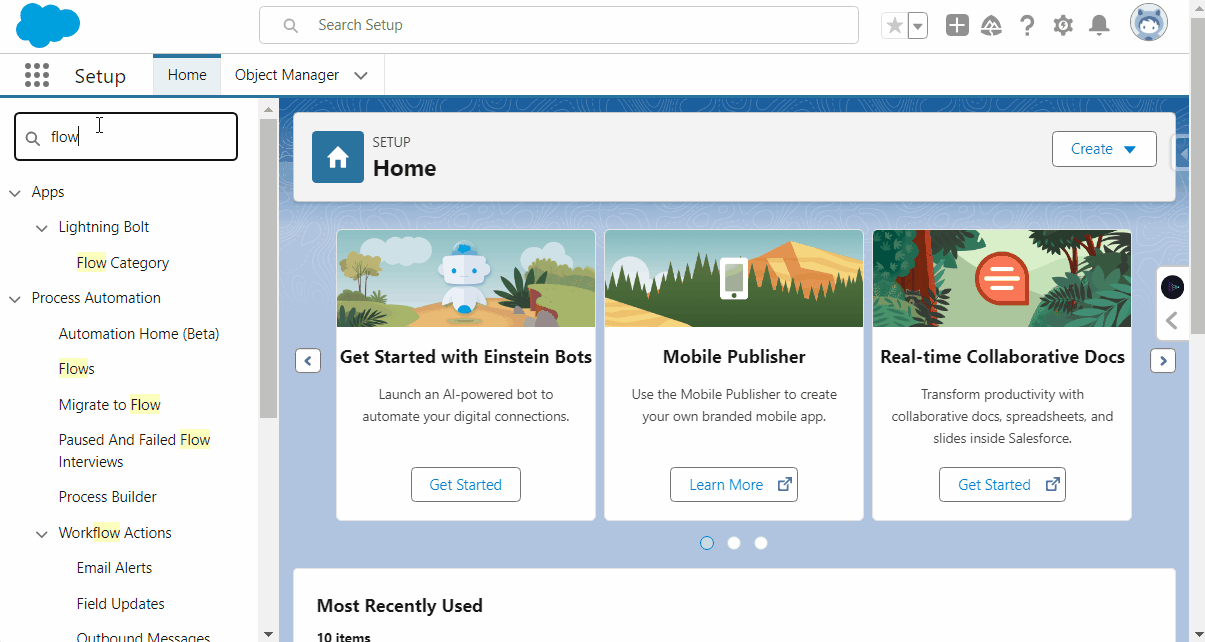
Go to Setup.
You can access the Flow page by typing flow in the search box.
Create a New Flow
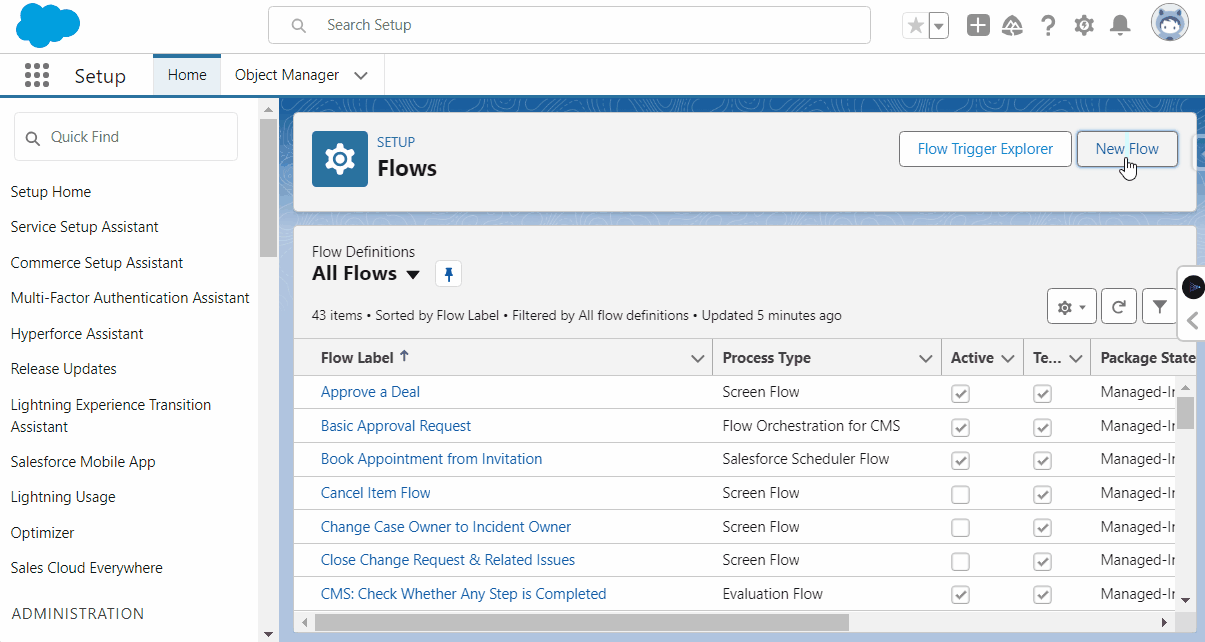
Click on the ” New Flow ” button.
To create a Salesforce flow, go to the flow builder and select “ Schedule Trigger Flow” from the available flow types.
Set a Schedule:
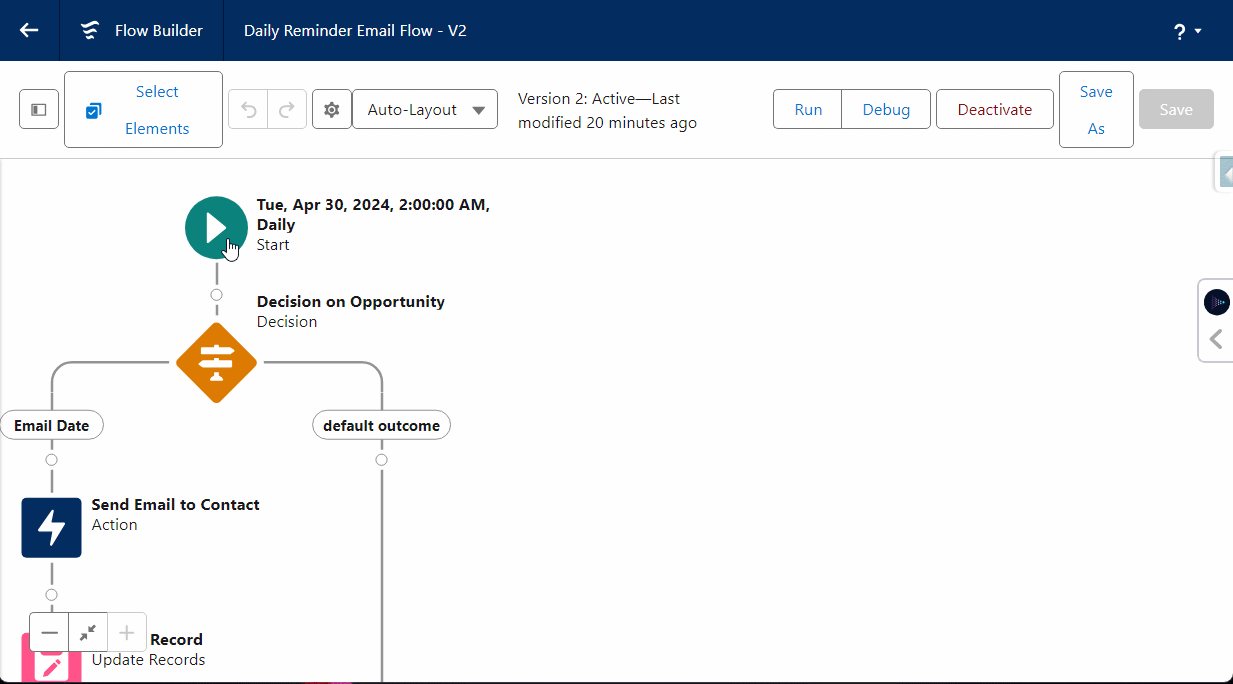
Select the Start Flow and Edit it.
Set the Date, time, and Frequency( Once, Daily or Weekly). Set it for your requirement.
The Scheduled Trigger Flow salesforce will work according to the values.
In Filter and Condition, Select the Object: Opportunity
and Select Send_Email_Riminder and Check if it is true or NOT.
Decision on Opportunity:
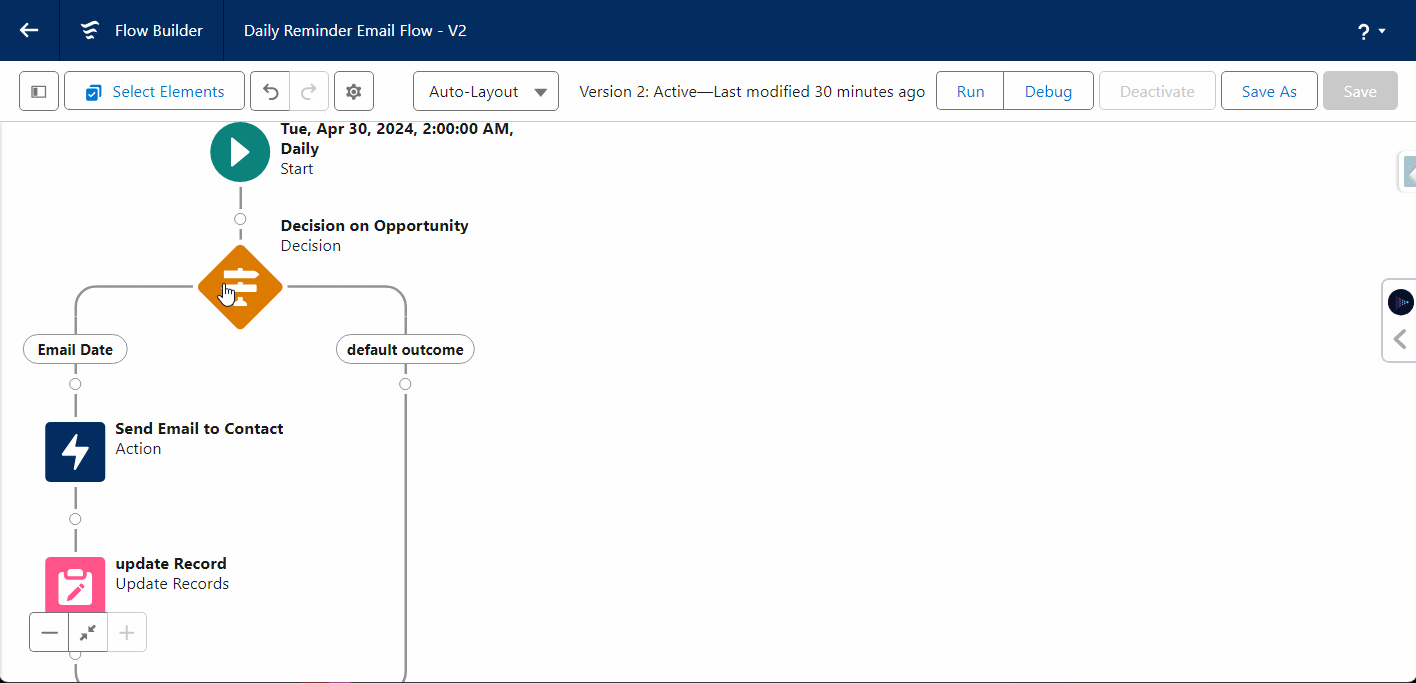
Now In this, we are Checking to see if the Next_Email_Date is Today() or Not.
If it is not Today(), then it will go out, and if it is Today(), then it will go further.
We are Going to Check it With the Opportunity Next_Email_Date with Today().
Email Action:
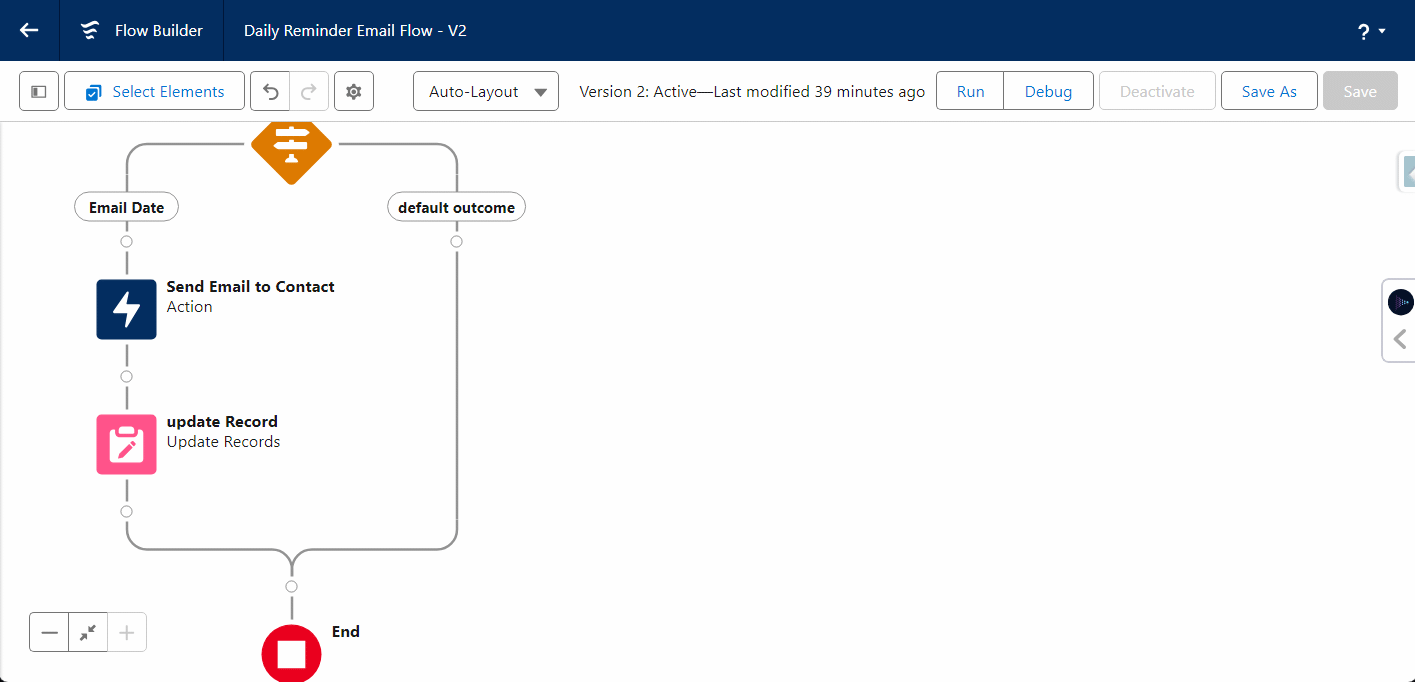
In this, we are Sending an Email to the Opportunity’s Contact Email.
Email Template ID: Paste the ID of your Template.
Log Email Send = {!$GlobalConstant.True}
Recipient ID = {!$Record.ContactId}
Related Record ID = {!$Record.Id}
Update Record:
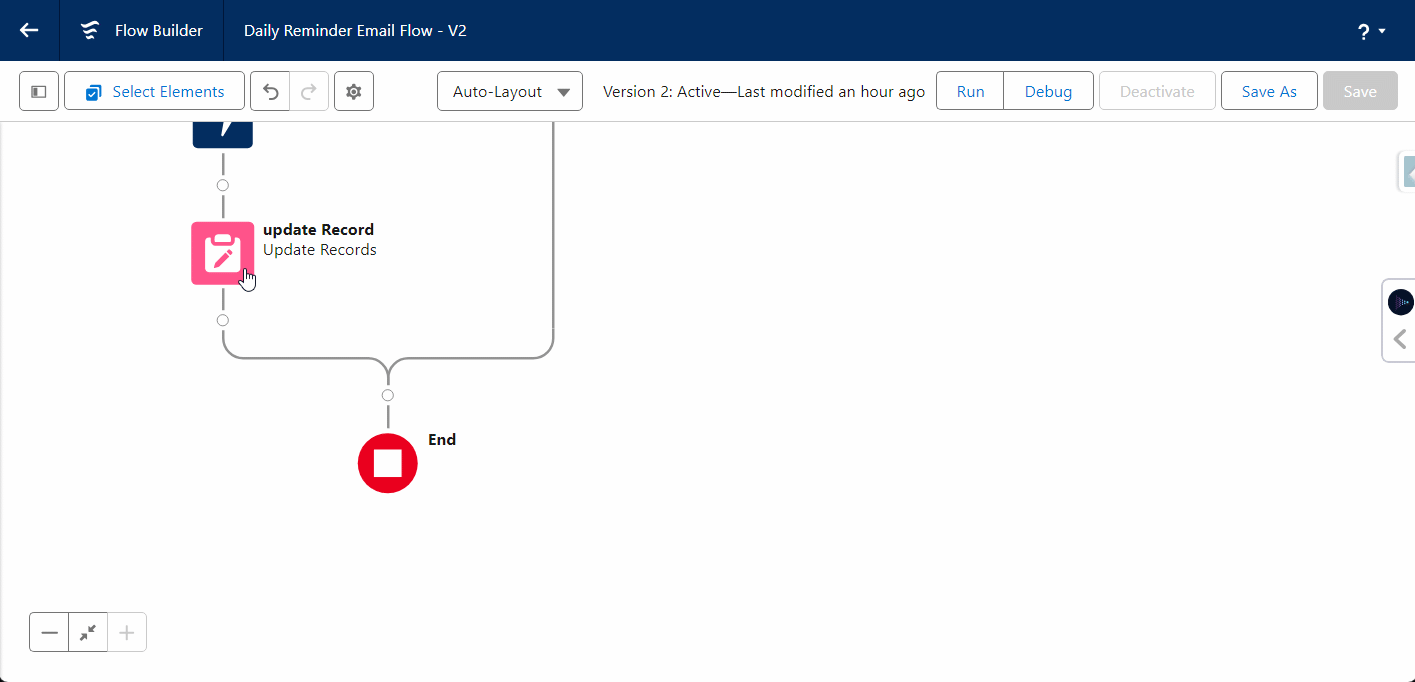
And In last, after sending the Email, we are going to Update the Opportunity Field
Send_Reminder_Email__c <- False;
You can monitor and manage scheduled trigger flow salesforce from the Scheduled Jobs page in Setup. By scheduling flows to run during off-hours, you can minimize potential conflicts with user activity on the records. It’s important to note that a schedule trigger flow salesforce runs independently of a record change.
Use Case of Salesforce email automation:
Lead Nurturing Campaigns
- Send a personalized welcome email when a new lead is created in Salesforce, providing helpful resources and an introduction to your company.
- Follow up a week later with an email highlighting customer success stories and key product/service benefits tailored to that lead’s interests.
- Trigger automated reminder emails if a lead hasn’t engaged after a set period, sharing blog posts, webinars, or promotions related to their needs.
- Once a lead takes a desired action (like requesting a demo), use a flow to notify the assigned sales rep to follow up while also sending the lead a calendar link to book a meeting.
Email updates throughout the order lifecycle
- Order confirmation when a new order is placed
- Order processing update with estimated shipping times
- Shipping confirmation with tracking details once shipped
- Order delivery/completion notification Post-delivery follow-up requesting feedback/review
Benefits of email automation in salesforce
Automated Follow-Up: The Scheduled Trigger Flow makes the work of sending emails and document messaging to the owners of opportunities easier. Moreover, it doesn’t require manual intervention for timely reminders when one party is unable to respond promptly
Increased Efficiency: These are the functionalities that allow sales representatives to focus on other matters of importance and critical is deal closure, which in the end increases their productivity.
Improved Engagement: Soon after you have sent every communication, you will get at least something and in the future, this could be a closing deal that will raise our profits. Conversely, a delay in the response might not lead to such close deals and thus the sales will be down as well.
In conclusion, A Salesforce Scheduled Trigger Flow is like a reliable way that follows a set timetable to carry out tasks automatically. It’s great for handling complex data and helps businesses stay organized and efficient. By using it effectively, you can make sure your Salesforce system runs smoothly, your data stays accurate, and your business performs at its best. It can ensure a timely process by guiding objects to the exact date and time, resulting in greater efficiency and effectiveness.
Learn More about Classic Email Template
Learn More about Salesforce automation
FAQ’s
Who is the running user in the scheduled triggered flow Salesforce?
Schedule-triggered flows are run automatically and are run as the specified Automated Process User (you can set this user in Automation Settings in the Setup Menu). You will need to ensure that the Automated Process User has the correct level of access to all fields and functions specified in the flow.
What is the limit of scheduled trigger flow in Salesforce?
A schedule-triggered flow can query up to 50,000 records.
How do you test scheduled trigger flow Salesforce?
Initiate a flow and move the platform clock (in the test setup) to a time when the scheduled flow would have been completed and then check states.
Can Salesforce send automated emails?
Yes, Salesforce can send automated emails using features like Workflow Rules, Process Builder, Apex Triggers, Email Services, and by integrating with Marketing Cloud or third-party apps. Flow is the most simple one.