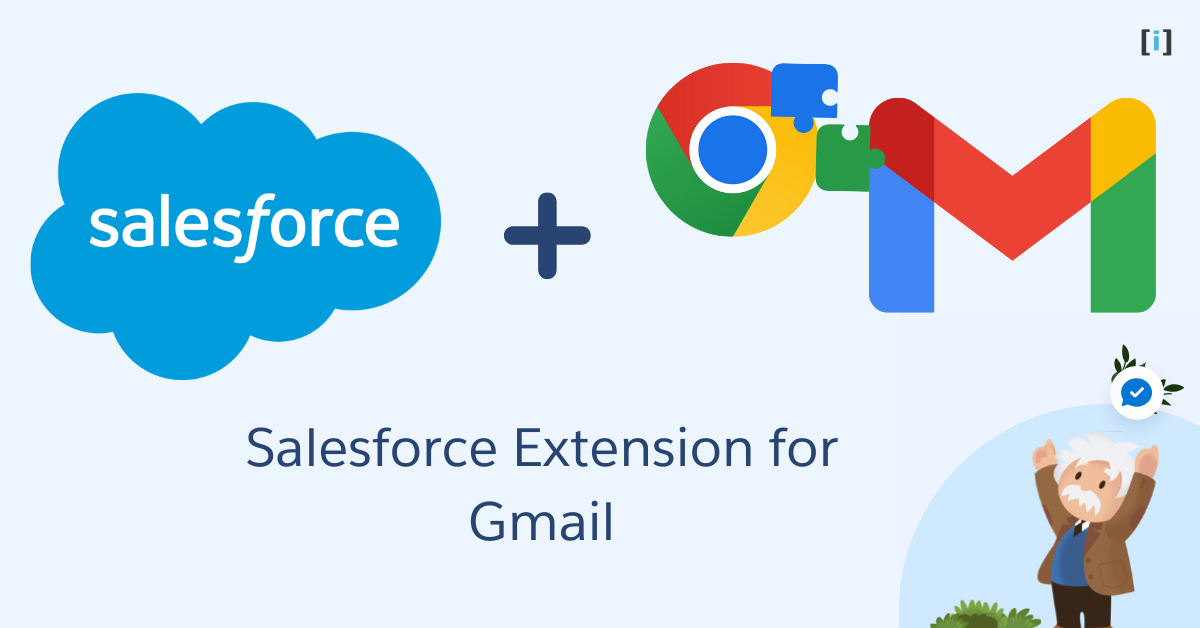The Salesforce extension for Gmail is a helpful tool that lets users view and manage their Salesforce data directly from their Gmail inbox. This removes the need to switch back and forth between Gmail and Salesforce, saving a lot of time for sales reps and professionals who use Salesforce to manage customer relationships.
In this article, we’ll show you how to install the Salesforce extension for Gmail and explain its main features and capabilities.
Installing the Salesforce Extension for Gmail
The Salesforce extension for Gmail is free and can be downloaded from the Chrome Web Store. To install it:
- Open the Chrome Web Store and search for “Salesforce extension.”
- Once you find the extension, click on “Add to Chrome” to install it.
- Alternatively, you can also find and install the extension from the Salesforce AppExchange.
After the extension is installed, you’ll need to log in to your Salesforce account from Gmail to connect and sync both accounts.
Features of the Salesforce Chrome Extension for Gmail
Once the Salesforce Chrome Extension is installed and connected to Gmail, you’ll have access to several powerful features that enhance how you manage your Salesforce data directly within Gmail.
Create Contacts and Leads Directly from Gmail
The extension lets you quickly create new account, contacts or leads in Salesforce without leaving your Gmail inbox. Just click on the extension icon, choose the option to create a contact or lead, and enter the necessary details. The record will be saved directly in Salesforce.
Explore the Complete Guide to Accounts in Salesforce.
Log Emails Automatically
Emails sent or received in Gmail can be automatically logged to your Salesforce CRM. This ensures all customer communications are recorded in one place, helping you avoid missing important details and keeping your data accurate for reporting and follow-ups.
View Salesforce Data in Gmail
With the extension, you can view key Salesforce information (like opportunities, cases, and accounts) while reading or composing emails in Gmail. This ensures you have the right information at hand when interacting with customers.
Manage Tasks and Calendar Events
With the extension, you can view key Salesforce information (like opportunities, cases, and accounts) while reading or composing emails in Gmail. This ensures you have the right information at hand when interacting with customers.
How to Integrate Salesforce with Gmail Using the Salesforce Chrome Extension
Now, let’s dive into the step-by-step process of Salesforce Gmail Integration using the Salesforce Chrome Extension.
Total Time: 10 minutes
Go to Setup
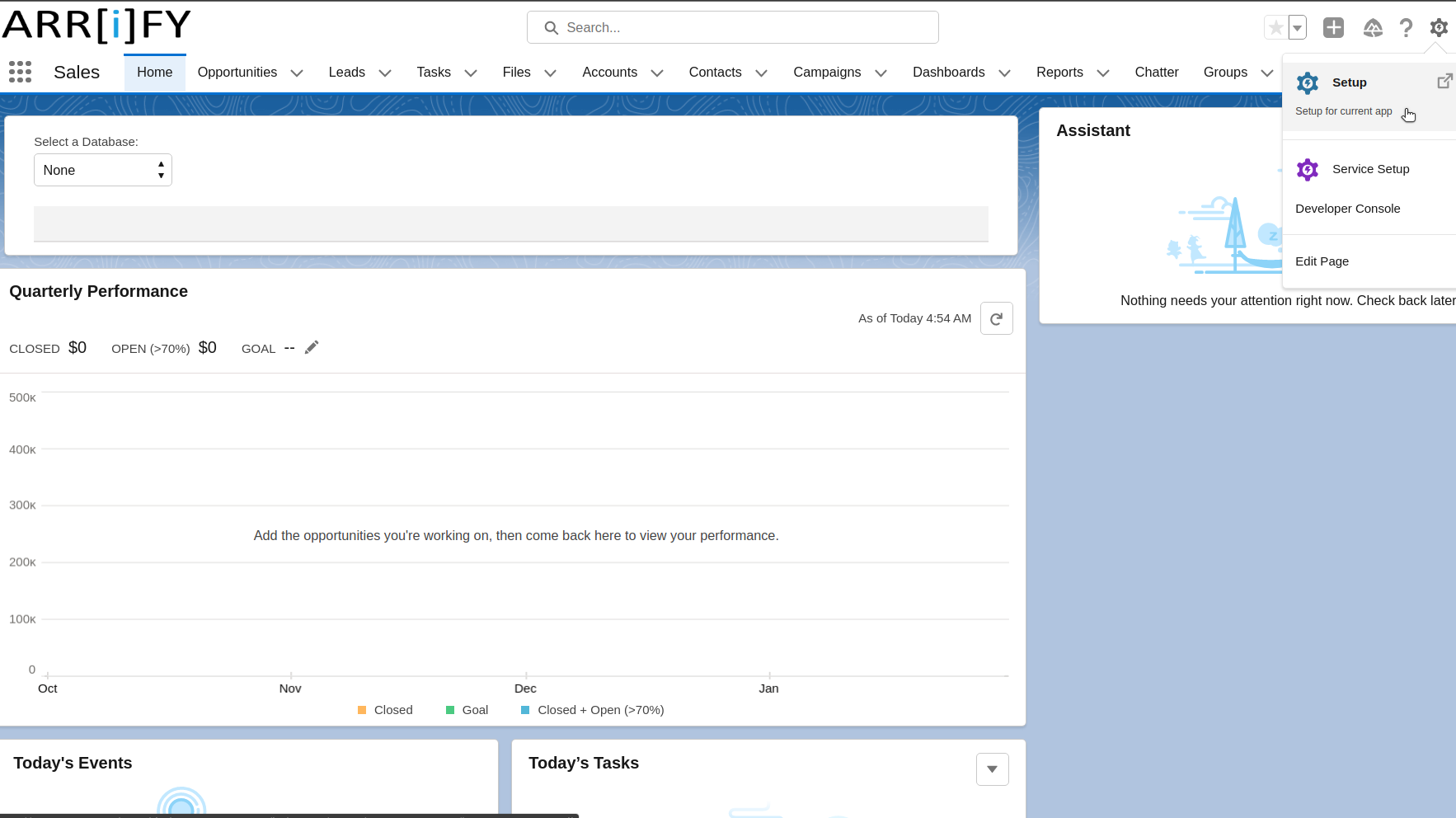
Log into the Salesforce org.
Click on the gear icon in the upper-right and select “Setup“.
Quick Search Gmail Integration and Sync
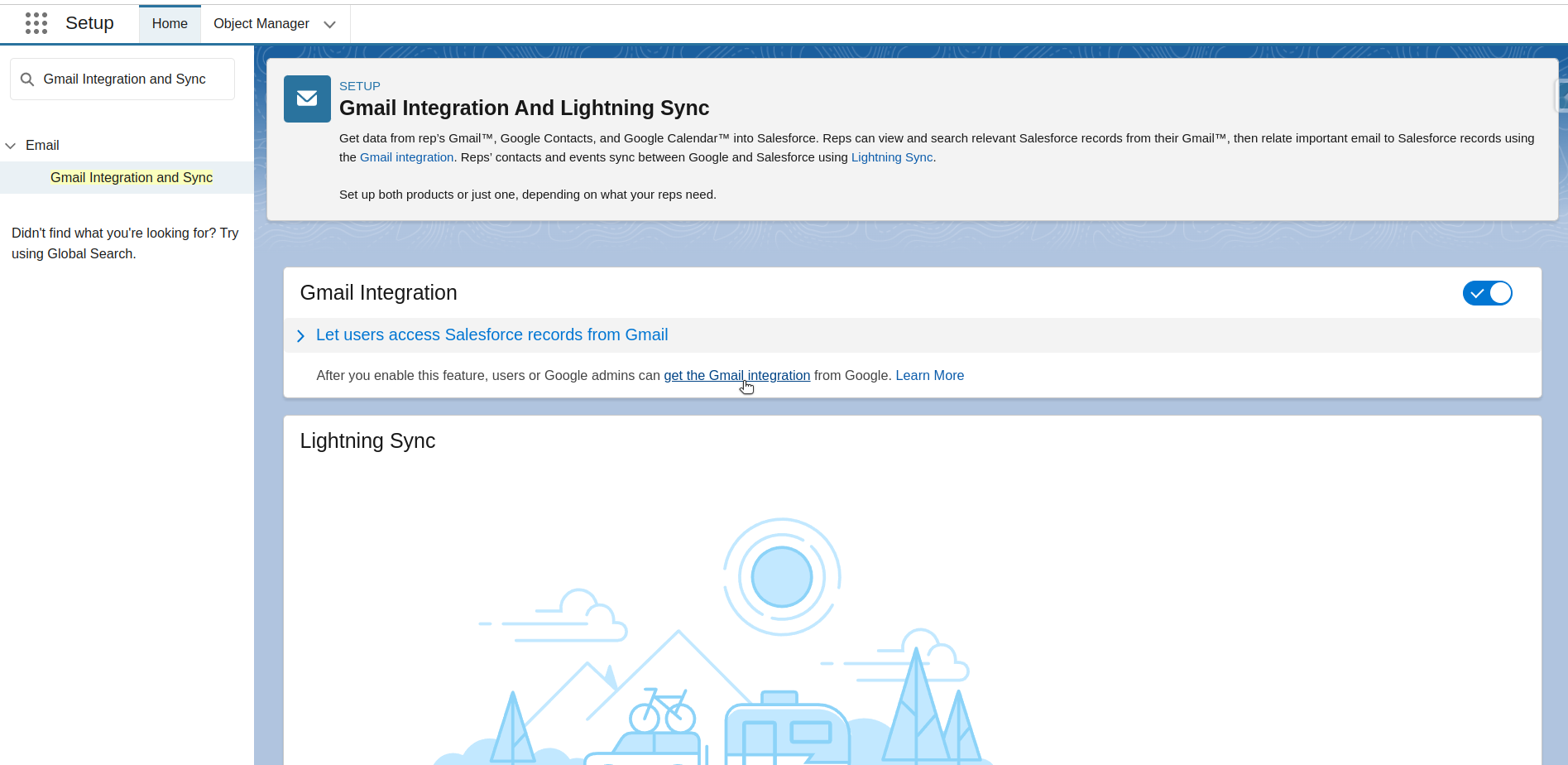
In the Quick Find search box on the left, enter “Gmail Integration and Sync” and select it from the search results. Then, navigate to the Gmail Integration section and click on “Get the Gmail Integration.”
Confirm Redirect

Click on “Confirm” to redirect. After clicking on “Confirm,” a screen will appear displaying a countdown with a Continue button. You can either wait for a few seconds or click on “Continue.”
Add Chrome Extension
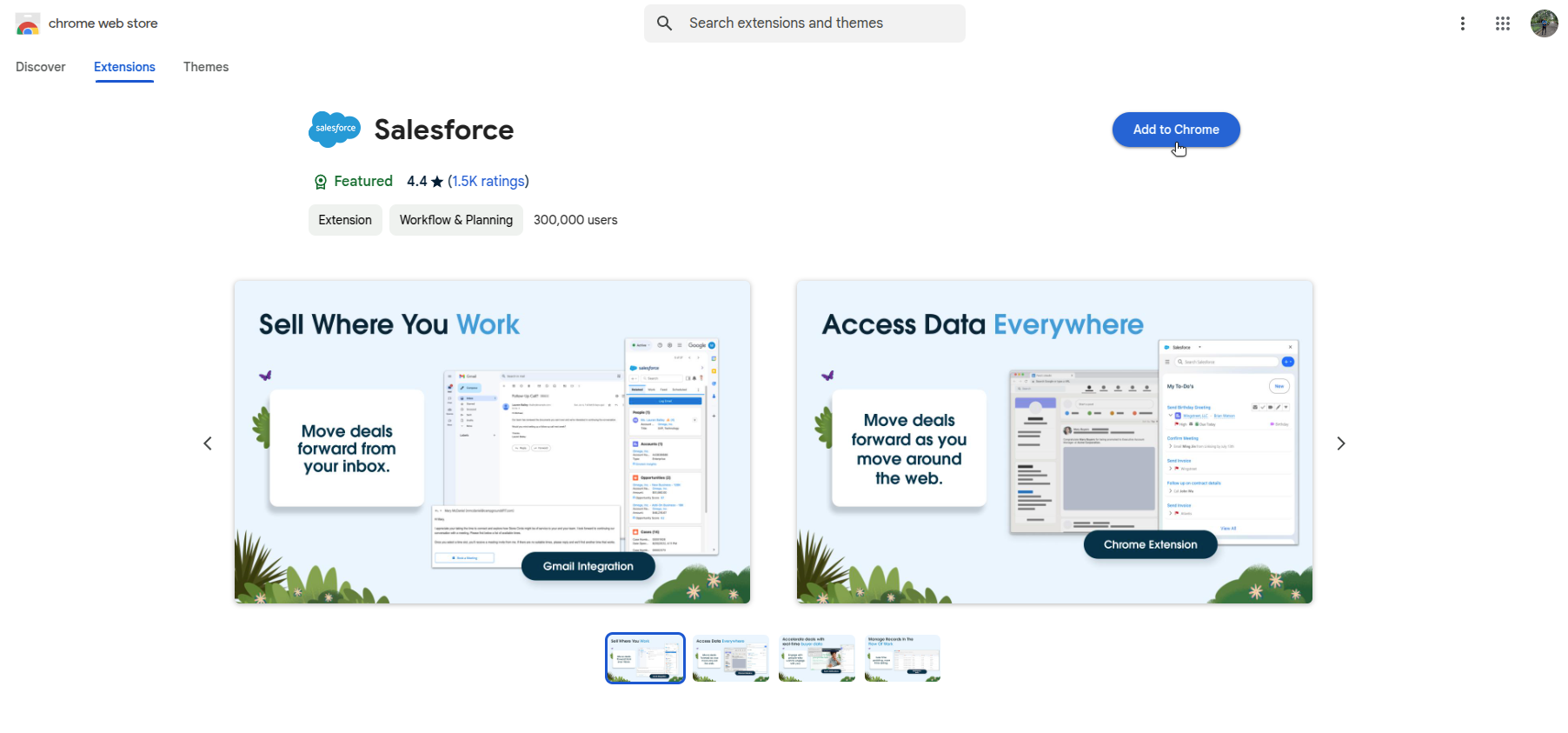
Simply click on “Add to Chrome” to add the Salesforce extension to Chrome.
Manage Chrome Extension
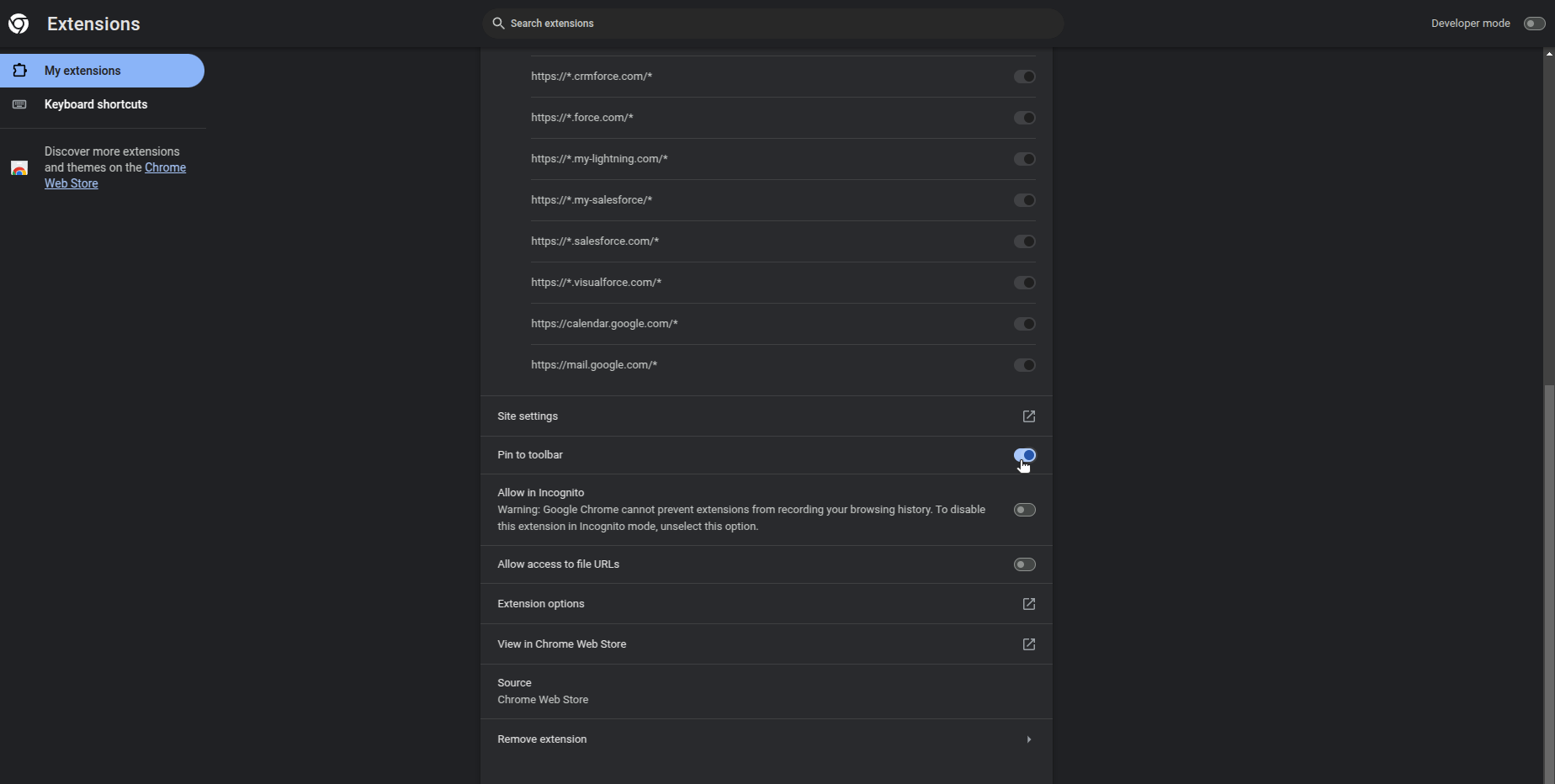
Go to the Chrome Manage Extensions settings, activate the Salesforce extension, and then pin it to the toolbar.
Go to Gmail Account
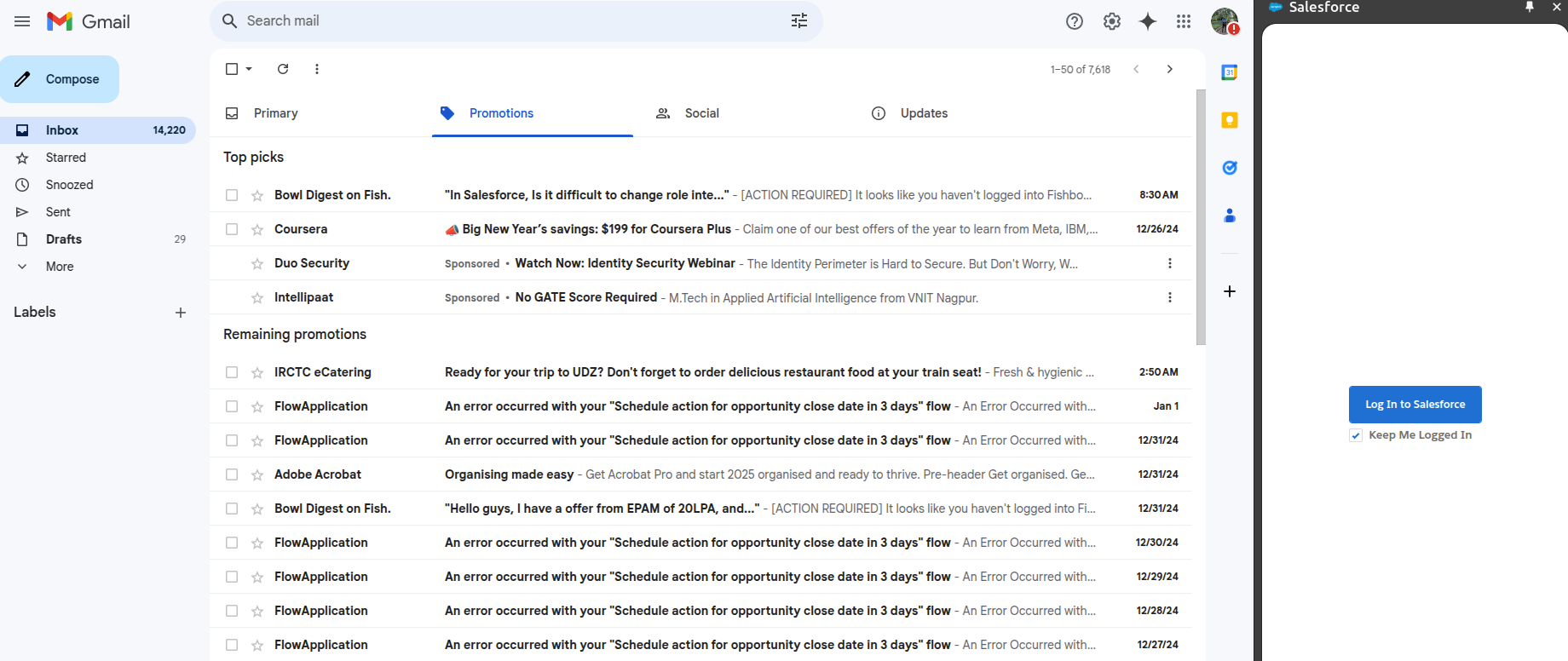
Go to your Gmail account and locate the extension in the top-right corner. Click on the Salesforce extension icon, and a screen will appear on the right side asking you to log into your Salesforce account.
Manage Salesforce from Gmail
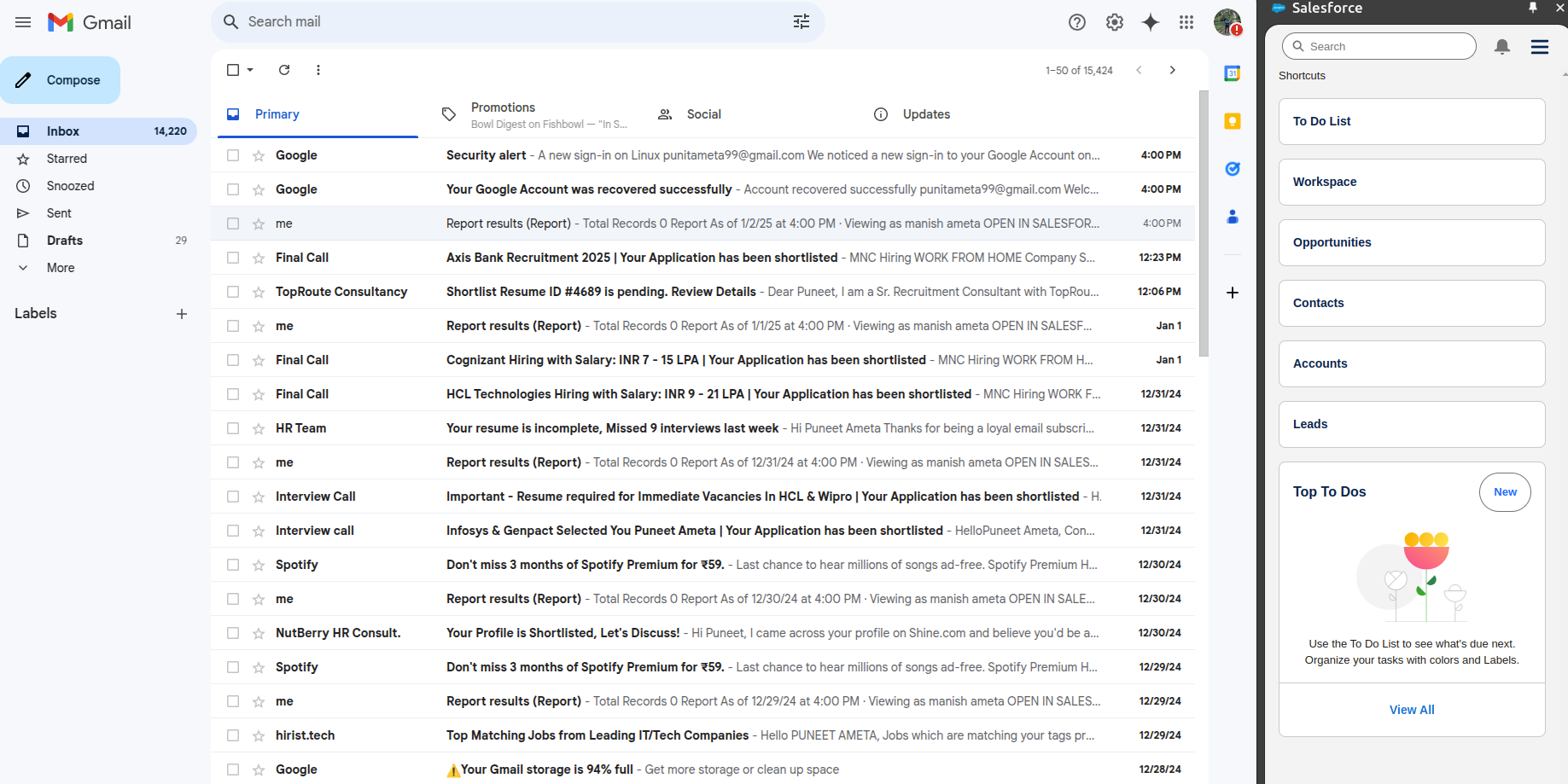
After logging into your Salesforce account, you can manage Salesforce directly from Gmail. You will be able to create accounts, leads, contacts, log emails, create tasks, and more.
Create Contact from Gmail
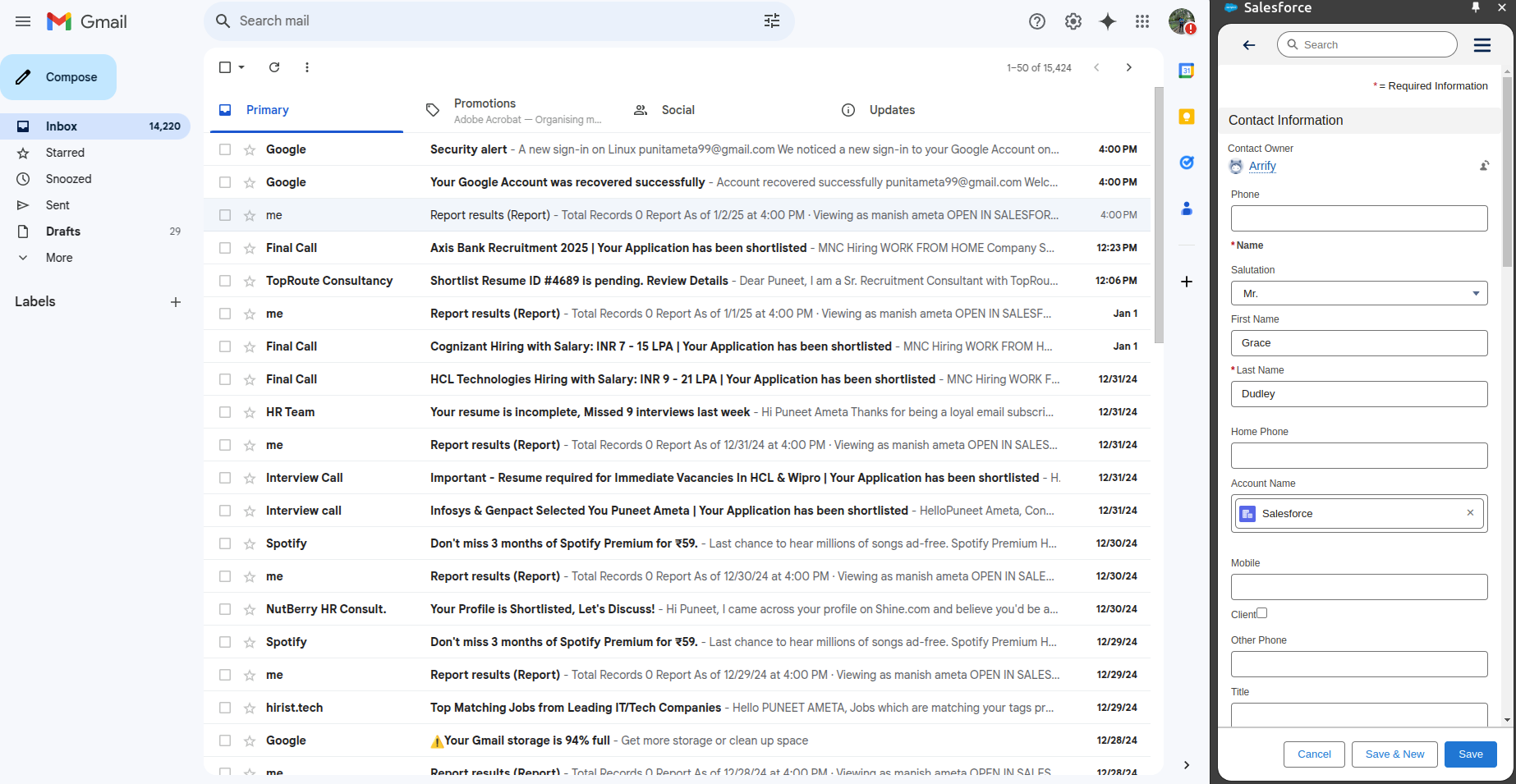
Go to the Contacts panel and click on the + icon to create a contact record from Gmail. Fill in all the required details and click Save.
Navigate to Contact Tab
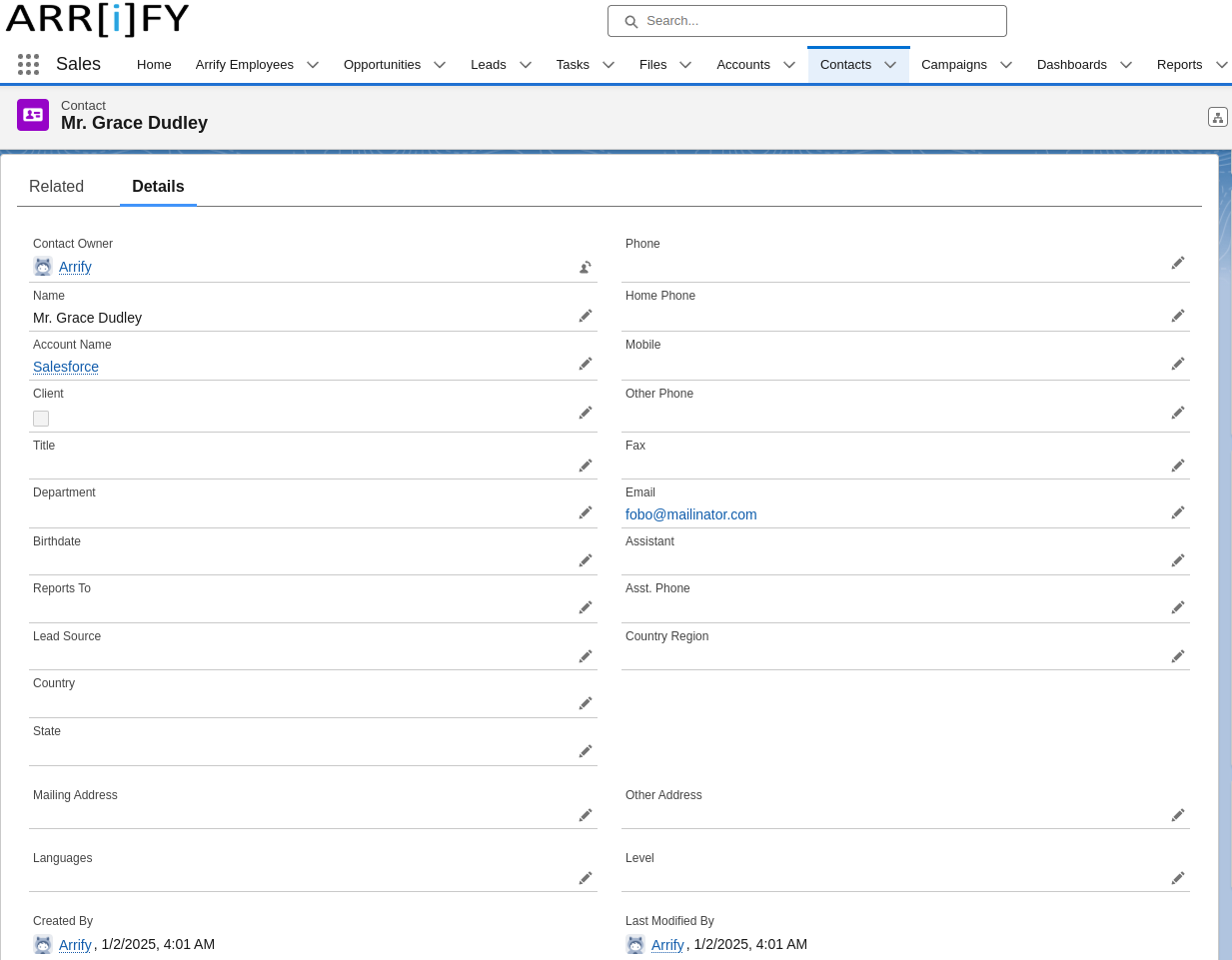
Go to your Salesforce org and navigate to the Contacts tab to view the newly created contact.
Setup Task
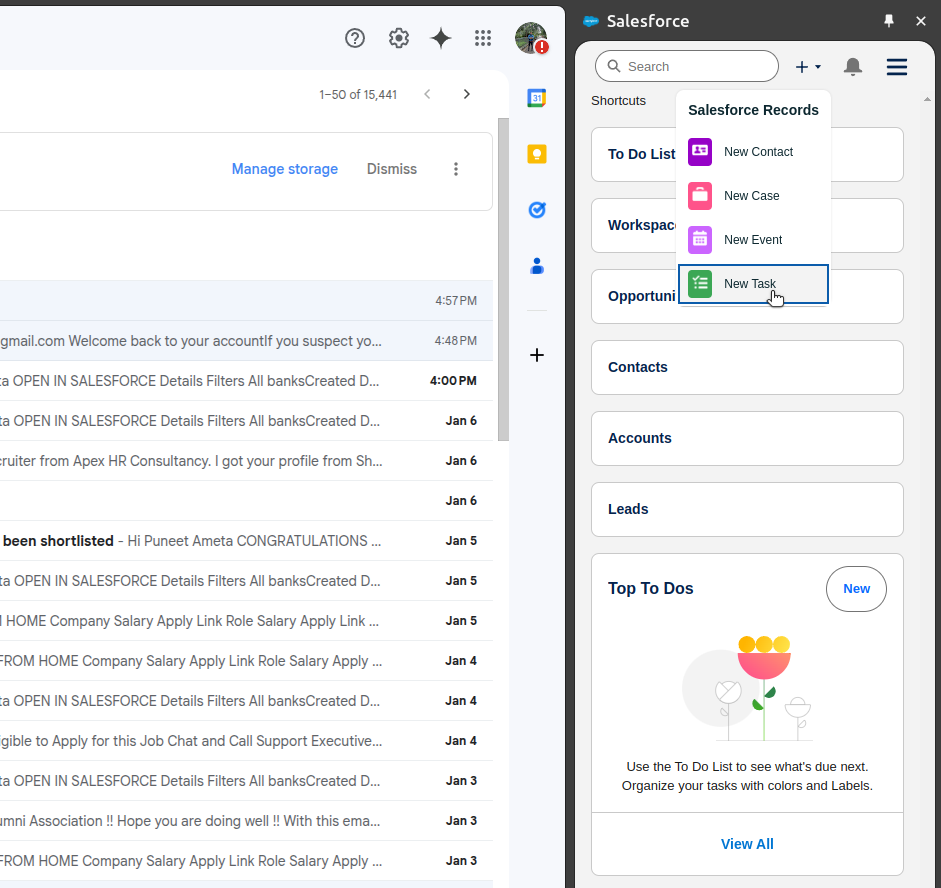
You can also add a task from Gmail by click on the + icon (Next to search bar) and select “New Task” to create a Task record.
Fill Task details
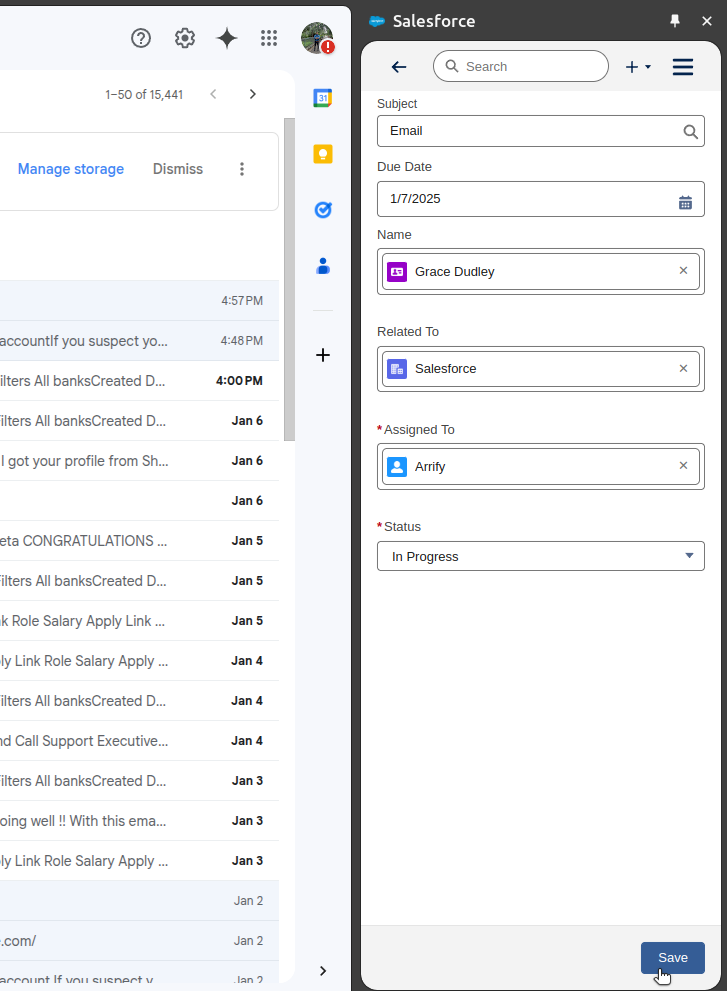
Fill in the Task details, then click on Save.
Task Added on Contact Activity Timeline
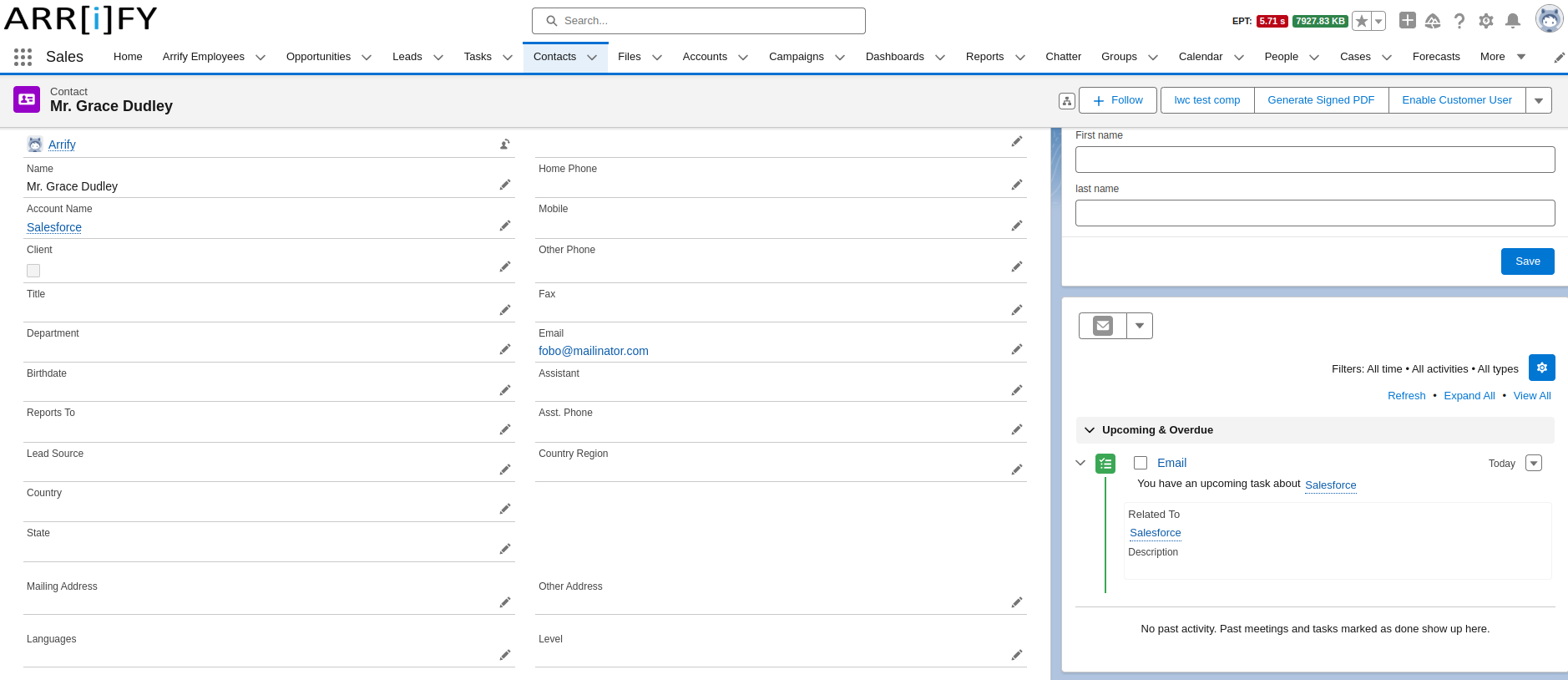
After save, navigate to Salesforce and go to the Contact’s activity page, where you can see the task linked with that contact.
4 Benefits of Using the Salesforce Extension for Gmail

The Salesforce Chrome Extension for Gmail is designed to make your experience more efficient and seamless. Below are the main benefits:
Enhanced Productivity
With features like email logging, lead creation, and contact management directly in Gmail, users don’t have to switch between different apps. This saves time and allows your team to focus on building relationships and closing deals instead of constantly switching tabs.
Real-Time Sync
The extension keeps Gmail and Salesforce synced in real time. Any changes made in Gmail, such as a new email or calendar event, will instantly update in Salesforce, ensuring your CRM data is always current.
Improved Customer Service
Accessing Salesforce data directly within Gmail helps you respond to customers faster and with more relevant information. This reduces response times and ensures your communication is always personalized.
Better Team Collaboration
Since all email communications are logged directly in Salesforce, your sales and support teams can view the entire communication history. This helps team members stay aligned, ensuring a consistent and coordinated approach when dealing with customers.
Limitations
While the Salesforce extension for Gmail offers numerous benefits, there are a few potential drawbacks to consider:
Compatibility
The extension is primarily designed for Google Chrome and may have limited functionality or compatibility issues with other browsers.
Additional Costs
Some advanced features, like Salesforce Inbox and Einstein Activity Capture, require additional licenses, which may increase the overall cost.
The Salesforce Inbox license costs $25 per user per month. The full package, which includes Einstein Activity Capture, is priced at $50 per user per month. These advanced features are optional, and you would need to pay for them separately if your organization wants to use them alongside the Salesforce extension for Gmail.
Conclusion
Salesforce extension for Gmail is a great way to help sales reps and professionals manage customer relationships better. It gives easy access to Salesforce data and features directly within Gmail, making workflows smoother, communication better, and productivity higher. Being free to use, the extension is a smart choice for businesses looking to improve sales and customer relationships.
However, keep in mind its limitations, such as possible compatibility issues and the need for extra licenses for advanced features.
FAQs
Can I use the Salesforce Chrome Extension with any Salesforce edition?
Yes, the Salesforce Chrome Extension works with most Salesforce editions, including Essentials, Professional, Enterprise, and Developer Editions. However, advanced features like Salesforce Inbox and Einstein Activity Capture may require higher-tier editions or additional licenses. These features are typically available in Enterprise or Unlimited Editions.
Is the Salesforce Chrome Extension compatible with Microsoft Edge or other browsers?
The Salesforce Chrome Extension is primarily designed for Google Chrome. While it may work on Microsoft Edge or other browsers that support Chrome extensions, it is not officially optimized or guaranteed to work as smoothly. For the best experience, it is recommended to use the extension with Google Chrome.
How do I install the Salesforce Chrome Extension for Gmail?
You can install the extension for free from the Chrome Web Store by searching for “Salesforce” and clicking “Add to Chrome”. Alternatively, you can also find it on the Salesforce AppExchange.
Can I create new contacts or leads directly from Gmail?
Yes, the extension allows you to easily create new contacts or leads in Salesforce without leaving your Gmail inbox. You can quickly add details and save them to Salesforce with just a few clicks.