When using Salesforce, it’s important to have a safe space to test and try out changes without affecting your real data. This is where sandboxes come in. It lets you experiment with new features or make changes without risking your business operations.
In this guide, we’ll explain what Salesforce sandboxes are, how much they cost, the different types available, and their features
What Is Sandbox?
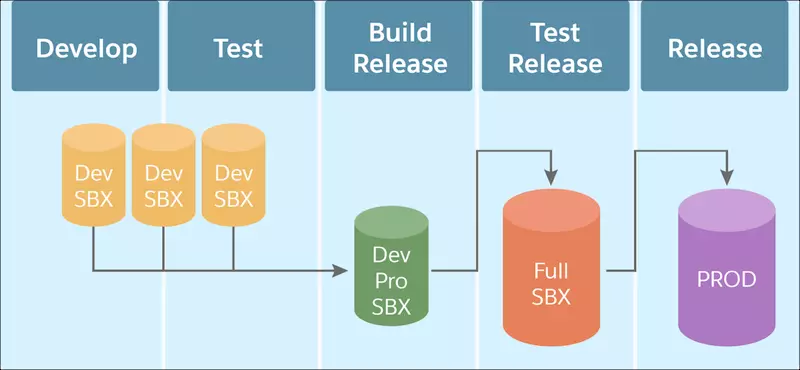
A Salesforce Sandbox is a copy of your live Salesforce environment (called the production organization). It allows you to create multiple, separate environments for different tasks, like development, testing, or training, without affecting your actual production data and applications.
Salesforce sandboxes are completely isolated from your production organization. This means that any work you do in a sandbox won’t impact your live data or processes, and changes in the production environment won’t affect the sandbox.
Each project phase usually needs a different environment. For example:
- Development: Multiple teams may need their own sandboxes for working on different features.
- Testing: After development, a shared sandbox is used for testing.
- Training: A sandbox environment is used for training without interfering with the live system.
- Staging: Before going live, a final sandbox is used to test the setup in an environment that mirrors production.
A Salesforce Sandbox is like copying your entire Salesforce organization into a separate, safe space to try new things, test changes, or train users without worrying about affecting your actual business operations.
It includes all the configurations, customizations, apps, and code (called metadata) from your production environment, giving you a controlled setting for development and testing.
So, a sandbox creates both a developing and testing environment within Salesforce.
Types of Salesforce Sandboxes
Salesforce provides several types of sandboxes, each designed for different purposes. Each type has its own features and limitations, so you can choose the one that best fits your needs :
Full Copy Sandbox
A Full Copy Sandbox is an exact copy of your production environment, including all data, custom and standard object records, attachments, and documents. It gives you complete data storage, equivalent to your live Salesforce environment. This sandbox is useful for thorough testing, training, and staging before deployment. It can be refreshed once every 29 days.
Partial Copy Sandbox
A Partial Copy Sandbox is a smaller version of the Full Copy Sandbox. It includes a subset of your production data up to 5 GB and a maximum of 10,000 records per object. This type of sandbox is ideal for testing with realistic data without using all your production data. It is suitable for testing new features or troubleshooting issues. It can be refreshed every 5 days.
Developer Sandbox
A Developer Sandbox is a copy of your production environment’s configuration, customizations, and code, but it doesn’t include any production data. This sandbox is limited to 200 MB of test data, which is often enough for development and basic testing tasks. It is ideal for individual developers or small testing tasks. It can be refreshed once a day.
Developer Pro Sandbox
A Developer Pro Sandbox is similar to the Developer Sandbox, but with more storage (1 GB of test data). It copies all your customizations, reports, dashboards, and configurations, but still doesn’t include production data. This sandbox is suitable for developers who need more storage for testing and development tasks. It can be refreshed once a day.
| Sandbox Type | Data Capacity | Refresh Interval | Refresh on Demand | Sandbox Template | What’s Copied |
|---|---|---|---|---|---|
| Developer Sandbox | 200 MB | 1 day | No | Not Available | Metadata only |
| Developer Pro Sandbox | 1 GB | 1 day | Yes | Not Available | Metadata only |
| Partial Copy Sandbox | 5 GB | 5 days | Yes | Required | Metadata and Sample Data |
| Full Copy Sandbox | Same as Production Org | 29 days | Yes | Available | Metadata and All Data |
Salesforce Sandbox Pricing
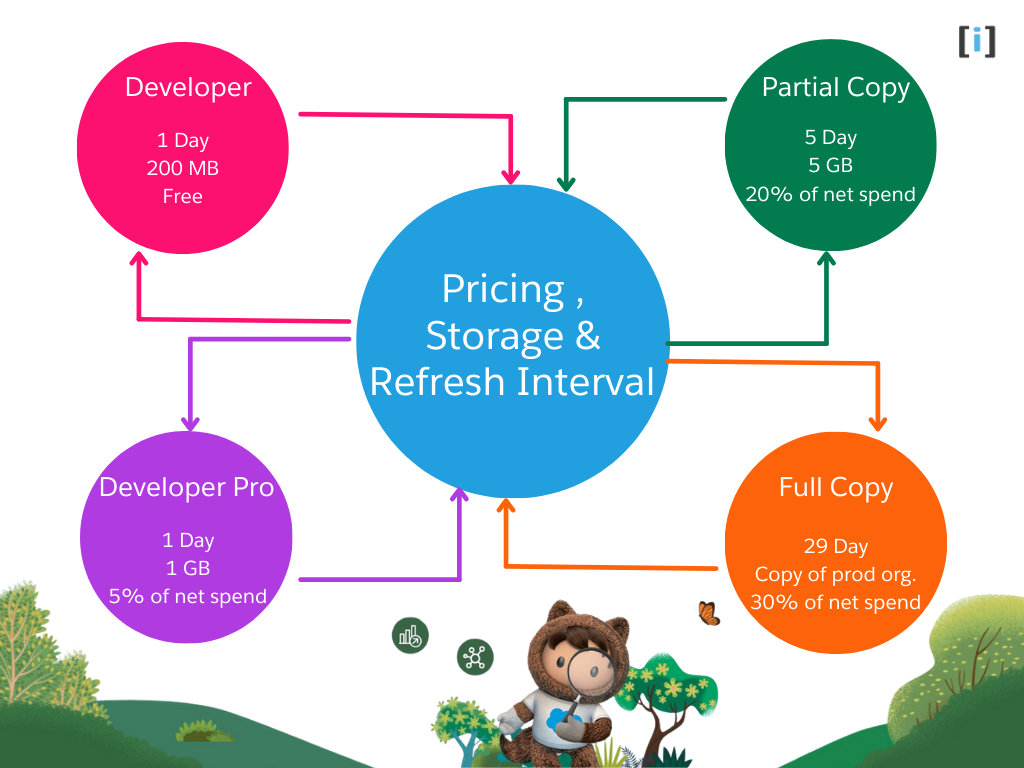
Salesforce sandboxes are available at different price points depending on the type of sandbox you need and your Salesforce edition. Generally, the pricing for sandboxes is included in your Salesforce subscription, but there may be additional costs for higher-level sandboxes or more frequent refreshes.
Developer Sandbox: It’s free. It is an Individual dev environment with a copy of all your metadata
Developer Pro Sandbox: It costs 5% of net spend.
Partial Copy Sandbox: It costs 20% of net spend.
Full Copy Sandbox: It costs 30% of net spend.
Salesforce Sandbox Template
Before creating a Salesforce Sandbox, it’s important to set up a Sandbox Template. This template allows you to choose which specific objects and data you want to copy into the sandbox. When you create or refresh a Partial or Full Sandbox, you can apply the template to control what gets included.
For example, if you add a child object (like Object B), Salesforce will automatically include the parent object (Object A) to maintain relationships between them. This helps ensure that your sandbox only contains the relevant data needed for development or testing, improving performance and focus.
By using templates, you can keep your sandbox environment clean and efficient, with the right data for each stage of your process.
Learn how to create and manage Salesforce Sandbox Templates effectively.
How To Create a Salesforce Sandbox?
How to Create Salesforce Sandbox.
Total Time: 10 minutes
-
Go to Setup

Log into the Salesforce org.
Once logged in, click on the gear icon (⚙️) in the upper right corner.
Select Setup from the dropdown menu. -
Quick Search Sandboxes
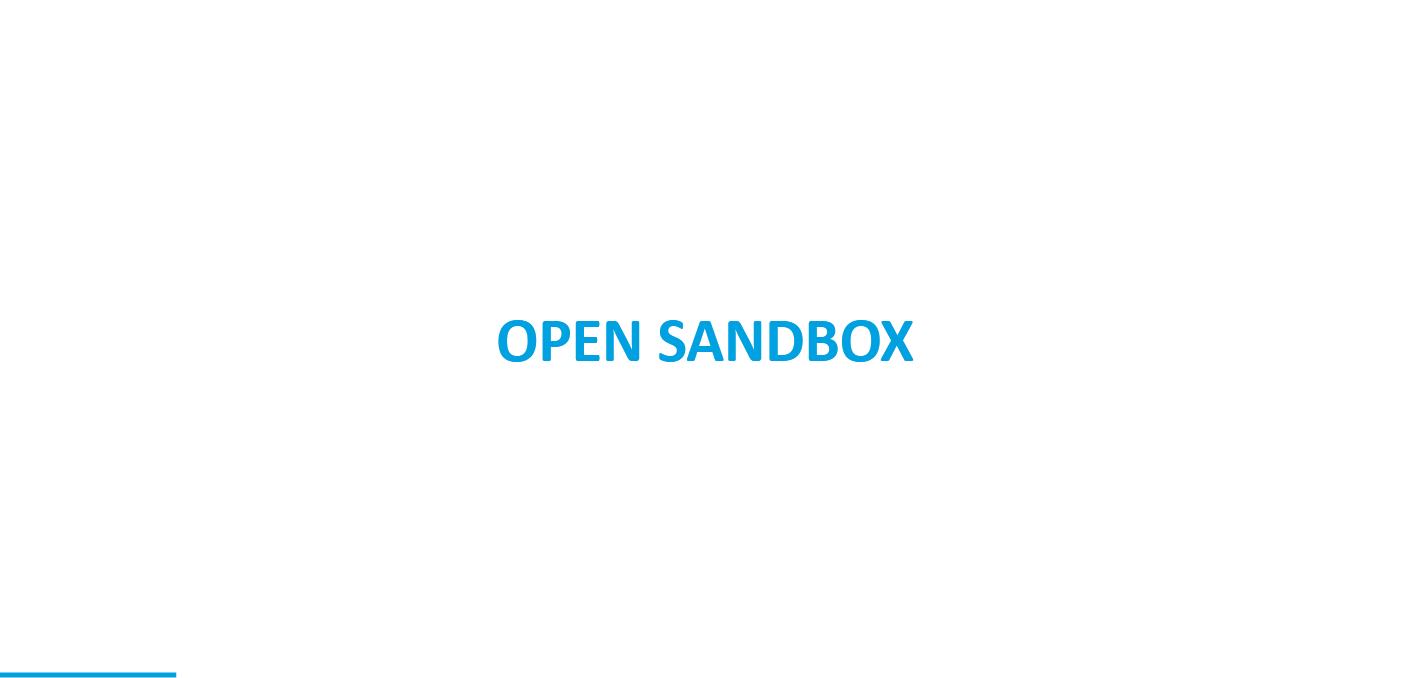
In the Setup menu, find the Quick Find box on the left-hand side.
Type “Sandboxes” into the search bar.
Under Environments, click on Sandboxes. -
Create New Sandbox
On the Sandboxes page, click the “New Sandbox” button to start the creation process.
Choose the type of Sandbox you want to create.
Enter a name for the Sandbox.
For Partial Copy and Full Sandboxes, you’ll need to select the data subset you want to copy from your production environment.
You can also enable templates for partial data copies, if applicable.
Choose the environment ( production or sandbox ) from which to copy the metadata and data.
After selecting the desired options, click the Create button to initiate the sandbox creation process. -
Monitor the Progress
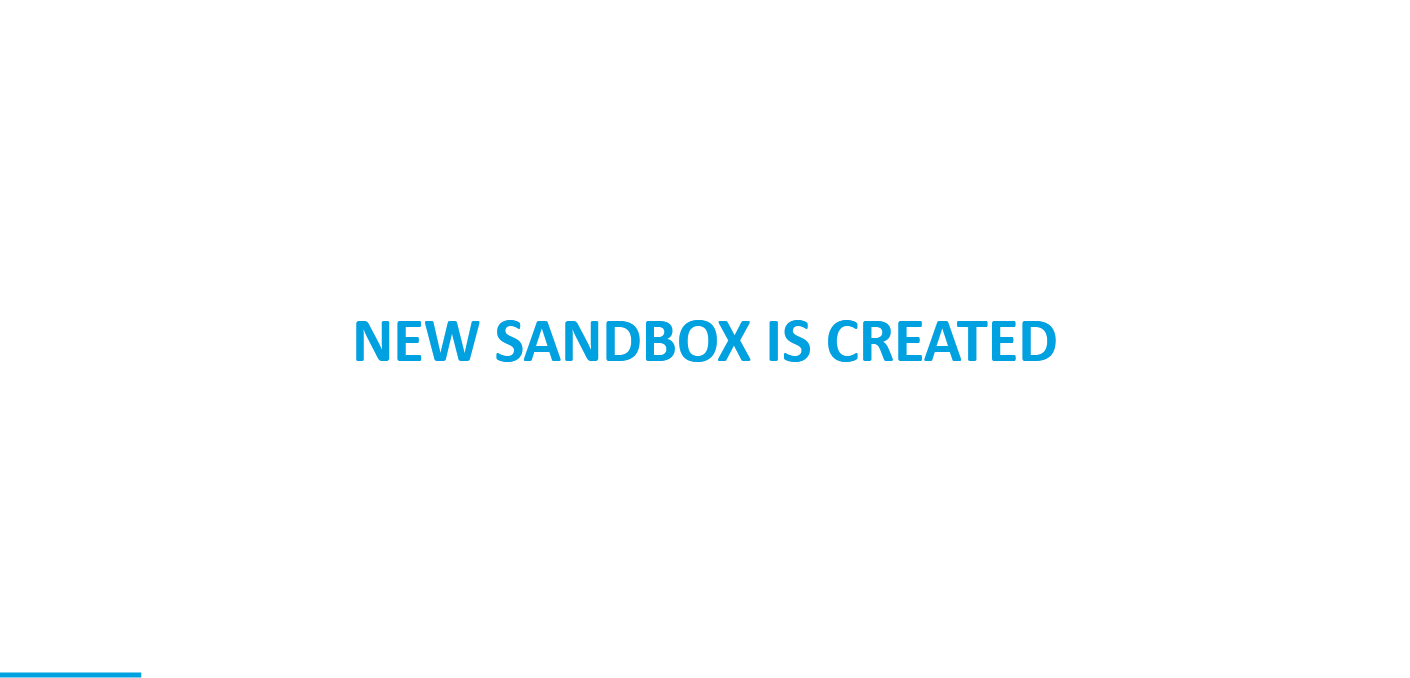
You can track the progress of the sandbox creation on the Sandboxes page. Once the sandbox is ready, it will display a status of “Active” or “Completed.”
Note
- After the sandbox is created, you can log into it using the sandbox URL. The URL will typically be: https://test.salesforce.com (instead of https://login.salesforce.com for production).
- For the Sandbox, the password is the same as production, but the username will include “.SandboxName”. if your username is user@example.com and the Sandbox name is DevSandbox, then user@example.com.DevSandbox.
New Updates in Salesforce Winter ’23 Release
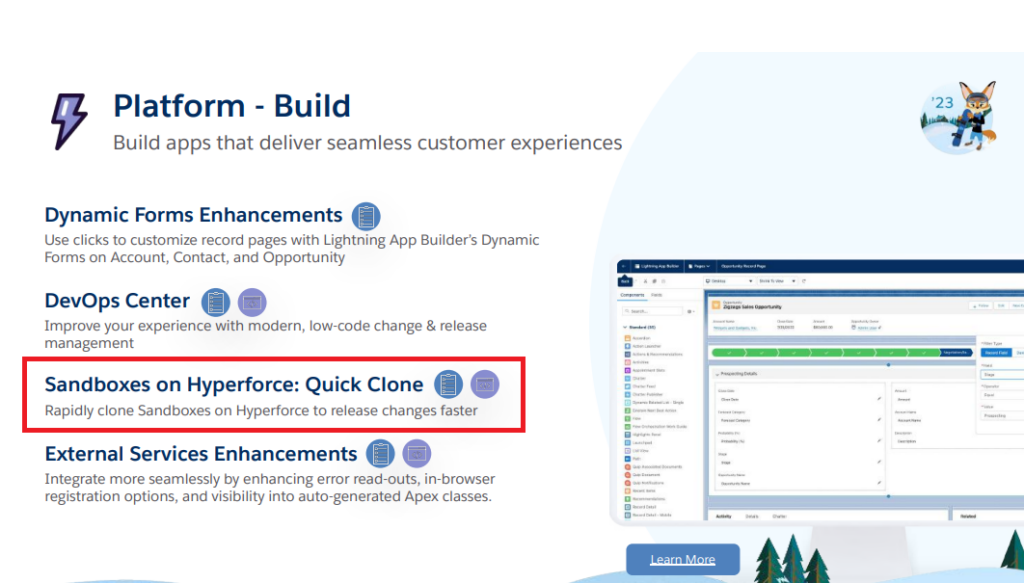
Quick Clone in Sandboxes
The Quick Clone feature allows teams to quickly create replicas of Developer and Developer Pro sandboxes, thereby reducing idle developer time, enabling parallel working, and building more efficient continuous integration jobs.
Quick Clone can create new copies of your “template sandbox“, so you can spend less time setting up Sandboxes and more time developing features.
This feature will be available in Hyperforce.
Identify Which Sandboxes Get a Preview of the Next Salesforce Release
Currently, You are not able to see new features in non-preview sandboxes until they are generally available.
But after this update, you can check which sandboxes get upgraded early (preview), and which sandboxes are scheduled to be upgraded with production orgs (non-preview) during major Salesforce releases.
We will be able to see these enhancements in October 2022.
Benefits of using Salesforce Sandbox

Salesforce Sandboxes offer many benefits that help organizations manage and improve their Salesforce environments. Here are the main advantages:
Safe Testing Environment
Risk-Free Testing
Sandboxes allow you to test new features, settings, or customizations without affecting the live system.
Real Data Simulation
Partial Copy and Full Sandboxes are copy real production data, so you can test with realistic data without impacting real customers or business operations.
Customization and Development
Safe Development
Developers can create new features, write code, and make changes without disrupting the live system.
Version Control
Sandboxes give developers a place to test and adjust their changes before adding them to the live environment, ensuring stability.
User Acceptance Testing (UAT)
Real-World Testing
Full Sandboxes are allow end-users to test new features before they go live, providing feedback for improvement.
Simulating User Behavior
Testing with real data helps to see how users will interact with new features, making it easier to find problems before they go live.
Training and Knowledge Sharing
Employee Training
Sandboxes offer a safe environment for training employees without risking data exposure or errors in the live system.
Trial Runs
You can test new features or tools in Sandboxes to ensure users are comfortable before rolling them out to production.
Improved Collaboration
Multiple Developers
Sandboxes allow different developers to work on separate tasks without affecting each other’s work.
Safe Collaboration
Teams can test their changes in Sandboxes, reducing the risk of conflicts before moving them to the live environment.
Faster Issue Resolution
Testing Bug Fixes
If issues arise in production, you can test solutions in Sandboxes before applying them to the live system. This helps ensure that the fixes won’t cause additional problems and speeds up the resolution process.
When to Use vs. When Not to Use Salesforce Sandboxes
| Criteria | When to Use Sandbox | When Not to Use Sandbox |
|---|---|---|
| Training | Safe environment for user training. | N/A |
| Testing | Test new features without affecting production. | N/A |
| Development | Work on changes without impacting production. | For small, low-risk updates, use production. |
| Emergency Changes | N/A | Delays when urgent changes are needed. |
| Simple Changes | N/A | Minor, low-risk updates can be directly made in production. |
Salesforce Sandbox Best Practices
Salesforce Sandboxes are essential for development, testing, and deployment without affecting your production environment. To ensure smooth processes and avoid issues, here are key best practices:
Understand Sandbox Types
Salesforce offers various sandbox types, each serving specific purposes like development, testing, or training. Choose the appropriate type based on your needs to avoid unnecessary resource allocation.
- Developer Sandbox: For small development tasks.
- Developer Pro Sandbox: For larger development tasks.
- Partial Copy Sandbox: For testing with a subset of production data.
- Full Sandbox: For a complete replica of your production environment.
Use Multiple Sandboxes
Keep separate Sandboxes for different development stages, like development, testing, staging, and production. This separation helps prevent conflicts and ensures each phase has its own controlled environment.
Refresh Sandboxes Regularly
Refresh Sandboxes regularly to keep them in sync with the latest data and configurations from Production. This ensures developers work with current information and helps produce accurate testing results.
Learn how to Refresh a Salesforce Sandbox with best practices.
Implement Change Sets
Use Change Sets to deploy configurations and customizations between Sandboxes and Production. This helps to control deployments, minimize errors, and maintain consistency across environments.
Version Control
Use version control systems like Git to manage changes to Salesforce configurations, metadata, and code. This helps with collaboration, tracks changes, and allows for easy rollback if errors occur.
Governance and Permissions
Enforce strict governance policies and permissions to control access to sandboxes based on roles and responsibilities. This ensures data security and prevents unauthorized changes.
Data Management
Create a strategy for managing data in sandboxes, especially for testing purposes. Use anonymized or masked data to comply with privacy regulations and protect sensitive information.
Monitor Sandbox Usage
Monitor sandbox usage and allocate resources appropriately to avoid overutilization or underutilization. Regularly review sandbox activity to identify bottlenecks and optimize resource allocation.
Backup and Recovery
Implement backup and recovery procedures for critical sandbox data and configurations. Regularly backup sandbox metadata and data to mitigate the risk of data loss due to accidents or system failures.
Sandbox Setup Considerations
While setting up Salesforce Sandboxes, keep these setup considerations in mind to set up and use properly.
Servers and IDs
Each sandbox has its own unique ID, different from the production org. This ID is created when the sandbox is made or refreshed.
Visit here to learn how to find your Salesforce Org ID.
Email Deliverability
By default, sandboxes only send system-generated emails. Sandboxes created before Spring ’13 send all emails.
Customization and Data Changes
Changes made in your production org won’t automatically show up in the sandbox. You’ll need to update the sandbox manually if needed.
Product and Service Exclusions
Some products and services active in production orgs are turned off by default in sandboxes. Some can be re-enabled, while others are not available.
Conclusion
In conclusion, Salesforce Sandbox is a copy of a production organization that can be used for development, testing, and training without compromising the data and applications in the production organization.
It is completely isolated from the production organization and offers different types of sandboxes with varying features and data storage limits.
The pricing for Salesforce Sandbox depends on the current contract with Salesforce, with the developer sandbox being free and the full copy sandbox costing 30% of net spend.
The latest Winter ’23 Release includes a new Quick Clone feature for Developer and Developer Pro sandboxes that aims to reduce idle developer time, enable parallel working, and build more efficient continuous integration jobs. This feature will be available in Hyperforce.
Additionally, it is also possible to identify which sandboxes will get a preview of the next Salesforce release.
FAQ
What is Sandbox in Salesforce?
A Salesforce Sandbox is a copy of your Salesforce production environment that allows users to develop, test, and experiment without affecting the real data.
What are the different types of Salesforce Sandboxes?
Salesforce provides different types of Sandboxes, including Developer Sandbox, Developer Pro Sandbox, Partial Copy Sandbox, and Full Sandbox, each designed to serve specific development and testing needs.
How do Salesforce Sandboxes differ from production environments?
Sandboxes are separate from the live production environment, allowing users to test and develop without affecting real data. They’re used for testing and fixing issues.
What is the cost of a Salesforce Sandbox?
The cost of Salesforce Sandboxes depends on the type and Salesforce subscription. Developer Sandboxes are usually free, but Partial Copy and Full Sandboxes may have additional charges, depending on your Salesforce edition.
What does a Partial Copy Sandbox include?
A Partial Copy Sandbox includes metadata and a subset of your production data, that allowing for more realistic testing with real data, but not the entire dataset.
How often can I refresh a Salesforce Sandbox?
You can refresh Salesforce Sandboxes as follows:
Developer Sandboxes can be refreshed every 30 days.
Partial Copy Sandboxes can be refreshed every 5 days.
Full Sandboxes can be refreshed once every 29 days.
What happens if I exceed the storage limit in a Salesforce Sandbox?
If you exceed the storage limit in your Salesforce Sandbox, you may not be able to deploy changes or create new records. To resolve this, you’ll need to delete unnecessary data or upgrade to a Sandbox with more storage.
How do I deploy changes from a Salesforce Sandbox to production?
To deploy changes from a Salesforce Sandbox to production, you can use Salesforce’s deployment tools such as Change Sets, the Salesforce CLI, or third-party tools like Gearset or Copado after testing in the Sandbox.
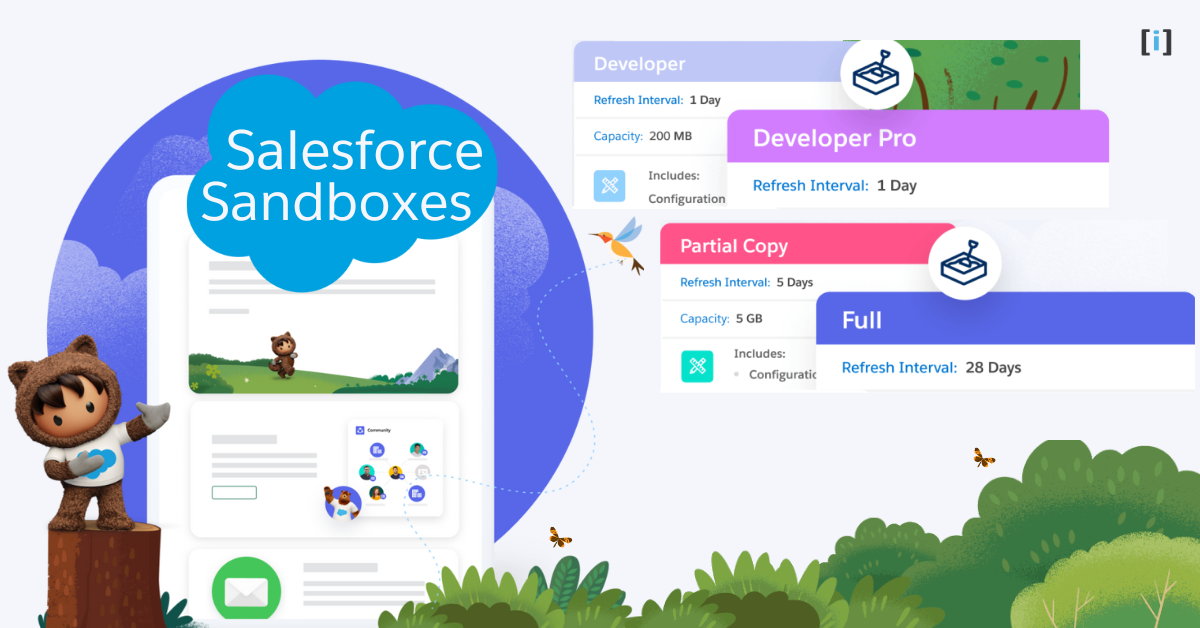
Leave a Reply