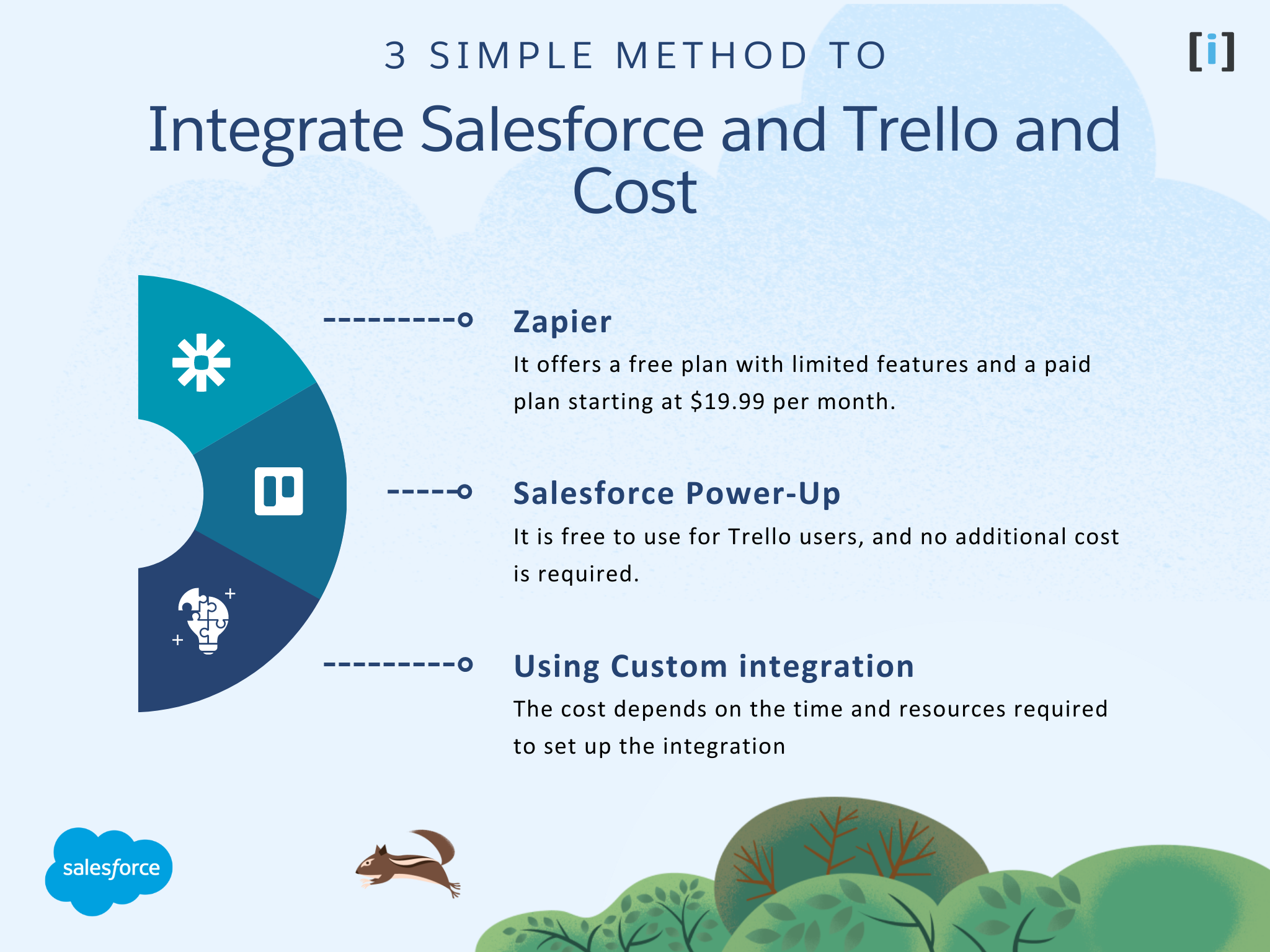Introduction
If you are here, you may be using Salesforce and Trello, or you may be considering using them together.
Salesforce and Trello are two popular software tools used by businesses to streamline their processes and workflows. Salesforce is a customer relationship management (CRM) platform that helps businesses manage their sales, marketing, and customer support activities. While Trello is a project management tool that helps teams collaborate on tasks and projects.
Integrating Salesforce and Trello can be beneficial to businesses, including improved communication and collaboration between teams, automated data entry, and increased productivity and efficiency. By integrating these two platforms, businesses can streamline their workflows, reduce manual errors, and improve the overall quality of their services.
If you are here, you may be using Salesforce and Trello or thinking of using these together. So In this article, we will explore the benefits of integrating Salesforce and Trello, and provide guidance on how to prepare for integration, different methods for integration, and how to troubleshoot common issues. We will also provide tips on optimizing the integration for your business needs and use cases.
Benefits of Salesforce to Trello Integration

Streamlining communication and collaboration
Integrating Salesforce with Trello can improve communication and collaboration between teams. By automatically syncing data between the two platforms, teams can stay up-to-date on project and customer information without having to manually enter data. This can lead to faster decision-making, improved collaboration, and better teamwork.
Eliminating manual data entry
Integrating Salesforce with Trello can help eliminate manual data entry, which can be time-consuming and increase the probability of errors. By automating data entry and syncing data between the two platforms, businesses can save time and ensure data accuracy. This can also free up team members to focus on more important tasks that require attention.
Enhancing productivity and efficiency
Integrating Salesforce with Trello can enhance productivity and efficiency by providing teams with a more streamlined workflow. This can help reduce the amount of time spent on administrative tasks, such as data entry and information sharing, and increase the amount of time spent on actual work. As a result, businesses can complete projects faster, reduce costs, and improve customer satisfaction.
As an outcome, integrating Salesforce with Trello can provide businesses with several benefits, including improved communication and collaboration, eliminating of manual data entry, and enhanced productivity and efficiency.
Preparing for integration
Determining business requirements
As a first step of integrating Salesforce with Trello, determine the specific business requirements that need to be addressed. This can include identifying the data that needs to be synced between the two platforms, the specific workflows that need to be automated, and the teams and users that will be using the integration.
Choosing the right integration method
There are multiple free and paid methods available for integrating Salesforce with Trello, including using third-party tools like Zapier or the Salesforce Power-Up, or by using Trello and Salesforce API and code. Choosing the right integration method will depend on the specific business requirements and technical capabilities.
Creating Trello and Salesforce accounts
Before integrating the two platforms, businesses will need to create accounts on both Trello and Salesforce. This will enable data to be synced between the two platforms and ensure that the integration works seamlessly.
In summary, preparing for integration involves determining business requirements, choosing the right integration method, and creating accounts on both Trello and Salesforce. By taking these steps, businesses can ensure that the integration meets their specific needs and works seamlessly.
Methods to integrate Salesforce and Trello and Cost
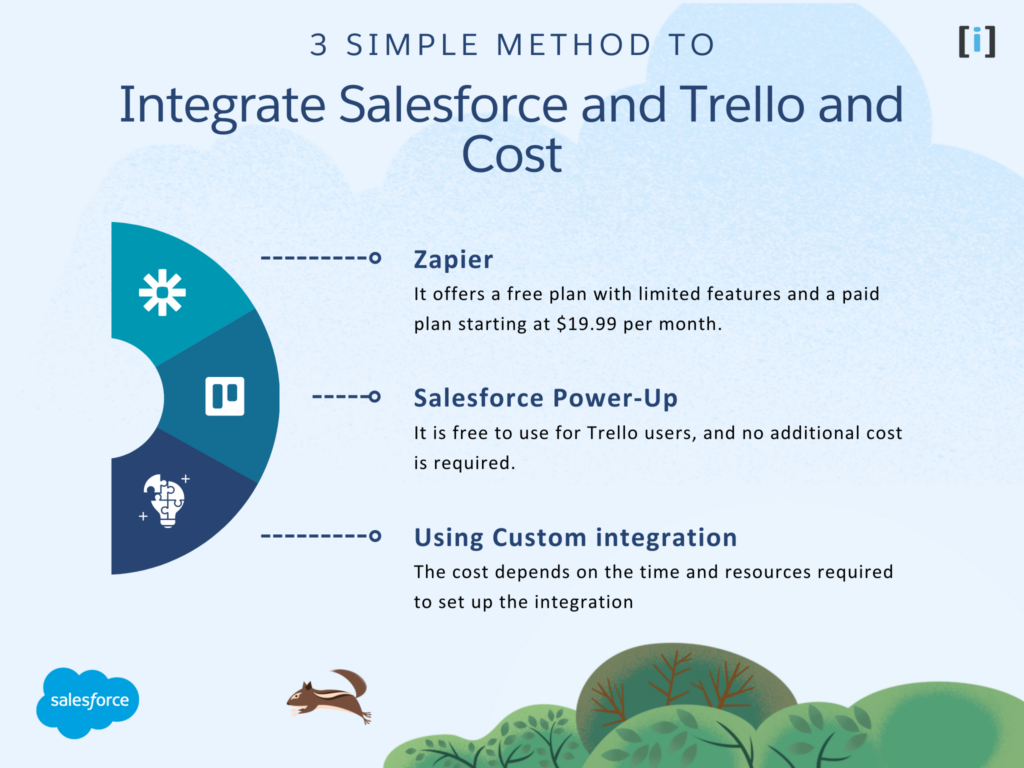
Zapier
Zapier is a third-party integration tool that can connect Salesforce with Trello. It works by creating automated workflows, or “Zaps,” that sync data between the two platforms. To integrate Salesforce with Trello using Zapier, businesses can follow these steps :
- Create a Zapier account and select the Salesforce and Trello apps.
- Choose the specific trigger and action that will initiate the workflow.
- Map the data fields between Salesforce and Trello.
- Test the Zap to ensure it’s working properly.
Cost
Zapier offers a free plan with limited features and a paid plan starting at $19.99 per month. The cost of the Zapier plan depends on the number of tasks you run per month and the features you require.
Salesforce Power-Up
The Salesforce Power-Up is a Trello integration that enables users to view and edit Salesforce records directly from Trello cards. To integrate Salesforce with Trello using the Salesforce Power-Up, businesses can follow these steps :
- Install the Salesforce Power-Up from the Trello Power-Ups directory.
- Connect the Salesforce account with the Power-Up.
- Add the Salesforce Power-Up to the Trello board.
- View and edit Salesforce records from Trello cards.
Cost
Salesforce Power-Up is free to use for Trello users, and no additional cost is required.
Using Custom integration
Another method to integrate Salesforce with Trello is by using Trello & Salesforce API with code. This method requires some technical expertise and involves writing custom code to sync data between the two platforms. To integrate Salesforce with Trello using Trello and Salesforce API and code, businesses can follow these steps :
- Create a developer account on both Trello and Salesforce.
- Write custom code using the Salesforce API and Trello API to sync data between the two platforms.
- Test the integration to ensure it’s working properly.
Cost
This method requires technical expertise and coding skills. The cost of using Trello and Salesforce API and code depends on the time and resources required to set up the integration.
Pros and cons of each method:
- Zapier: Zapier is a great option if you want to integrate Salesforce and Trello without having to write any code. However, it can be expensive, and it may not be the most reliable option.
- Salesforce Power-Up for Trello: The Salesforce Power-Up for Trello is a good option if you want to integrate Salesforce and Trello without having to write any code. It is also affordable and reliable. However, it may not be as flexible as a custom integration.
- Custom integration: A custom integration is the best option if you need the most flexibility and control over how Salesforce and Trello are integrated. However, it is also the most expensive and time-consuming option.
In short, there are several methods available for integrating Salesforce with Trello, including using Zapier, the Salesforce Power-Up, and Trello and Salesforce API and code. The specific method chosen will depend on the business requirements and technical capabilities.
Troubleshooting common integration issues
Data mapping errors
One common issue with Salesforce to Trello integration is data mapping errors. This can occur when data fields between Salesforce and Trello are not mapped correctly. To troubleshoot this issue, businesses can review their data mapping configuration and ensure that data fields are mapped correctly.
Syncing issues
Another common issue with Salesforce to Trello integration is syncing issues. This can occur when data is not syncing properly between the two platforms. To troubleshoot this issue, businesses can check their integration configuration and ensure that the integration is set up properly. They can also try restarting the integration or using a different integration method.
Permission issues
Permission issues can also occur with Salesforce to Trello integration, particularly when multiple users are involved. To troubleshoot this issue, businesses can review their user permissions and ensure that they have the appropriate access levels in both Salesforce and Trello. They can also try resetting user permissions or using a different integration method that supports more granular user permissions.
In summary, common integration issues with Salesforce to Trello integration include data mapping errors, syncing issues, and permission issues. To troubleshoot these issues, businesses can review their integration configuration, check their user permissions, and try restarting or using a different integration method.
Best practices for Salesforce to Trello integration

Start with a clear plan
Before integrating Salesforce with Trello, it’s important to start with a clear plan that outlines the specific business requirements and objectives. This can include identifying the specific data fields that need to be synced, the workflows that need to be automated, and the teams and users that will be using the integration.
Choose the right integration method
Choosing the right integration method is key to ensuring a successful Salesforce to Trello integration. This will depend on the specific business requirements and technical capabilities. It’s important to evaluate the available options and choose the method that best meets the needs of the organization.
Test the integration thoroughly
Testing the integration thoroughly is important to ensure that it’s working as expected. This can include testing the data mapping, workflows, and user permissions. It’s also important to test the integration with different scenarios to identify and address any potential issues.
Train users on the integration
Providing training to users on the Salesforce to Trello integration is important to ensure that they understand how to use the integration effectively. This can include providing documentation, tutorials, and hands-on training to help users get the most out of the integration.
Monitor and maintain the integration
Monitoring and maintaining the integration is important to ensure that it continues to work as expected over time. This can include regularly checking data syncing, monitoring user permissions, and making updates as needed.
In summary, best practices for Salesforce to Trello integration include starting with a clear plan, choosing the right integration method, testing thoroughly, training users, and monitoring and maintaining the integration over time. By following these best practices, businesses can ensure a successful integration that meets their specific needs and objectives.
Connect Trello to Salesforce by Salesforce Power-Up
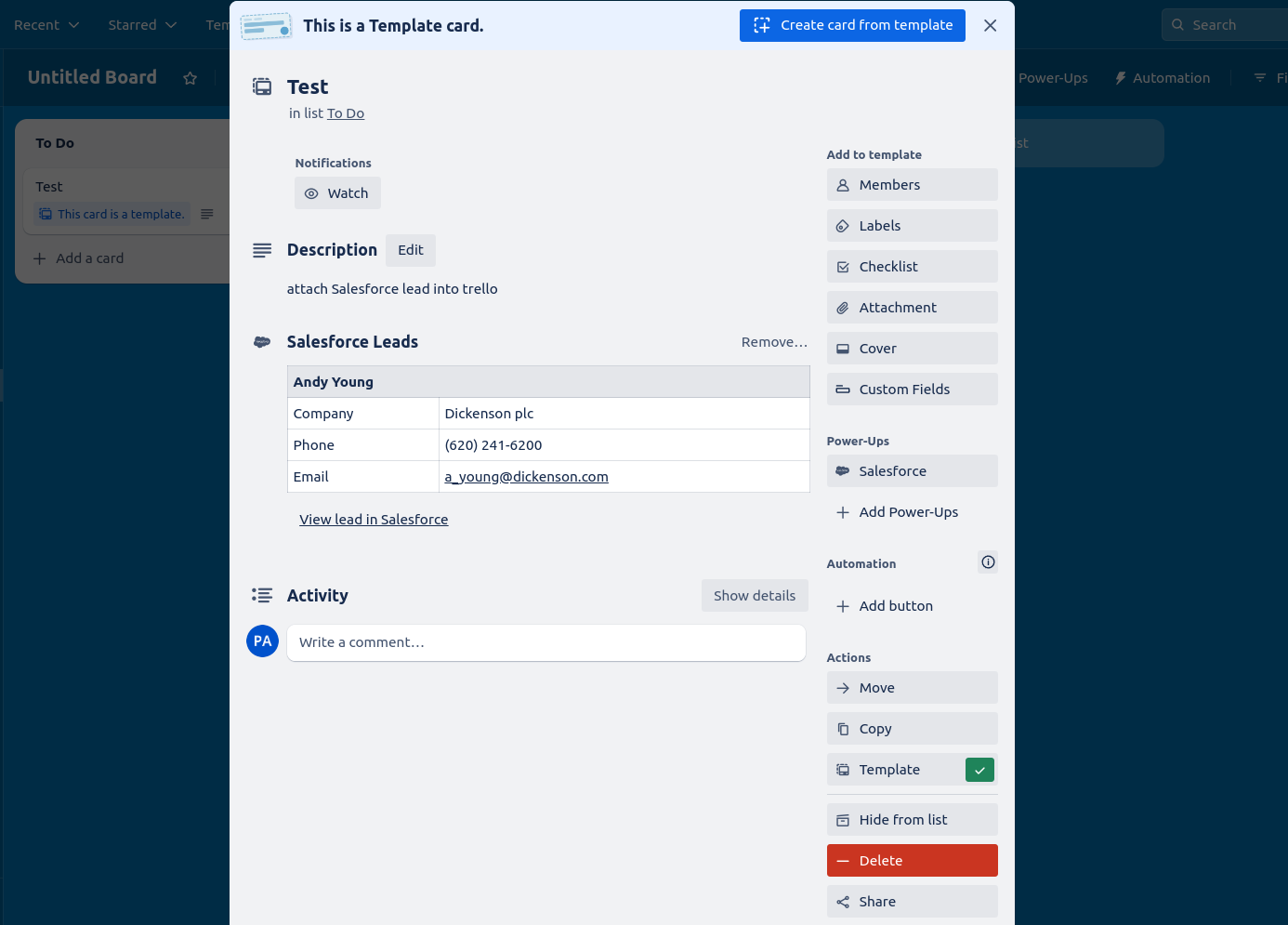
How to Connect Trello to Salesforce using Salesforce Power-Up
Total Time: 10 minutes
Create a Trello account
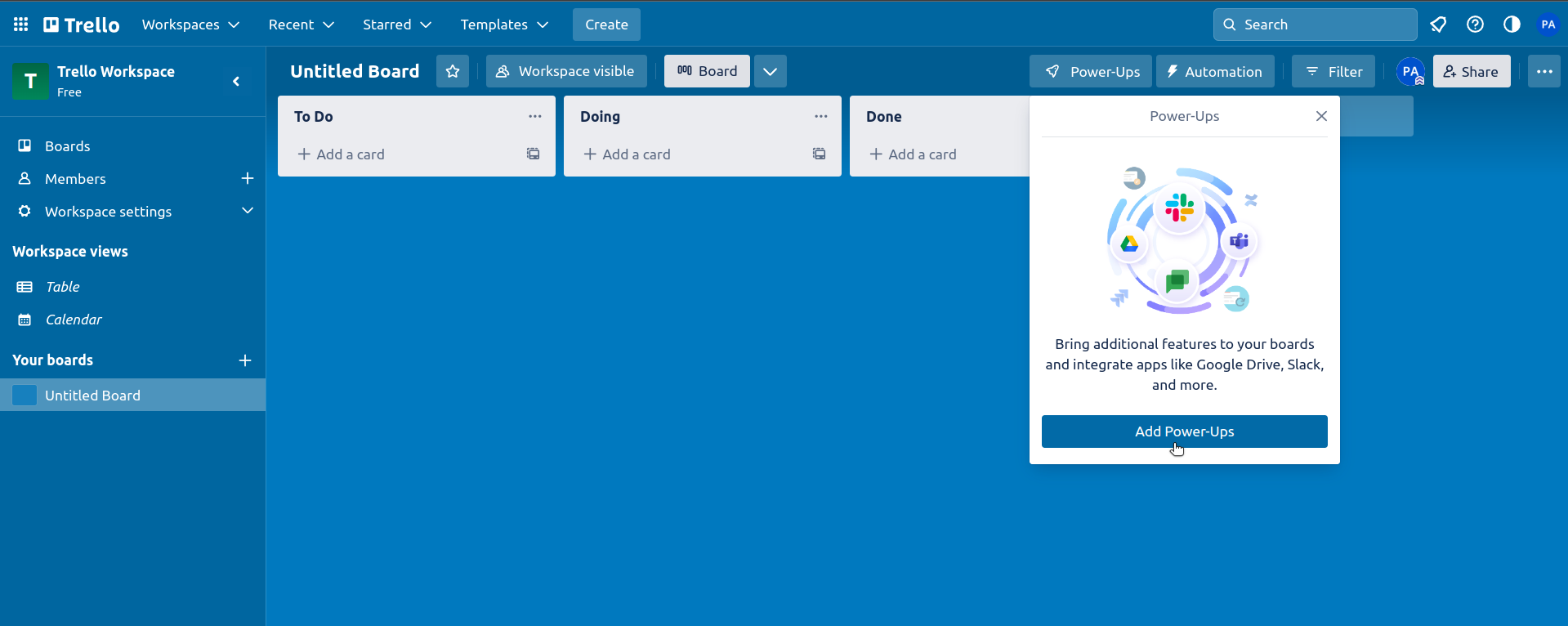
If you don’t already have one, create a Trello account.
Add The Salesforce Power-Ups
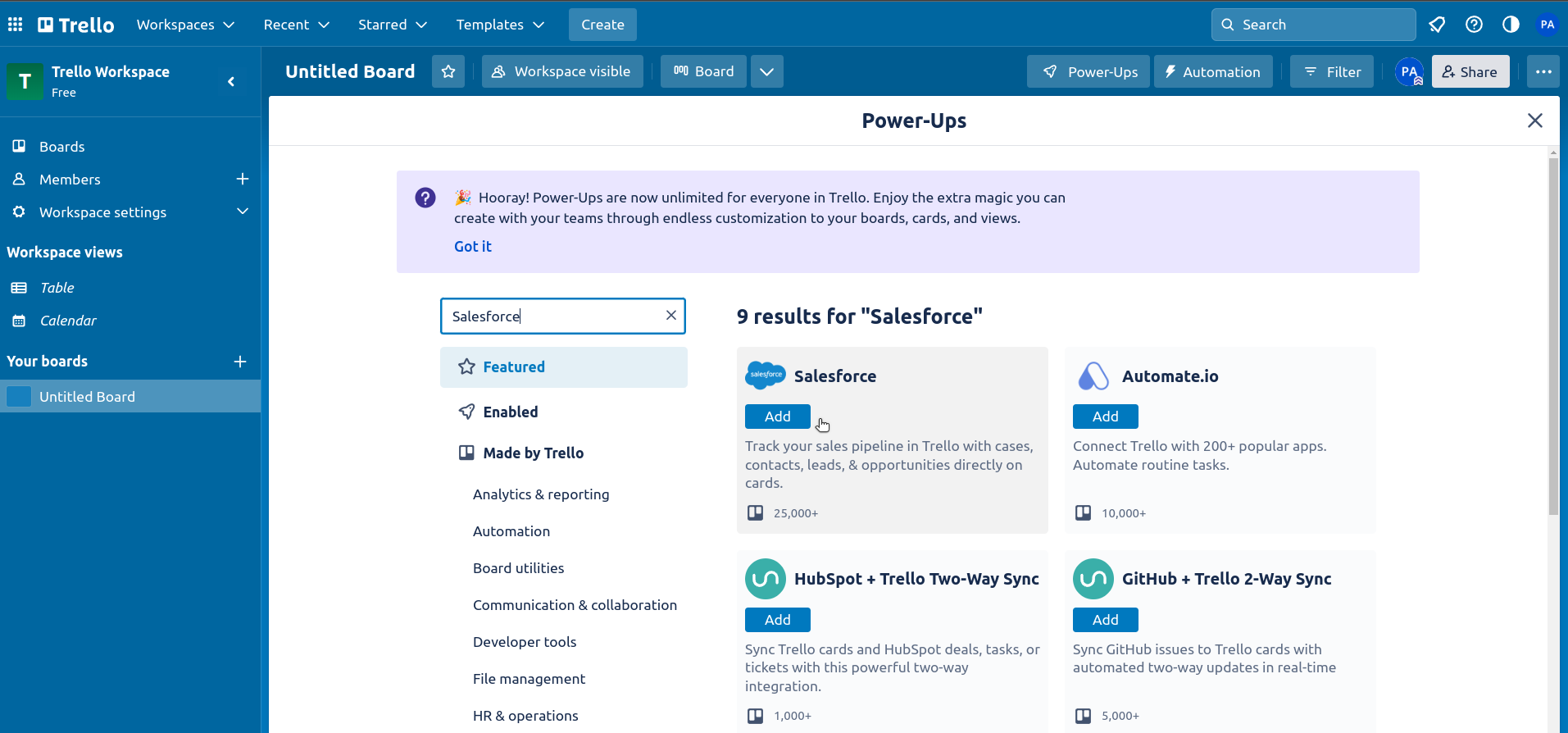
Once you’ve logged in to Trello, click on ‘Power-Ups‘ in the top right-hand corner of the screen. Search for ‘Salesforce‘ in the search bar and select the Salesforce Power-Up. Click ‘Add‘ to install it.
Verify Salesforce Power-Ups
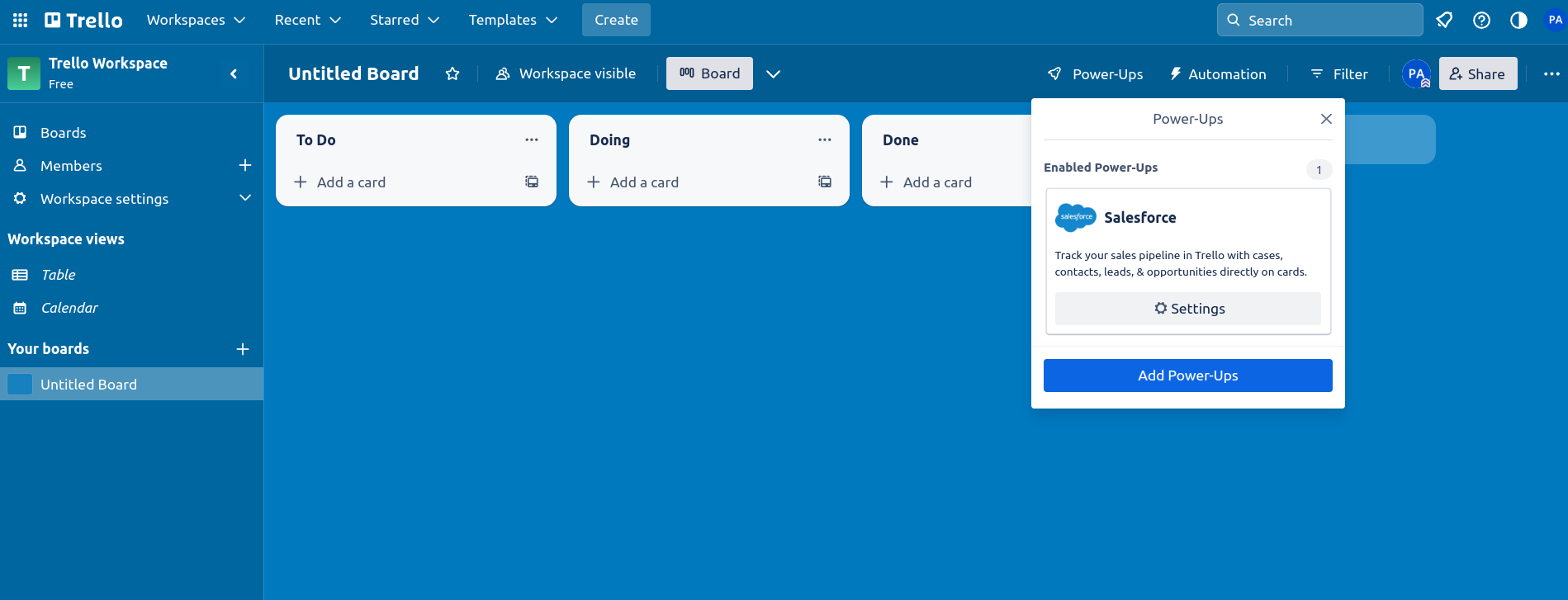
To verify that the Salesforce Power-Up has been added successfully, click on ‘Power-Ups’ again. You should see the Salesforce Power-Up listed there.
Authorize Trello with Salesforce
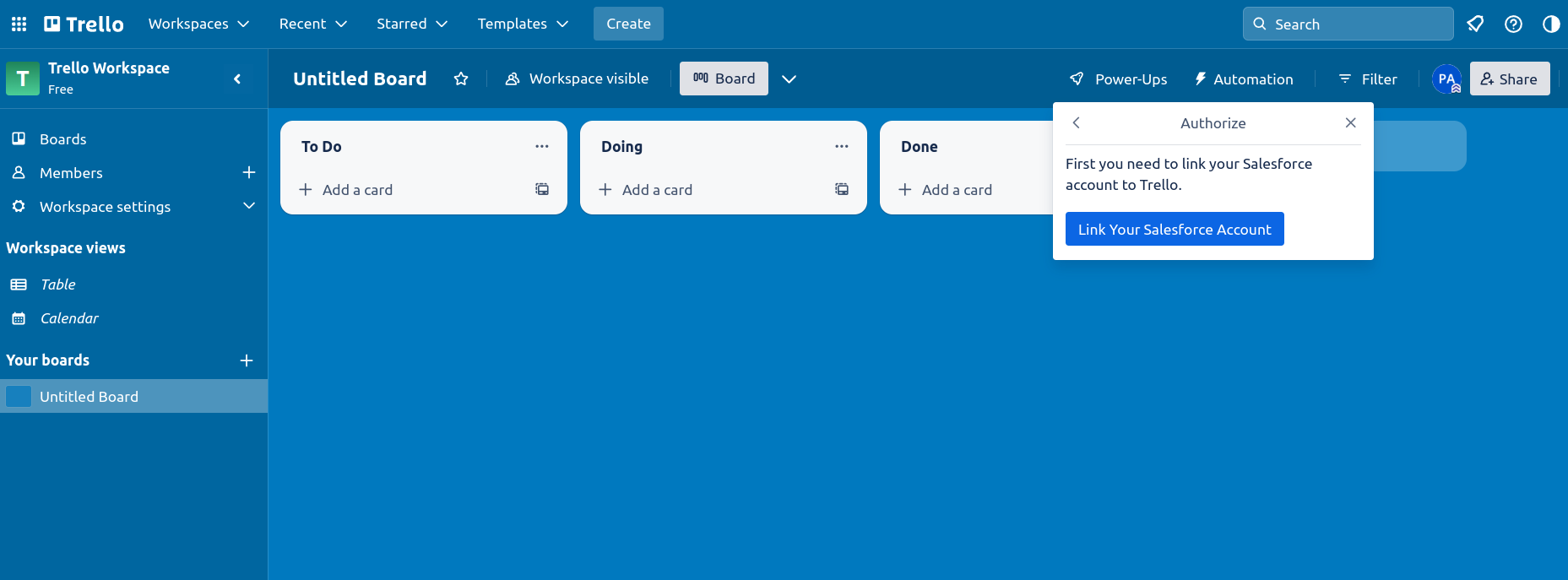
To allow Trello to connect with Salesforce, you’ll need to authorize your Trello account.
To do this, click on ‘Power-Ups’ again, and then click on ‘Settings‘ next to the Salesforce Power-Up.
Select ‘Authorize Account‘ and then ‘Link your Salesforce Account‘.
Enter your Salesforce username and password to complete the authorization process.
Add Card
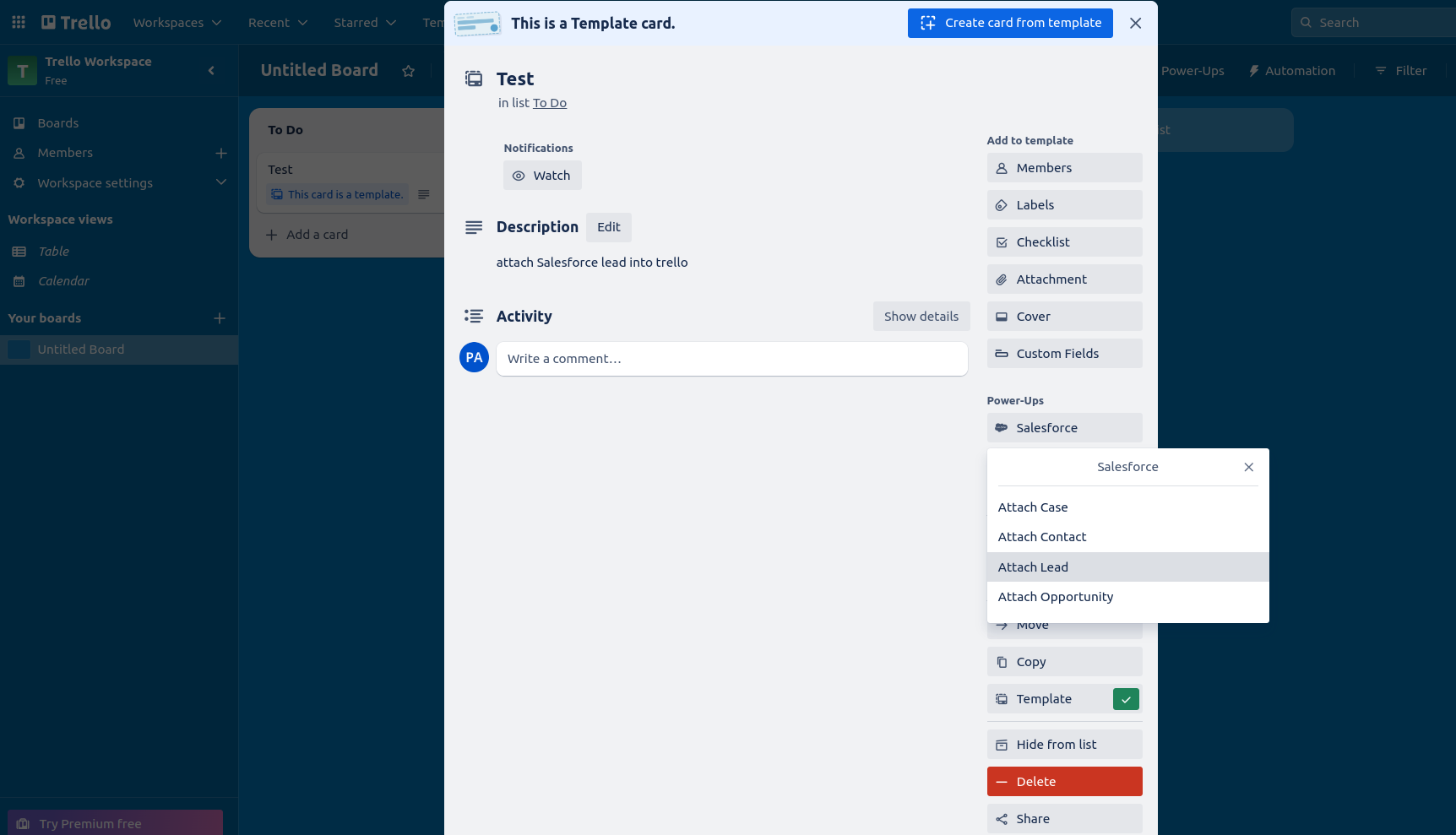
To start storing activity data from Salesforce in Trello, you need to create a card on your Trello board. Click on ‘Add a Card’ and give it a name.
Attach a Lead to the Card
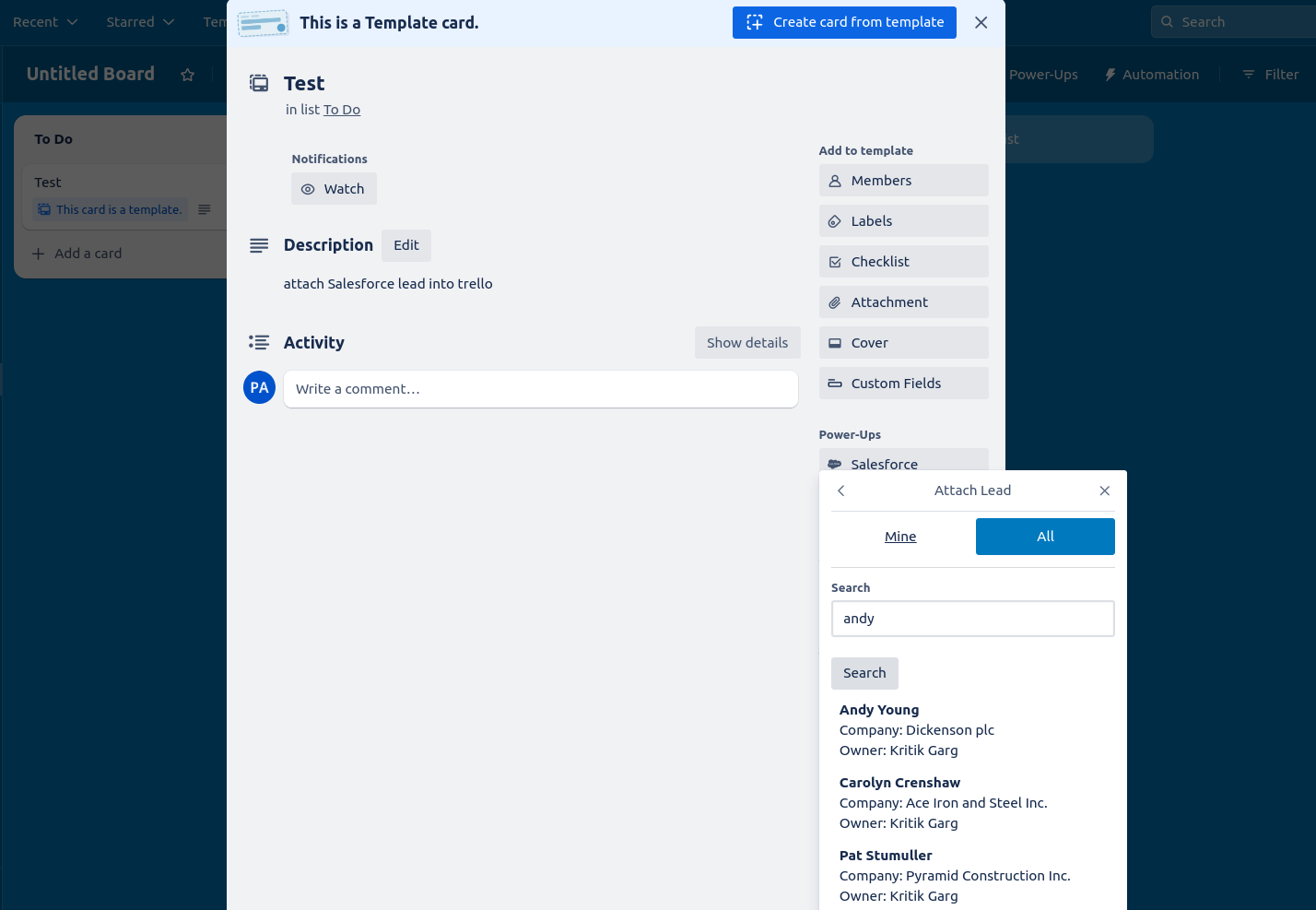
To attach a lead to the card, click on the card to open it.
Click on ‘Salesforce’ from the Power-Ups menu and select ‘Attach Lead’. In the pop-up screen that appears, use the search box to find the lead you want to attach to the card.
Once you’ve found the lead, click on it to attach it to the card.
Lead Attached
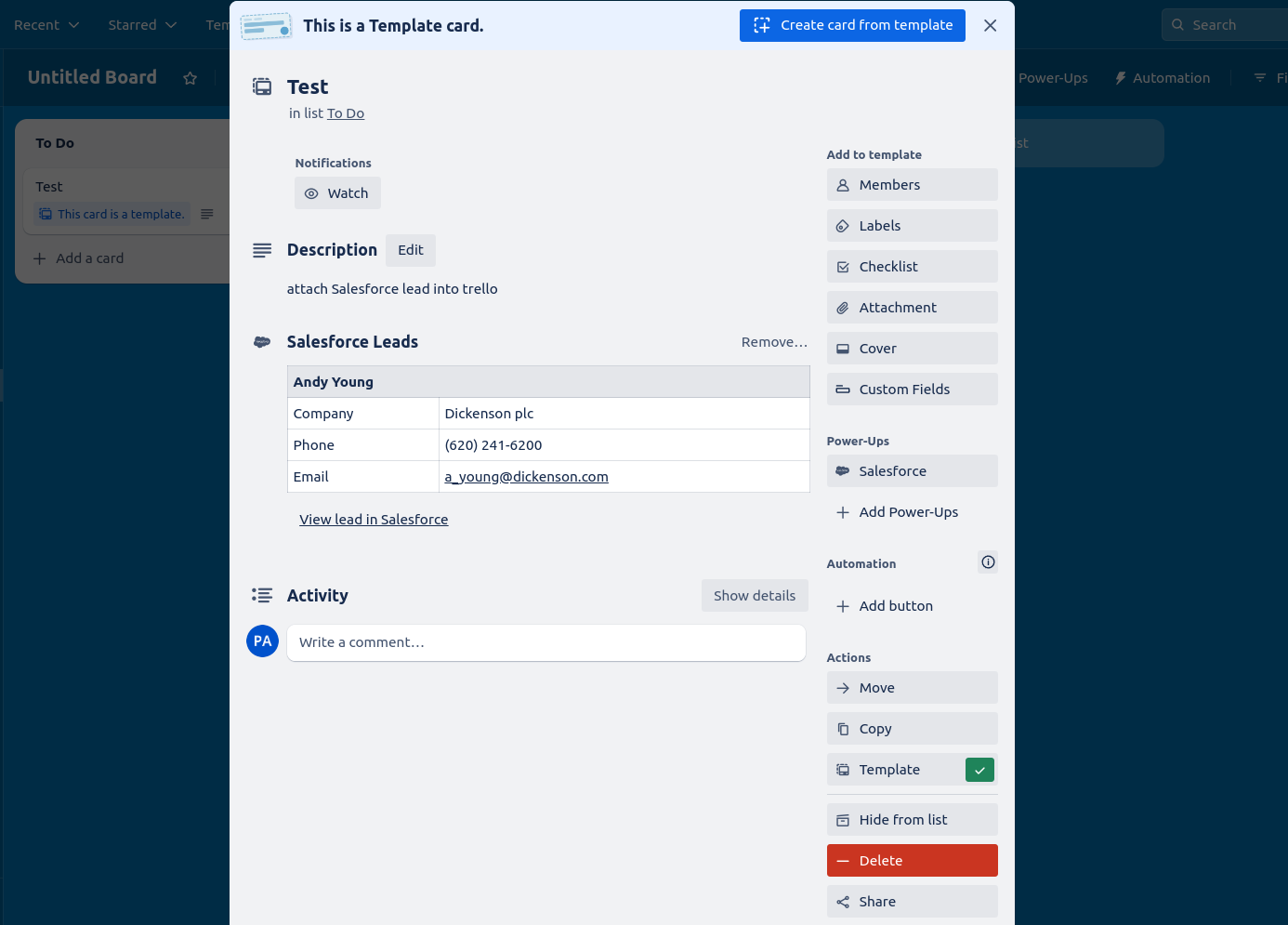
You have now successfully attached a lead to the card in Trello. The lead’s information will be displayed on the card, and you can refer to it whenever you need to.
Conclusion
Salesforce to Trello integration can provide businesses with a powerful tool to streamline workflows, automate processes, and improve collaboration between teams. With a variety of integration methods available, businesses can choose the method that best meets their specific needs and technical capabilities.
While there may be some common integration issues and challenges to overcome, with careful planning, testing, and maintenance, businesses can ensure a successful integration that delivers real value and benefits to the organization.
By following best practices, such as starting with a clear plan, choosing the right integration method, and training users, businesses can maximize the potential of Salesforce to Trello integration and drive improved efficiency, productivity, and collaboration across the organization.
Overall, Salesforce to Trello integration offers businesses a powerful way to connect two of the most popular business tools and create a more streamlined, efficient, and collaborative workflow.
FAQ
What is Salesforce to Trello integration?
Salesforce to Trello integration refers to the process of connecting Salesforce, a CRM platform, with Trello, a project management tool, to automate workflows, improve collaboration, and streamline processes.
Why should I integrate Salesforce with Trello?
Integrating Salesforce with Trello can help you automate workflows, streamline processes, reduce manual errors, and enhance collaboration among teams. It can also help you optimize communication and teamwork, leading to increased productivity and efficiency.
What are the different methods for integrating Salesforce with Trello?
There are several methods for integrating Salesforce with Trello, including using Zapier, Salesforce Power-Up, and Trello and Salesforce APIs. Each method has its own advantages and disadvantages, so it’s important to choose the one that best suits your business requirements and technical capabilities.