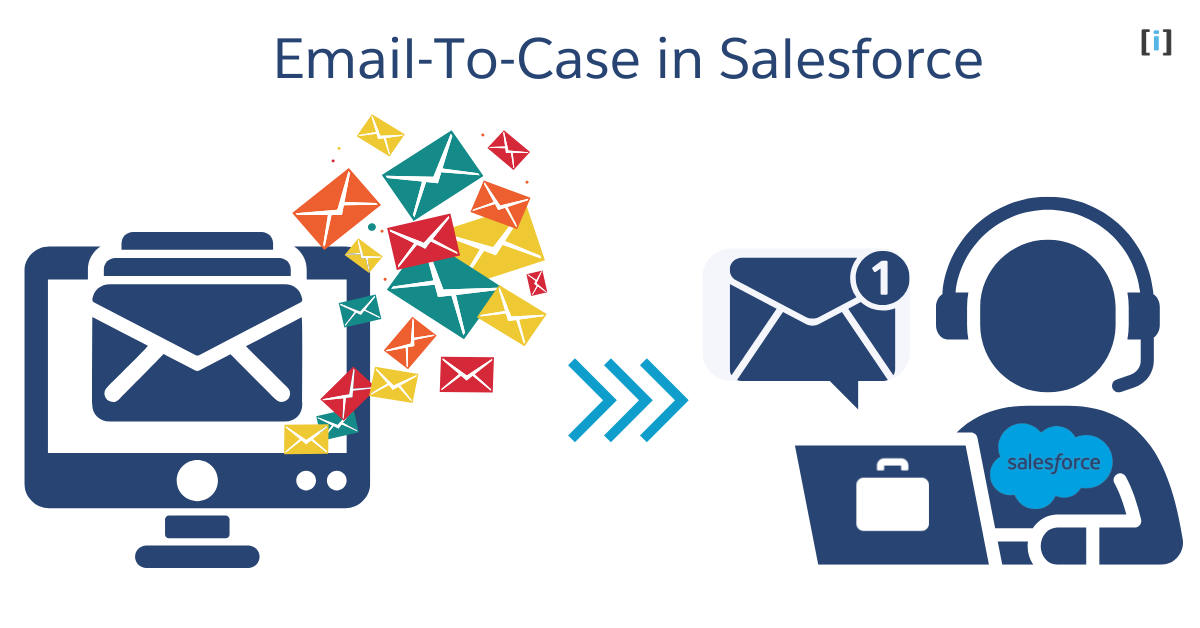Imagine a customer sends an email asking for help with a product issue. Instead of manually opening the email, creating a support ticket, and assigning it to the right team member, Salesforce’s “Email to Case” feature automatically converts that email into a support case. The system captures the customer’s request, organizes it, and assigns it to the right person without your team needing to lift a finger.
This automated process not only saves time but also keeps things organized, and ensures faster responses, ultimately improving customer satisfaction.
In this blog post, we’ll dive into how Salesforce’s Email to Case works, the benefits it offers, and how you can easily set it up to enhance your support process.
What is Email to Case in Salesforce?
Email to Case is a feature in Salesforce that automatically converts customer emails into cases within the Salesforce platform. Once a case is created in Salesforce,we can use other Service Cloud features, such as case assignment and routing to agents, to manage it. This saves time by eliminating the need to manually create cases, helping support teams respond faster.
Salesforce offers this feature to users that allowing emails sent to a specified support email address to automatically create cases. Whenever customers send messages to these email addresses, a new case is created.
Types of Email to Case in Salesforce
Salesforce offers two types of Email to Case configurations such as On-Demand Email to Case and Email to Case. Both options allow businesses to automatically convert customer emails into support cases, but each comes with its own set of features and benefits, depending on your business needs.
On Demand Email to Case
On-Demand Email-to-Case is a simple and easy-to-use version of the Email-to-Case feature. It is fully managed by Salesforce, which means there’s no need to worry about additional setup on your network or infrastructure.
With On-Demand Email-to-Case, Salesforce automatically converts incoming customer emails into support cases. There’s no need to install anything on your company’s servers or behind firewalls, Salesforce takes care of everything for you.
This version is quick to set up and does not require complex configurations, making it an ideal choice for small to medium-sized businesses that need a straightforward and efficient solution for managing customer support cases.
Here are some key features of On-Demand Email to Case :
Handling Failed Responses
If there’s an issue with processing the email, there are three possible actions:
- Bounce Message: If the email is rejected, the system sends a notification back to the sender, explaining why the email was rejected.
- Discard Message: If the email is rejected, it is simply deleted without notifying the sender.
- Requeue Message (if email rate limit is exceeded): If the email exceeds the allowed rate limit for processing, it is queued for processing within the next 24 hours. If it’s not processed within that time, the system sends a notification to the sender explaining the rejection.
Contact and Account Linking
Salesforce automatically links the contact and their associated account to the case if the email ID matches any of the email IDs in the contact’s record. This ensures that customer information is properly tied to the case for easy tracking and support.
Email to Case
Email-to-Case offers more customization and control compared to On-Demand Email-to-Case, but it requires more setup work. To use Email-to-Case, you need to download and install an Email-to-Case agent on your company’s local server. This agent manages the entire process of converting emails into cases directly from your email server.
This option provides advanced features, such as handling email attachments, setting up sophisticated filtering rules, and customizing how cases are created. Due to the extra configuration and flexibility it offers, Email-to-Case is best suited for larger businesses or organizations with more complex needs.
Here are some key features of Email to Case :
Integration with Rules
Email-to-Case integrates seamlessly with various rules like Assignment Rules, Escalation Rules, Workflow Rules, and Auto-Response Rules. These rules ensure that cases are managed and routed automatically based on predefined conditions, simplify the support process and ensuring timely responses.
Multiple Routing Addresses
You can set up multiple routing addresses, allowing you to specify different email addresses for different types of customer inquiries. This enables you to automatically assign the case owner and other case details based on the email address used.
Prevent Duplicate Cases
Email-to-Case helps prevent duplicate cases from being created for the same issue. This feature ensures your support team avoids confusion and waste of resources by consolidating issues under a single case, it making case tracking more efficient.
Email Thread Preservation
Email-to-Case maintains the email thread as part of the case. This feature allows agents to view the entire conversation history, making it easier to understand the context of the issue and respond quickly and accurately to customers.
Case Reporting
With Email-to-Case, you can track both inbound and outbound emails related to each case. This helps the support team measure the efficiency of their responses by tracking how many emails were exchanged before an issue is resolved, providing better visibility into case resolution times.
Service Console for Easy Management
You can manage customer emails easily through the Service Console in Salesforce. This allows incoming emails to be automatically converted into cases and assigned to the right support agent or team.
Attach Customer Responses Automatically
If a customer replies to a case, their response (including any attachments) is automatically added to the original case. This keeps everything organized and ensures that agents have all necessary information in one place to follow up with customers efficiently.
Email to Case Vs On Demand Email to Case
While both Email to Case and On-Demand Email to Case serve the same purpose of help to convert customer emails into support cases but come with different levels of setup, features and considerations to suit different business needs. Here’s a full comparison table that combines all the differences :
| Feature | Email to Case | On-Demand Email to Case |
|---|---|---|
| Setup Complexity | Requires installation of the E2C Java agent to handle the email-to-case process | Easy to set up, managed entirely by Salesforce |
| Infrastructure | Requires email server setup and agent installation | No additional infrastructure needed, relies on Salesforce’s external email service |
| Customization | Advanced customization, including attachments and filtering | Basic customization options |
| Control | Full control over the process, including advanced rules | Limited control over email processing |
| Ideal For | Larger businesses with complex email handling needs | Small to medium-sized businesses |
| Email Protocol Support | Works only with IMAP, not POP3 | Works with any email system, as it is an inbuilt Salesforce feature |
| Email Traffic | Keep email traffic inside your network’s firewall | Keep email traffic outside your network’s firewall |
| Maximum Number of Cases Created from Emails | Up to 2,500 cases can be created daily | Number of user licenses multiplied by 1,000, up to a daily maximum of 1,000,000 |
| Email Size Limit (Including header, message, and attachments) | Can handle larger email sizes, over 25 MB | Under 25 MB |
| Security | May have basic security features | Offers enhanced security with TLS encryption |
| Deliverability | Relies on your email server’s reputation | Leverages Salesforce’s trusted email system, ensuring better email deliverability |
| API Usage | Contributes to API usage when creating cases | Does not contribute to API usage when creating cases |
How Does Email to Case Work?
The Email to Case feature works by monitoring a specific email inbox and automatically turn customer emails into support cases in Salesforce. Here’s how it works:
When a customer sends an email to a specific support email address (like support@example.com), Salesforce checks the inbox and then creates a new case with the details from the email. Based on predefined rules, Salesforce automatically assigns the case to the appropriate support agent or team. The agent can then respond to the case, and Salesforce will update the case with the agent’s response to maintaining the full email thread for easy reference.
How to Enable & Setting Up Email to Case in Salesforce
Setting up Email to Case in Salesforce involves several steps, which can vary depending on the method you choose. Here’s a simple guide for both On-Demand Email to Case and Email to Case using an email service:
Step-by-Step Instructions for Enabling and Configuring Email-to-Case in Salesforce
Total Time: 5 minutes
Go to Setup

Log into the Salesforce org.
Click on the gear icon in the upper-right and select “Setup“.
Quick Search Email-to-Case
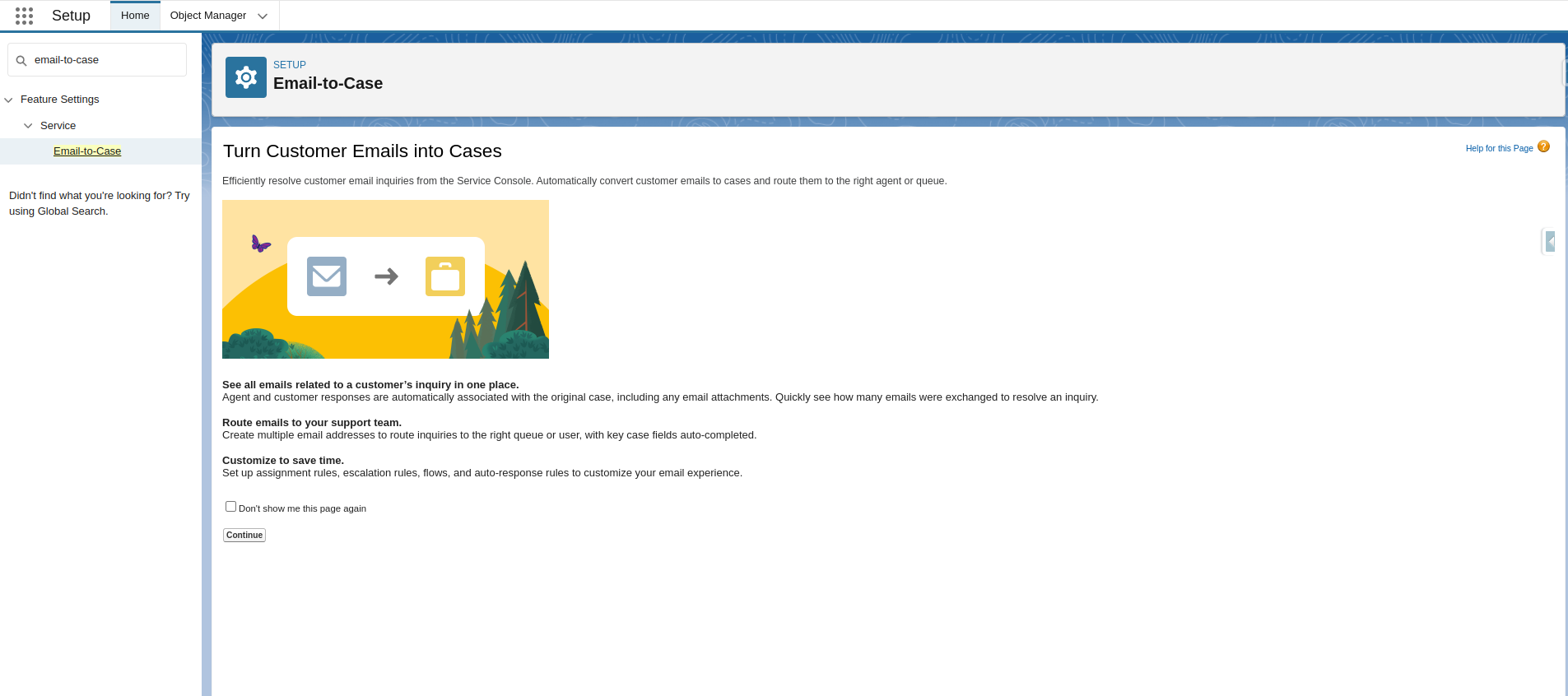
In the Quick Find search box on the left, type “Email-to-Case” and select Email-to-Case from the search results and click on “Continue“.
Enable Email-to-Case
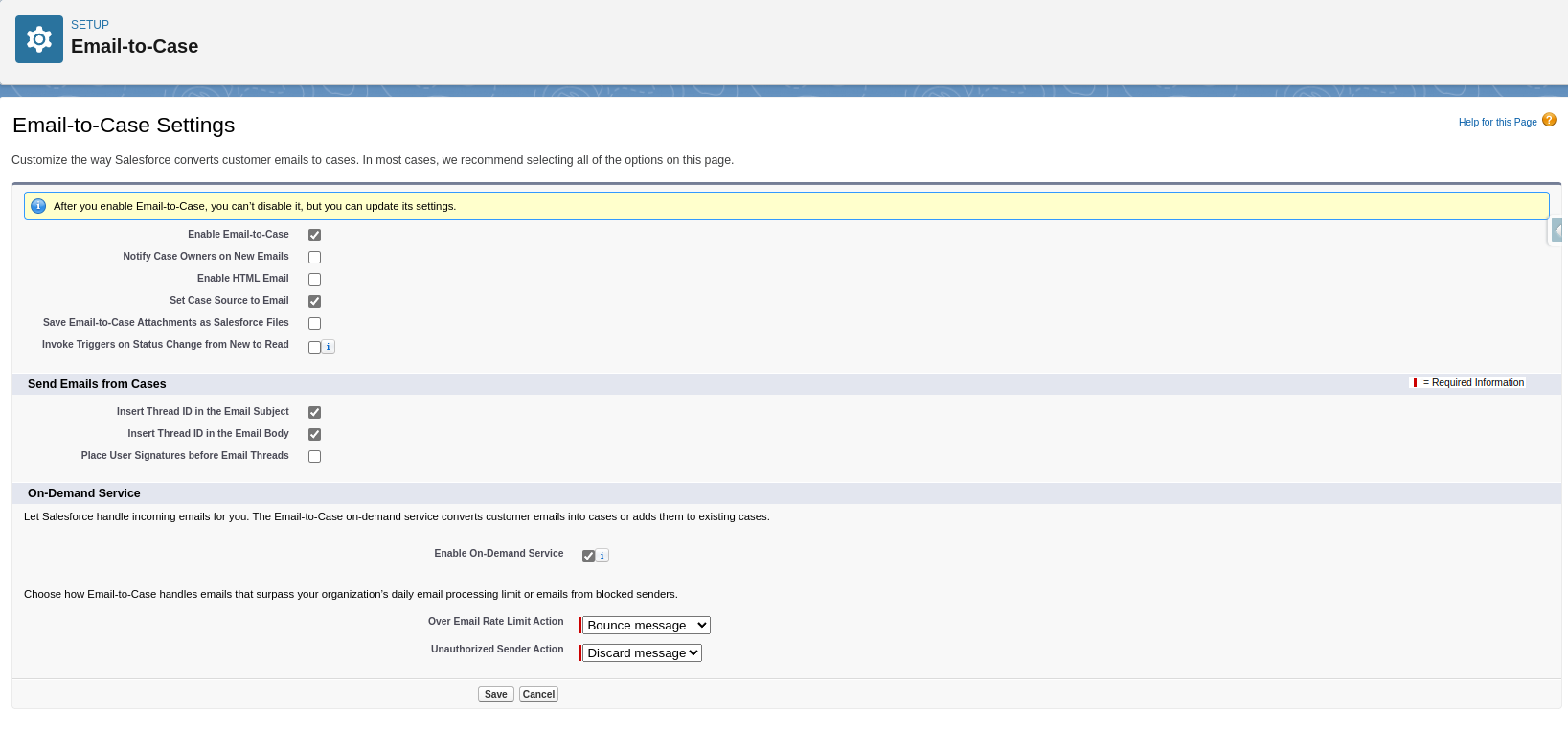
In the Email-to-Case settings page, click Edit.
Check the box to Enable Email-to-Case.
If you’re using On-Demand Email-to-Case, check the box to Enable On-Demand Service to allow Salesforce to automatically process incoming emails.
After selecting the appropriate options, click Save.
After enabling Email-to-Case, scroll down to the Routing Addresses section in the Email-to-Case settings page.
Click New to create a new routing address.
Configure Routing Address
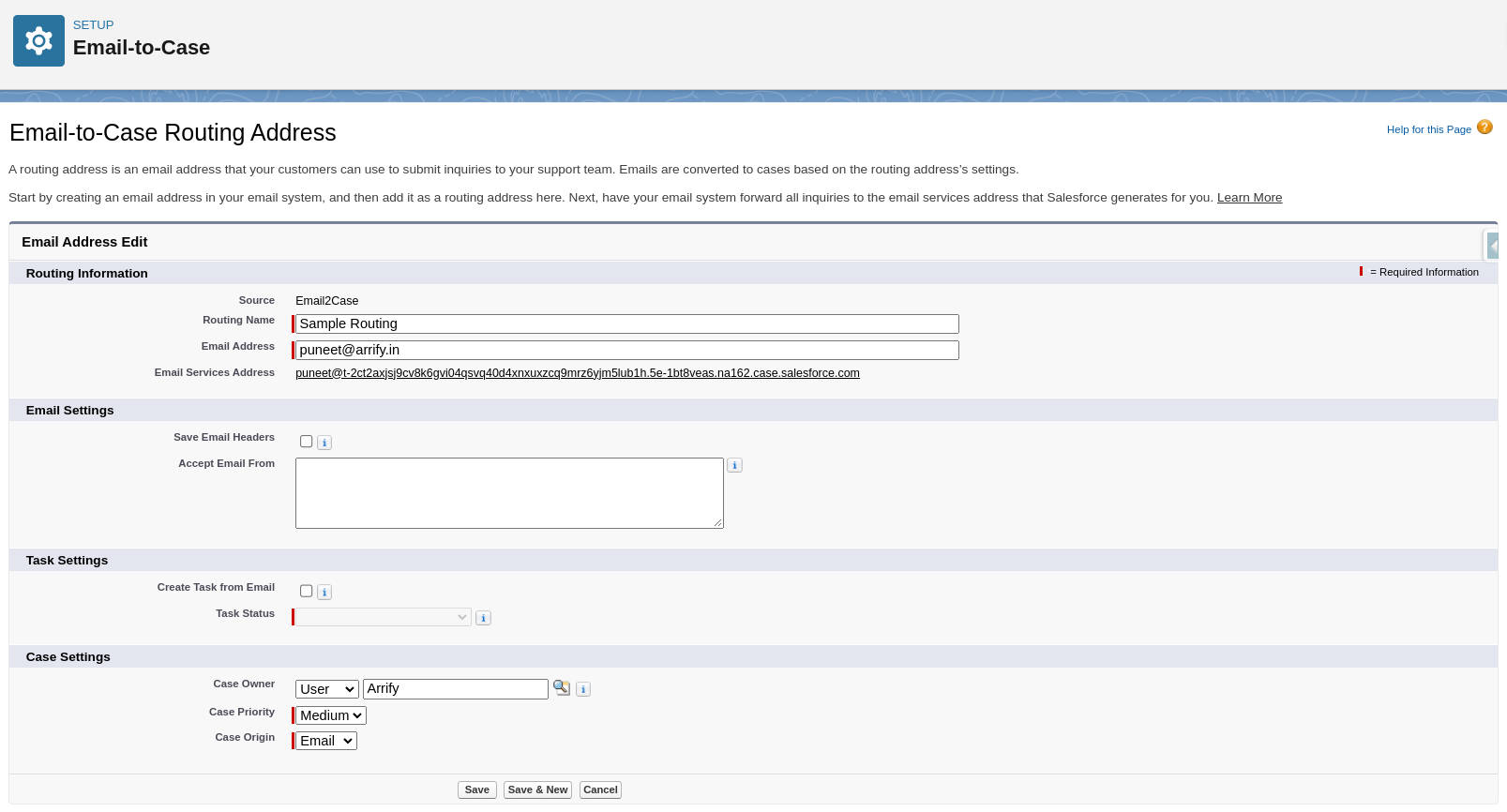
Enter the Routing Address Name.
Enter the Email Address that your customers can use to submit inquiries to your support team.
Select Case Origin (Email or Web) and Default Case Owner (you can select an owner or leave it to be automatically assigned).
Set up Case Priority and Status.
Click Save to finish setting up the routing address.
Verify Email Address
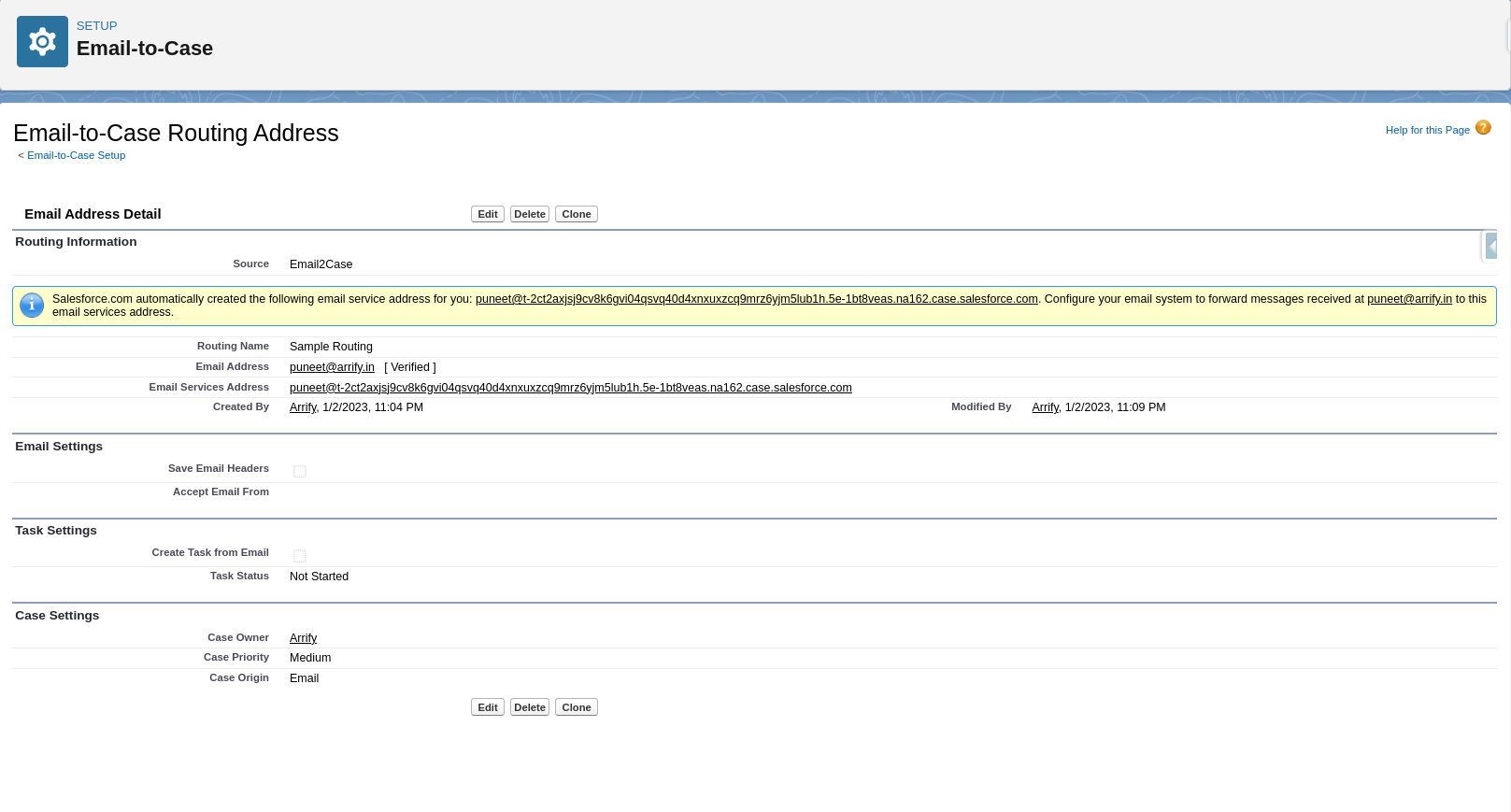
After saving, Salesforce will send a verification email to the provided email address. You need to click the verification link in that email to confirm it.
Once verified, you will see the routing address marked as Verified in the system.
Test the Setup
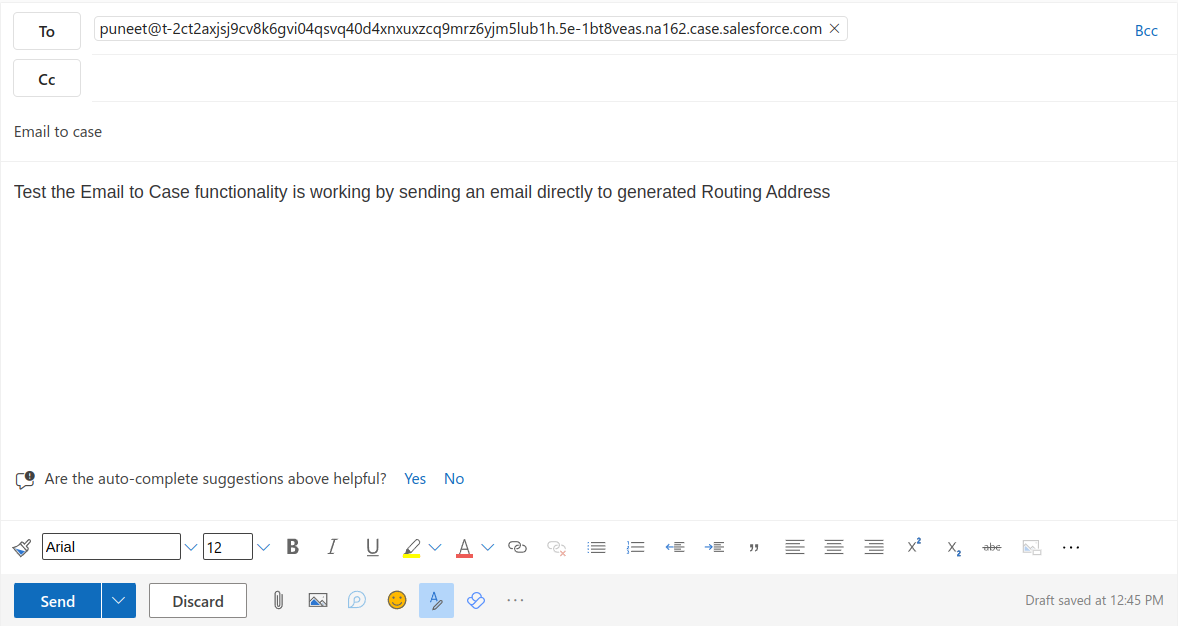
After setting up the routing address, Salesforce generates an Email Services Address.
You can send a test email to this address, and Salesforce will automatically create a case from that email.
Case Created From Email
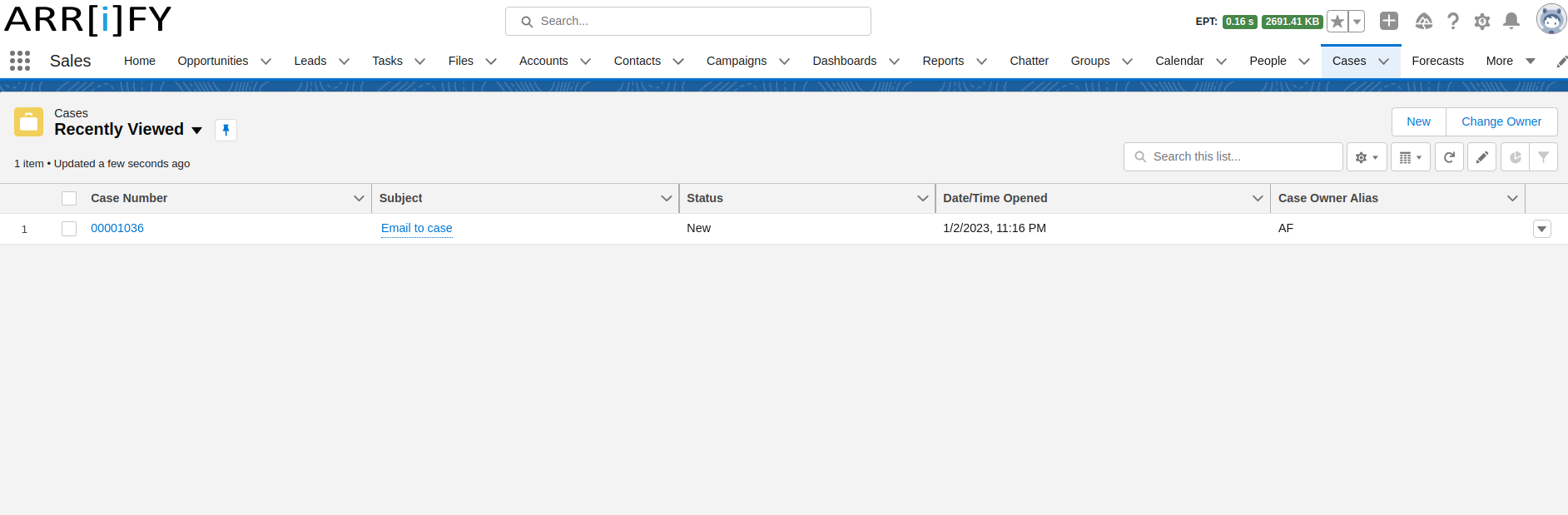
Check if the case is automatically created in Salesforce by navigating to the Cases tab.
Benefits of Using Email-to-Case in Salesforce

Automated Case Creation
Email-to-Case automatically converts customer emails into cases, reducing errors and ensuring that no inquiries are overlooked. This automation allows support teams to focus on resolving issues rather than manually creating cases.
Improved Efficiency
By automating both case creation and assignment, support teams can focus on resolving customer issues rather than spending time on administrative tasks. This makes the support process faster and more efficient that allowing agents to handle more cases in less time.
Support for Growing Businesses
As your business grows and you get more customer emails, Email-to-Case helps keep everything running smoothly. By automating and organizing case management, your team can manage more support requests without sacrificing quality, keeping customers satisfied as you grow.
Better Tracking and Reporting
Every case created through Email-to-Case is recorded in Salesforce, giving you a clear view of its progress. This allows businesses to track how long it takes to resolve each case, monitor agent performance, and create detailed reports to identify customer service trends and areas for improvement.
Improved Customer Satisfaction
With fast responses and smooth case handling, customers feel valued and receive timely support. This leads to improved customer satisfaction as issues are addressed promptly and effectively, enhancing the overall customer experience.
Works with Other Salesforce Tools
Email-to-Case integrates easily with other Salesforce features, such as Service Cloud, Knowledge Base, and more to providing a comprehensive solution for managing customer support. This integration enables you to offer consistent, personalized service across all customer touchpoints.
Email to Case Considerations and Limitations
Email-to-Case is a Salesforce feature that automatically converts emails into cases. However, there are certain limitations and Considerations you should be aware of:
Irreversible Activation
Once you enable Email-to-Case, it cannot be turned off. However, you can update its settings as needed to modify how it processes emails and creates cases.
Mobile Limitations
Employees and support agents cannot view or insert inline images in Email-to-Case when using mobile devices. This limitation could impact cases that require referencing images sent by customers.
Email Size Limit
The default email size limit for Email-to-Case is 25MB, including attachments. If you need to handle larger emails, you can request an increase to this limit by contacting Salesforce support.
Email Handling Limits
Salesforce Email-to-Case is limited by your user licenses, with each license allowing for 1,000 incoming emails per day. For example, if your company has 300 licenses, it can handle 300,000 emails per day. However, the total number of emails Salesforce can process in a day is capped at 1,000,000 emails.
Email Processing Delays
Salesforce processes emails in batches, which may lead to delays in creating cases. This means that there could be a short wait time before new cases are created from incoming emails.
Long Email Handling
If an email exceeds 32,000 characters (including the subject, header, and message body), Salesforce will automatically truncate the email. However, if necessary, you can request to allow longer emails (up to 131,000 characters in the message body) by contacting Salesforce support.
Best Practices for Email to Case
By following these best practices, you can ensure efficient case management ,faster response times, and an overall better customer experience with Email-to-Case.
Leverage Automation
Automate tasks like case creation and assignment to reduce manual work. This speeds up the process and reduces errors, making support more efficient. Automation ensures consistency, minimizes human error, and frees up time for your agents to focus on resolving issues rather than administrative tasks.
Monitor and Analyze
Regularly check reports in Salesforce to track case volumes, how long it takes to resolve them, and customer satisfaction. This helps you identify bottlenecks and areas for improvement in your support process
Set Up Case Escalation Rules
Set up escalation rules to automatically prioritize urgent cases. This ensures that critical issues are addressed quickly, leading to faster resolutions and happier customers.
Integrate with Omni-Channel
If you’re using Omni-Channel, make sure cases are routed to the right agents based on their availability and expertise. This helps solve customer issues faster and more efficiently by leveraging your team’s skills and ensuring that cases are handled by the most qualified agents.
Keep Email Routing Rules Simple and Clear
Ensure that your routing rules are simple and clear so cases are automatically sent to the right agent or team. Well-organized routing rules reduce mistakes and speed up case resolution by ensuring that each case is directed to the appropriate person or department.
Conclusion
Salesforce’s Email to Case feature is a powerful tool that automates the process of converting customer emails into support cases. Whether you choose On-Demand Email to Case for simplicity or Email-to-Case for more customization, this tool helps support teams save time, stay organized, and respond faster to customer inquiries.
The ability to integrate Email to Case with other Salesforce features, like Service Cloud and Knowledge Base, further enhances the overall customer support experience.
In summary, Email to Case in Salesforce not only simplifies your support process but also allows you to scale your customer service efforts, all while keeping everything organized and manageable.
Related Resources
Create and Customize Your Web-to-Case Form with Web-to-Case Form Builder Tool.
Learn About Web to Case in Salesforce : Capture Cases Directly from Your Website.
3 Powerful Salesforce Web Forms : A Great Way to Collect Data from Website Visitors.
Discover how to Connect Live Agent Chat to Service Cloud Console in Salesforce.
FAQs
What is Email to Case in Salesforce?
Email to Case is a feature in Salesforce that automatically converts incoming customer emails into support cases within Salesforce.
What are the two types of Email to Case in Salesforce?
Salesforce offers two types of Email to Case:
On-Demand Email-to-Case: A simpler, fully managed version where Salesforce handles the email processing without requiring any server-side setup.
Email-to-Case: A more customizable version that requires installing an Email-to-Case agent on your company’s local server, giving you greater control over processing, attachments, and filtering rules.
How does Email to Case handle failed emails?
If there’s an issue with processing an email, Salesforce offers three actions:
Bounce Message: The email is rejected, and the sender is notified.
Discard Message: The email is rejected without notifying the sender.
Requeue Message: If the email exceeds the allowed rate limit, it’s queued for processing within 24 hours.
How many cases can be created from emails in Salesforce?
Email-to-Case allows up to 2,500 cases per day.
On-Demand Email-to-Case is based on your user licenses and can create up to 1,000,000 cases per day.
Can I integrate Email to Case with other Salesforce features?
Yes! Email-to-Case integrates with other Salesforce features, such as Service Cloud, Omni-Channel, Case Escalation Rules, and Knowledge Base that allowing you to create a comprehensive customer support ecosystem.
Can I prevent duplicate cases from being created?
Yes, Email-to-Case includes a feature to prevent duplicate cases. If the same customer sends multiple emails about the same issue, Salesforce ensures that only one case is created.
Can I customize how cases are routed to agents?
Yes, Email-to-Case allows you to set up routing rules based on the email address, case priority, or other criteria. This ensures that the right agent or team handles each case.